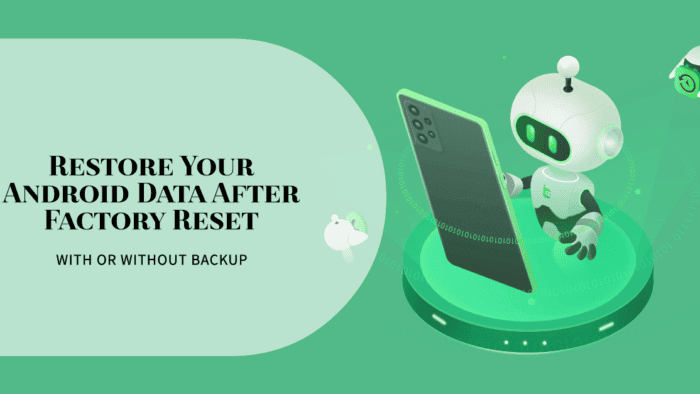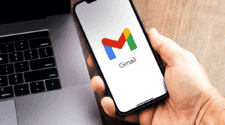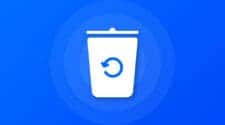Have you just accidentally factory reset your Android phone, wiping away all your precious memories and important data. Photos of loved ones, crucial work documents, essential messages – all seemingly gone forever. Don’t panic! This guide will be your lifeline in this digital disaster.
We’ll delve into the world of data recovery after a factory reset, exploring your options with and without a backup. Whether you meticulously planned or faced the consequences of a hasty click, this comprehensive guide will equip you with the knowledge and tools to recover your lost data. So, take a deep breath, grab a cup of coffee, and let’s navigate the path back to data recovery on your Android device.
Can I recover photos after a factory reset Android phone?
The answer depends on whether you had a backup in place before the reset. If you did, then restoring your data is a relatively straightforward process. However, if you didn’t have a backup, all hope is not lost. Data recovery tools can recover lost data from the internal storage of your phone, even after a factory reset.
Can an Android data recovery tool recover a factory reset phone without backup?
Yes, data recovery tools can be a lifesaver in these situations. These programs scan your phone’s internal storage for remnants of deleted data, potentially recovering lost photos, videos, contacts, messages, and more. However, the success rate depends on several factors, including how much time has passed since the reset and how the phone’s storage has been used.
Restore Data After Factory Reset Android without Backup
DroidKit is one of the best solutions to restore data after factory reset Android without backup. This section will provide a step-by-step guide on how to recover data after factory reset android without backup. DroidKit supports the recovery of various types of Android data from a wide range of devices, offering four recovery modes to maximize success rates. Users can recover data without a backup, and the Quick Recovery mode eliminates the need for rooting the device, ensuring a secure and hassle-free process. DroidKit’s “Data Recovery” feature is a powerful tool designed specifically for recovering lost data on Android devices. Here’s how it works:
- Extensive Data Recovery: DroidKit supports recovery of a wide range of data types (13 in total) from over 20,000 Android phones and tablets. This includes photos, messages, contacts, call logs, videos, WhatsApp chats, and even files.
- Multiple Recovery Modes: DroidKit offers four recovery modes to maximize your chances of successful data retrieval:
- Quick Recovery: This is the fastest and easiest mode, ideal for recently lost data.
- Deep Recovery: Provides a more comprehensive scan for data, even if it was overwritten to some extent.
- WhatsApp Recovery: Specifically designed to recover lost WhatsApp chats and attachments.
- SD Card Recovery: Recovers data lost from external storage cards.
- No Backup Needed: DroidKit can scan your device directly to find deleted or lost data, eliminating the need for a pre-existing backup.
- Safe and Secure: Quick Recovery mode doesn’t require rooting your device, ensuring no harm to your phone’s software. Additionally, DroidKit prioritizes data security, preventing overwriting of existing data and minimizing risks of data loss or leakage.
- Samsung Advantage: For Samsung devices, DroidKit can even recover data from phones with crashed systems.
- Preview and Selectivity: Before recovery, you can preview the data DroidKit finds. This allows you to choose only the specific files you need to restore, saving time and storage space.
- User-Friendly Interface: DroidKit boasts a simple and intuitive user interface, making it easy to navigate for users of all technical backgrounds. There are no hidden costs or intrusive ads, ensuring a smooth recovery experience.
- Flexible Restoration: Recovered data can be restored directly back to your phone or tablet, or saved to your computer for safekeeping.
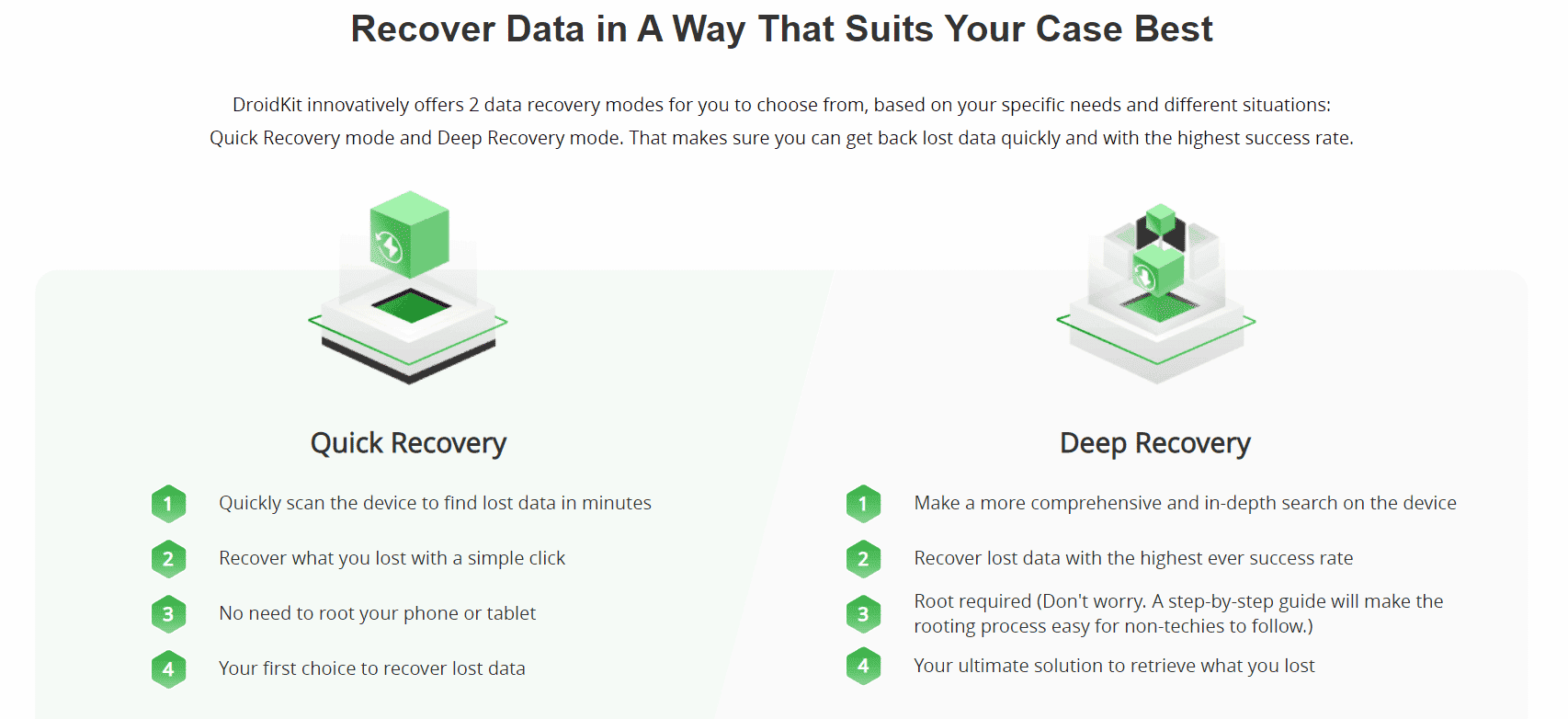
How to Recover Data After Factory Reset Android
Step 1. Open DroidKit on your computer > Hit Quick Recovery from Device on the welcome page.
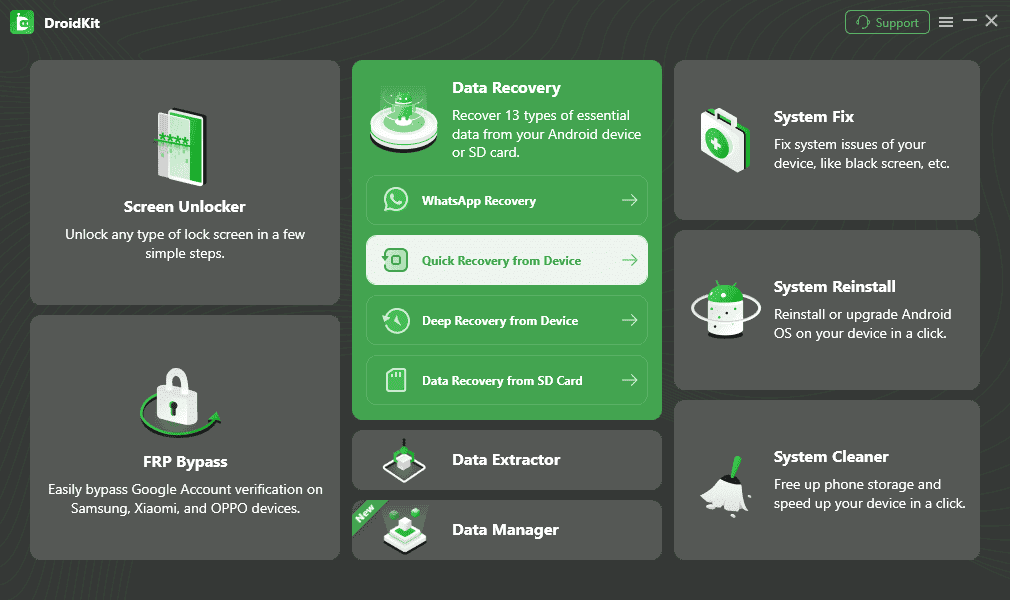
Step 2. You will see several types of data that the program supports recovering. Select all or some of them to get started.
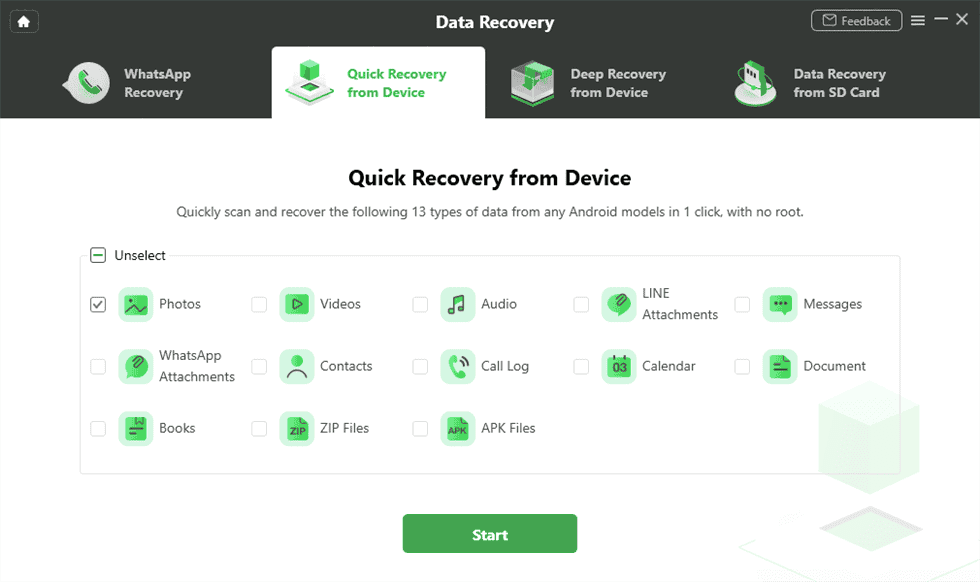
Step 3. Follow the on-screen instruction to connect your Android device via a USB cable.
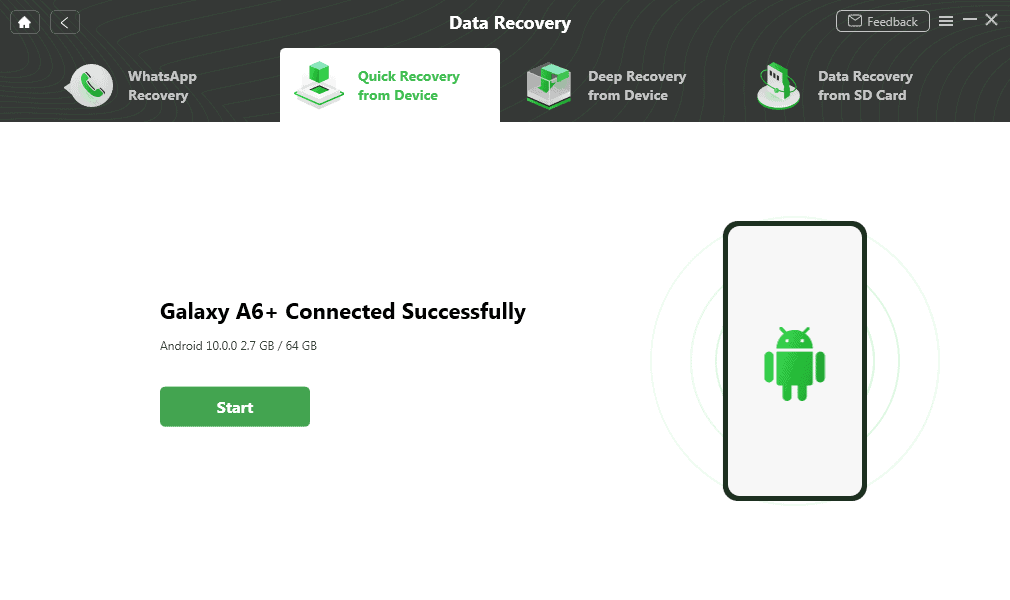
Step 4. Here, we take photos as an example. You can preview and recover photos after factory reset from Android To Device or To PC.
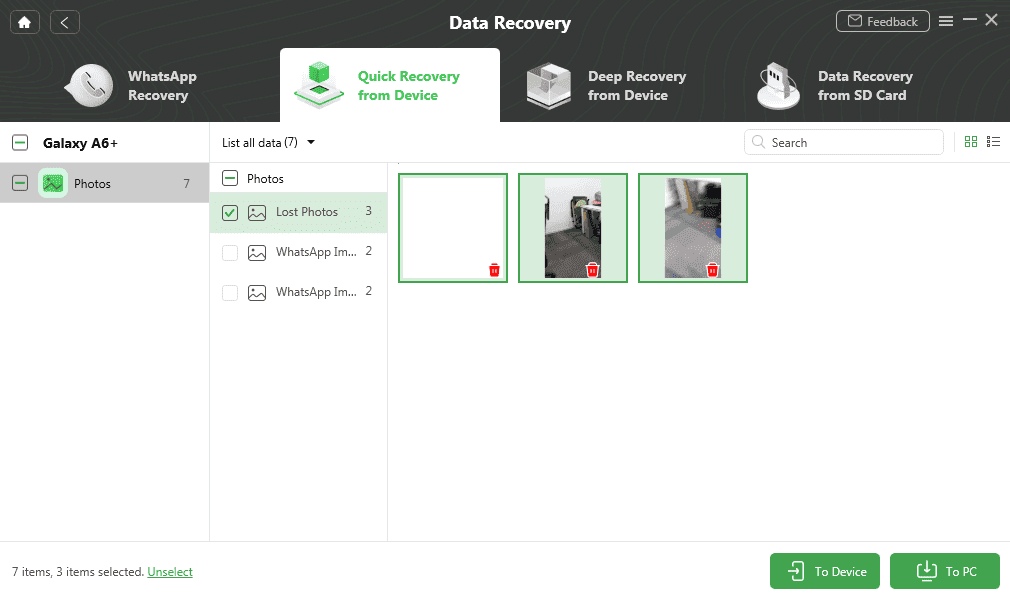
Step 5. When the restoring process finishes, you will see the Recovered Successfully interface as below.
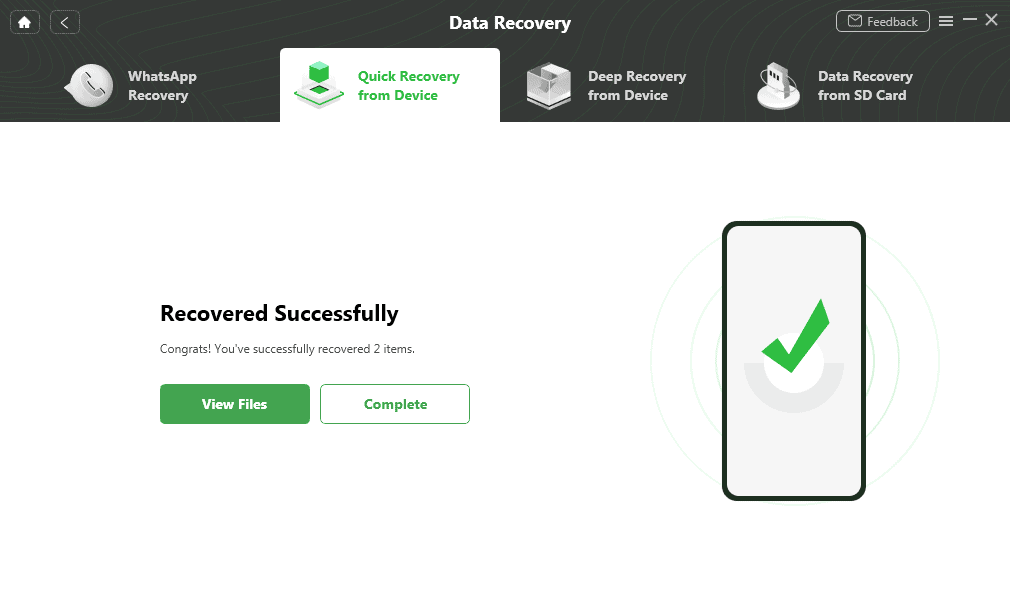
Recover Data After Factory Reset Android with Google Backup
If you had a Google Backup enabled before the factory reset, then restoring your data is a much simpler process. Here’s a general overview:
- After resetting your phone, log in with your Google account during the initial setup.
- You’ll be prompted to choose a backup to restore from. Select the most recent backup you created.
- Google will automatically restore your backed-up data, including contacts, messages, app data, and certain settings.
Frequently Asked Questions
Q: Is it possible to recover data after factory resetting Android without a computer?
A: Unfortunately, data recovery tools typically require a computer to run the software. However, some cloud-based recovery services may be available, though their effectiveness can vary.
Q: Can permanently deleted photos be recovered on Android?
A: The possibility of recovering permanently deleted photos depends on how the phone’s storage has been used. If the deleted data hasn’t been overwritten by new information, there’s a chance data recovery tools like DroidKit can salvage it.
Conclusion
Losing data after a factory reset can be stressful, but with the right tools and techniques, there’s still hope for recovery. DroidKit provides a comprehensive solution for data recovery on Android devices, offering multiple recovery modes, support for various data types, and a user-friendly interface.
Beyond data recovery, DroidKit also serves as a complete Android toolkit. It can help with tasks like unlocking forgotten passwords, bypassing FRP (Factory Reset Protection), fixing system issues, and more. So, if you’re an Android user looking for a reliable and versatile toolset, consider exploring all that DroidKit has to offer.