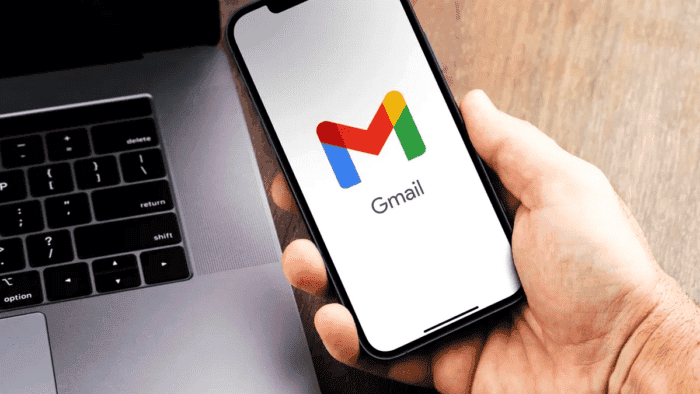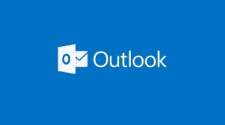Emails are an essential part of our daily communication, and losing important emails can be frustrating. Fortunately, most email services have a way to recover deleted emails. In this article, we will discuss how to recover deleted emails in Gmail, Outlook, and Yahoo! Mail.
Recovering Deleted Emails in Gmail
Step 1: Check the Trash Folder
The first place to look for deleted emails in Gmail is the Trash folder. Gmail automatically moves deleted emails to the Trash folder, where they stay for 30 days before being permanently deleted. To recover deleted emails from the Trash folder, follow these steps:
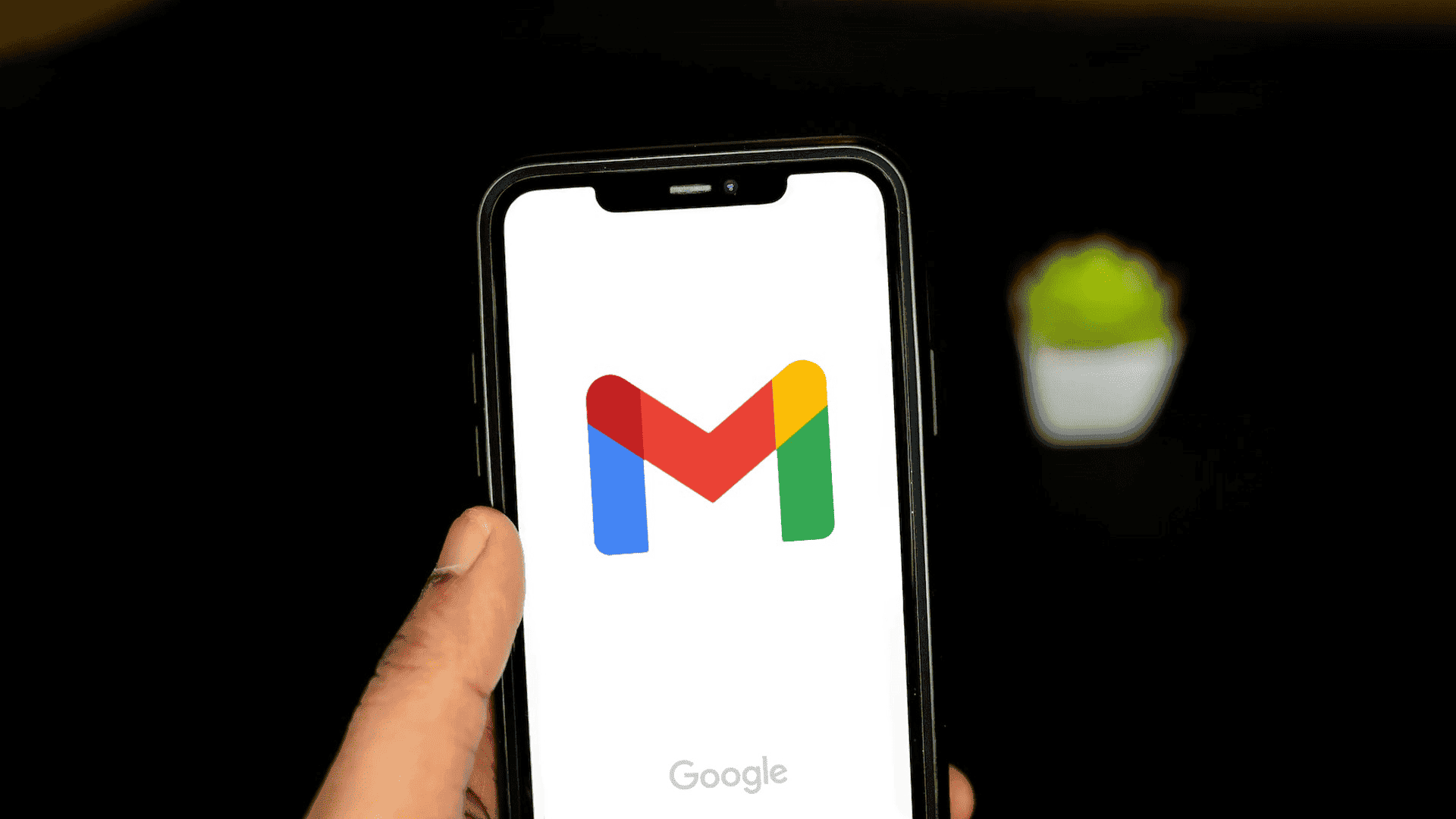
1. Open Gmail and sign in to your account.
2. On the left side of the screen, click on “More” to expand the menu.
3. Click on “Trash” to open the Trash folder.
4. Find the email you want to recover and click on the checkbox next to it.
5. Click on the “Move to” icon at the top of the screen and select the folder where you want to move the email.
Step 2: Use the Search Bar
If you can’t find the deleted email in the Trash folder, you can try using the search bar in Gmail. Gmail’s search bar is powerful and can help you find emails based on keywords, sender, recipient, and other criteria. To use the search bar, follow these steps:
1. Open Gmail and sign in to your account.
2. Click on the search bar at the top of the screen.
3. Enter the keywords or criteria you want to search for.
4. Click on the “Search” button.
Step 3: Use the Google Vault
If you still can’t find the deleted email, you can try using the Google Vault. The Google Vault is a tool that allows you to search for and recover deleted emails, as well as other data, from your Gmail account. To use the Google Vault, follow these steps:
1. Go to the Google Vault website and sign in to your account.
2. Click on “Matters” and create a new matter.
3. Click on “Add” and select “Gmail” as the data source.
4. Enter the search criteria for the deleted email and click on “Search”.
5. Select the email you want to recover and click on “Export”.
Recovering Deleted Emails in Outlook
Step 1: Check the Deleted Items Folder
The first place to look for deleted emails in Outlook is the Deleted Items folder. Outlook automatically moves deleted emails to the Deleted Items folder, where they stay until you manually delete them or empty the folder. To recover deleted emails from the Deleted Items folder, follow these steps:
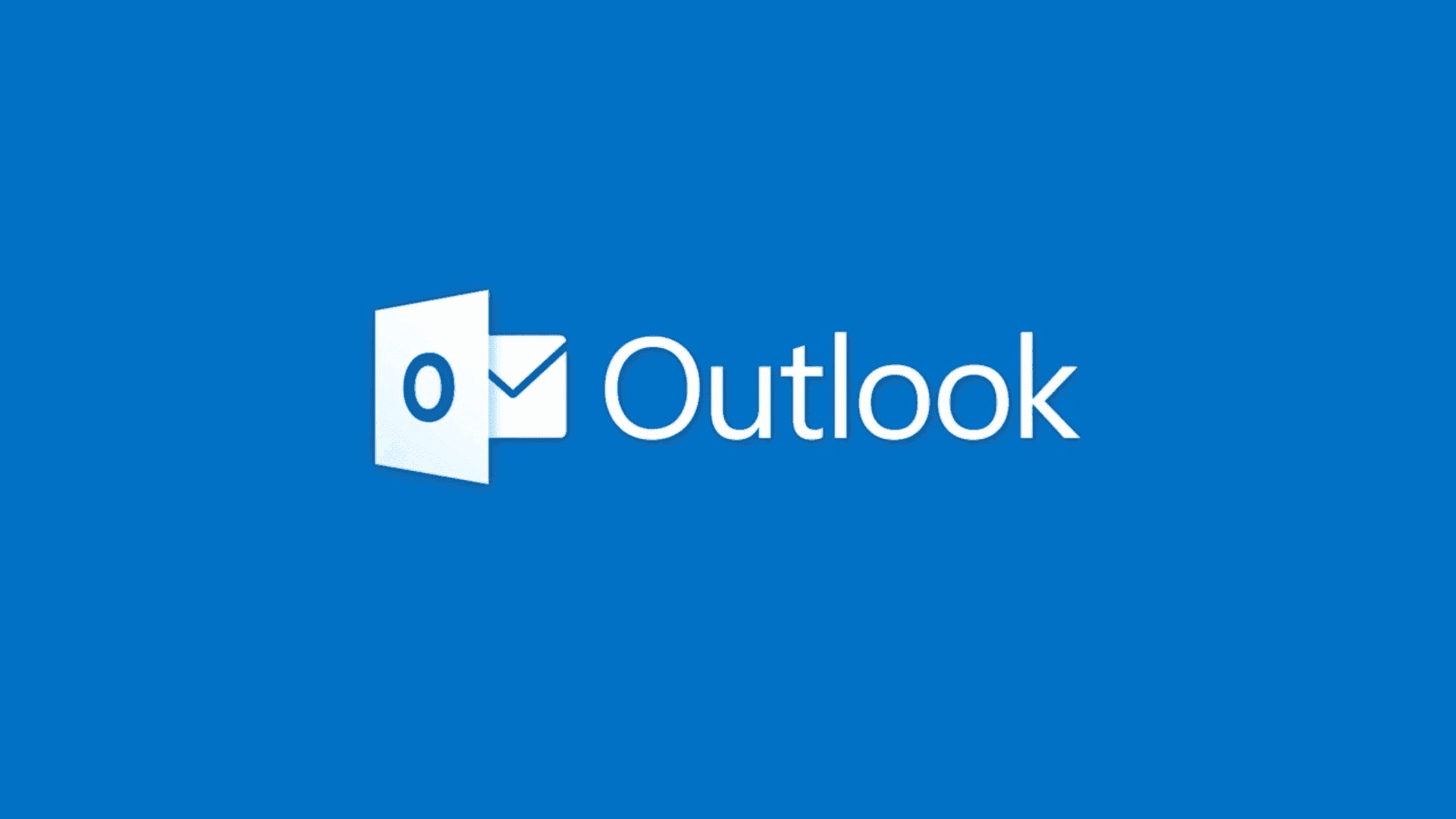
1. Open Outlook and sign in to your account.
2. Click on the “Deleted Items” folder in the left pane.
3. Find the email you want to recover and right-click on it.
4. Click on “Move” and select the folder where you want to move the email.
Step 2: Use the Recover Deleted Items Tool
If you can’t find the deleted email in the Deleted Items folder, you can try using the Recover Deleted Items tool in Outlook. The Recover Deleted Items tool allows you to recover emails that have been permanently deleted from your account. To use the Recover Deleted Items tool, follow these steps:
1. Open Outlook and sign in to your account.
2. Click on the “Deleted Items” folder in the left pane.
3. Click on the “Folder” tab at the top of the screen.
4. Click on “Recover Deleted Items” and select the email you want to recover.
5. Click on “Restore Selected Items” and select the folder where you want to move the email.
Recovering Deleted Emails in Yahoo! Mail
Step 1: Check the Trash Folder
The first place to look for deleted emails in Yahoo! Mail is the Trash folder. Yahoo! Mail automatically moves deleted emails to the Trash folder, where they stay for 7 days before being permanently deleted. To recover deleted emails from the Trash folder, follow these steps:
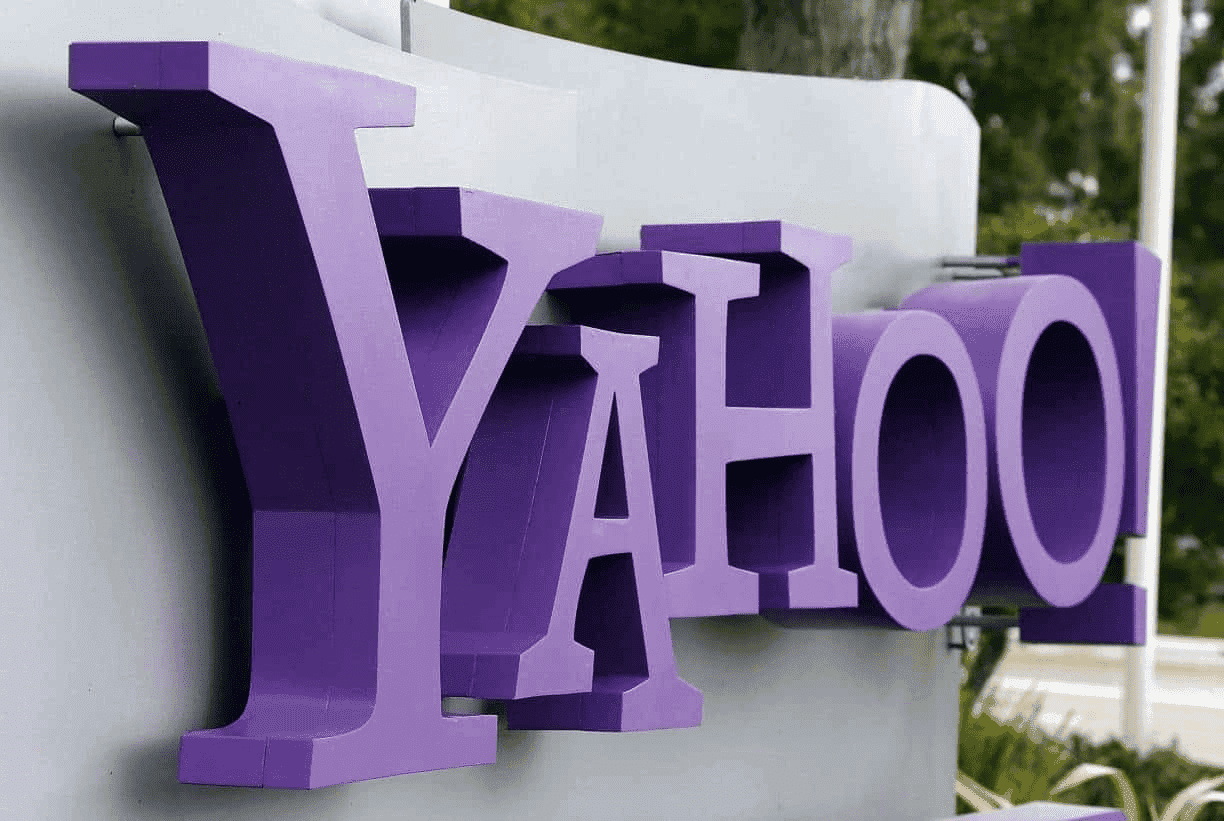
1. Open Yahoo! Mail and sign in to your account.
2. Click on the “Trash” folder in the left pane.
3. Find the email you want to recover and click on it.
4. Click on the “Move” icon at the top of the screen and select the folder where you want to move the email.
Step 2: Use the Restore Request Tool
If you can’t find the deleted email in the Trash folder, you can try using the Restore Request tool in Yahoo! Mail. The Restore Request tool allows you to recover emails that have been permanently deleted from your account. To use the Restore Request tool, follow these steps:
1. Go to the Yahoo! Mail Restore Help Form website.
2. Select “Send a Restore Request”.
3. Enter your Yahoo! Mail email address and click on “Next”.
4. Follow the instructions on the screen to submit your restore request.
Conclusion
Losing important emails can be frustrating, but most email services have a way to recover deleted emails. In this article, we discussed how to recover deleted emails in Gmail, Outlook, and Yahoo! Mail. By following the steps outlined in this article, you should be able to recover your deleted emails and regain access to your important mail.