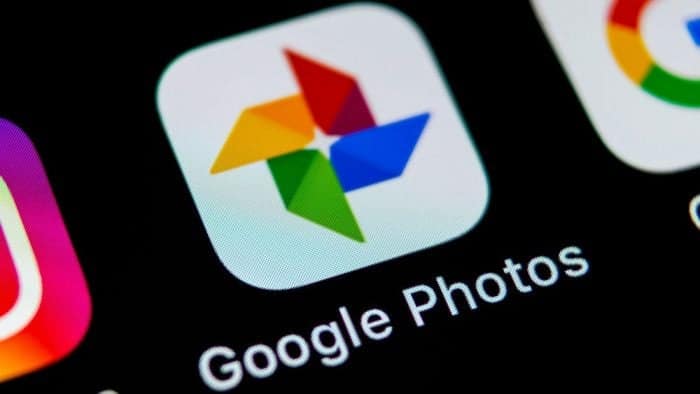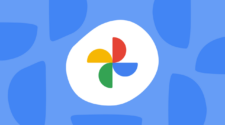Gone are the days of unlimited free storage for photos on Google Photos. While Google Accounts still offer a generous 15GB of free storage, this can fill up quickly, especially for users who take a lot of high-resolution photos. This article explores various options to manage your Google Photos storage, both free and paid, to ensure your precious memories are always safe and accessible.
Expanding Your Google Photos Storage: Free and Paid Options
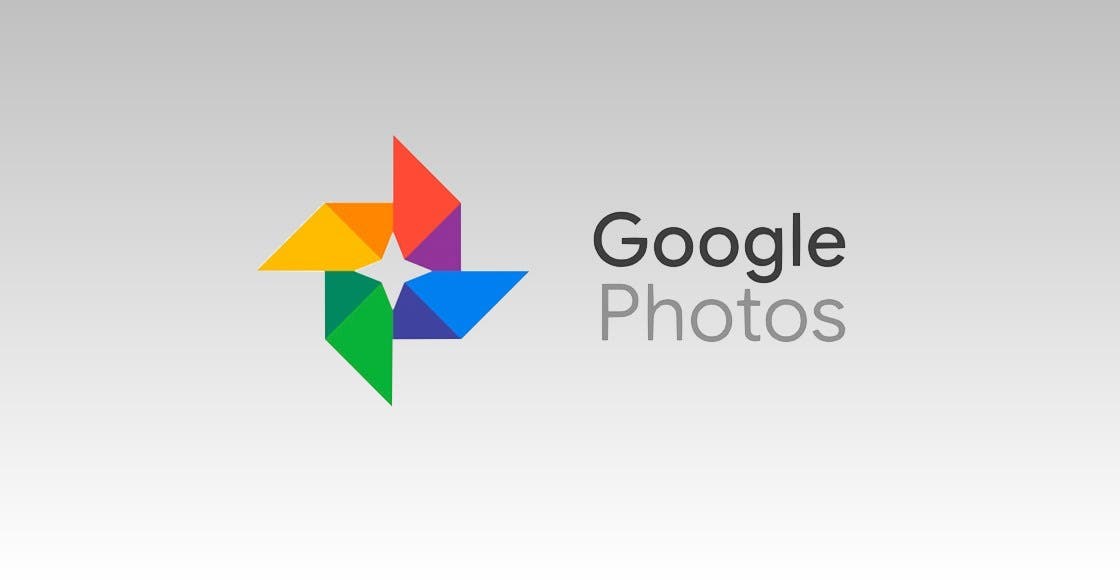
Understanding Storage Limits and Paid Options
Currently, Google provides 15GB of free storage across all Google services, including Gmail, Drive, and Photos. This surpasses competitors like Apple’s iCloud, which offers only 5GB for free. However, if you’re an active photographer, this free space may not be enough.
There’s no magic bullet to bypass storage limitations. Google One, a paid subscription service, allows you to expand your storage capacity. Plans start at $1.99 per month for 100GB, offering ample space for most users. Additionally, family plans can be shared with up to five members, making it even more cost-effective.
Free Methods for Managing Storage
Before subscribing, let’s explore some free methods for optimizing your Google Photos storage:
1. Utilize Storage Saver:
Google Photos previously offered unlimited storage for photos uploaded in “High quality.” These photos were slightly compressed, but the difference was often negligible for casual users. However, this option has been discontinued. Now, you can switch to “Storage saver” which compresses photos to a maximum of 16MP and videos to 1080p. This significantly reduces storage usage without significantly impacting quality.
2. Clean Up Unwanted Photos and Videos:
Regularly reviewing your photos and videos allows you to identify and delete duplicates, blurry images, or irrelevant content. Google Photos also offers a “Manage storage” feature that analyzes your storage and suggests large or blurry files for deletion.
3. Leverage Google Play Points and Opinion Rewards:
Both Google Play Points and Opinion Rewards offer opportunities to earn Google Play credit. This credit can be used to subscribe to the basic Google One plan (100GB) for free.
- Play Points: Signing up for Play Points allows you to accumulate points through app purchases, in-app purchases, and movies. Check the “Play Points” section every Friday for special offers, including free months of Google One.
- Opinion Rewards: This app rewards users with Google Play credit for completing short surveys, sharing location data, and uploading receipts. Answering a few surveys every week can earn you enough credit to cover the cost of the basic Google One plan.
Balancing Between Free and Paid Options
While the free methods mentioned above can help you manage your storage for a while, they may not be a long-term solution for heavy users. Here’s a breakdown to help you decide:
- Free Methods Are Ideal For: Casual users who take a few photos occasionally and are comfortable with managing storage by cleaning up unwanted content and utilizing “Storage saver” settings.
- Paid Subscription (Google One) Is Necessary For: Users who take many high-resolution photos and videos, want access to additional features like advanced photo editing tools and faster customer support, or simply prefer the convenience of automatic backup without worrying about storage limitations.
Additional Tips and Considerations
Here are some additional points to keep in mind:
- Opening Multiple Google Accounts: While technically possible to open multiple Google accounts and combine their storage, it’s a cumbersome and impractical solution. Managing uploads across accounts and manually combining storage is inefficient and error-prone.
- Sharing Google Drive Space: Google Drive storage is shared across all Google services, including Photos. If you have a lot of other files stored in Drive, consider moving them to a different service to free up space for photos.
- Family Plans: If you have family members who also use Google One, consider creating a family plan. This allows you to share storage space with up to five members, making it a cost-effective option for large families.
By understanding your storage needs and exploring both free and paid options, you can ensure your Google Photos remain secure and accessible. Remember, the ideal solution depends on your individual usage patterns and preferences. Choose the method that best suits your needs and helps you preserve your precious memories for years to come.
Advanced Storage Management Techniques for Google Photos
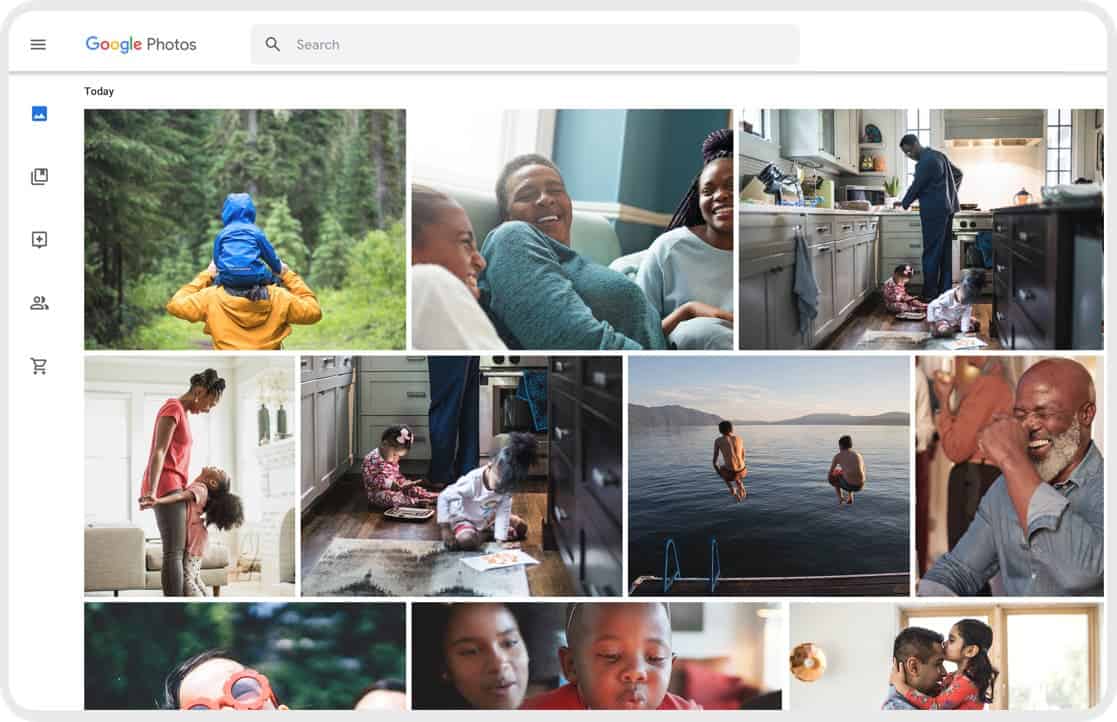
While the previous section explored basic storage management options, there are additional techniques for power users who want to optimize their Google Photos experience. Here’s a deeper dive into some advanced strategies:
1. Utilize Third-Party Backup Services:
Several cloud storage providers offer competitive pricing and features specifically designed for photo backups. Consider exploring services like Amazon Photos, Flickr, or Microsoft OneDrive. These services often have free tiers with ample storage for casual users, or paid plans with significant storage capacities at competitive rates.
2. Local Backup Solutions:
If you prefer complete control over your photos and don’t mind manual management, consider local backups. You can use external hard drives, solid-state drives (SSDs), or network-attached storage (NAS) devices for local backups. This approach offers greater capacity and flexibility but requires manual intervention for backups and restoration.
3. Leverage Offline Functionality:
Google Photos allows users to mark specific photos and videos as “available offline.” This allows access to these files even without an internet connection. This feature is valuable for travel or situations with limited internet access. However, it’s important to be mindful of the storage space these offline files occupy on your device.
4. Utilize Google Takeout:
Google Takeout is a service that allows you to download all your Google data, including photos and videos from Google Photos. This provides a complete archive of your photos outside of Google’s ecosystem. However, it’s important to note that downloaded photos won’t retain organizational features like albums or tags.
5. Utilize Backup and Sync for Selective Uploads:
While Google Photos offers a convenient “auto-upload” feature, it uploads all photos and videos by default. This can be inefficient if you don’t want everything backed up to the cloud.
The Google Drive desktop application, “Backup and Sync,” provides more granular control. You can configure folders on your device to be automatically synced with Google Photos, allowing you to choose which photos and videos are uploaded.
6. Leverage “Smart Storage” on Android Devices:
Android devices running Android Go (a lightweight version of Android for low-storage devices) offer a feature called “Smart Storage.” This feature automatically frees up space on your device by deleting low-quality photos and videos that have already been backed up to Google Photos.
7. Utilize “High-Quality” Photos for Specific Albums/Folders:
While Google no longer offers unlimited storage for “High-quality” photos, users can still leverage this setting strategically. You can configure specific albums or folders to upload photos in “High-quality” while keeping the rest in “Storage saver” format. This allows you to prioritize the quality of important photos while saving space for less critical content.
8. Utilize Editing Tools to Reduce File Size:
Basic editing tools within Google Photos can help reduce file size without significantly impacting image quality. Cropping unwanted portions, adjusting brightness and contrast, or applying subtle filters can all contribute to a slight reduction in file size.
The Importance of a Long-Term Storage Strategy
Choosing the right storage strategy for Google Photos depends on your individual needs and priorities. Consider factors like the volume and resolution of photos you take, how often you access them, and your comfort level with managing storage space locally vs. in the cloud.
By combining free and paid options, utilizing advanced techniques, and planning for the future, you can ensure your precious memories remain safe and accessible for generations to come. Remember to periodically review your storage usage and adjust your strategy as needed.