Losing a text message on your Apple iPhone—whether by accident or through a factory reset—can be frustrating, especially if it contained important information. Fortunately, there are several ways to recover deleted texts depending on how your device is set up and whether you’ve backed it up. This guide outlines practical steps you can take to retrieve deleted text messages using iPhone features, backups, or recovery software.
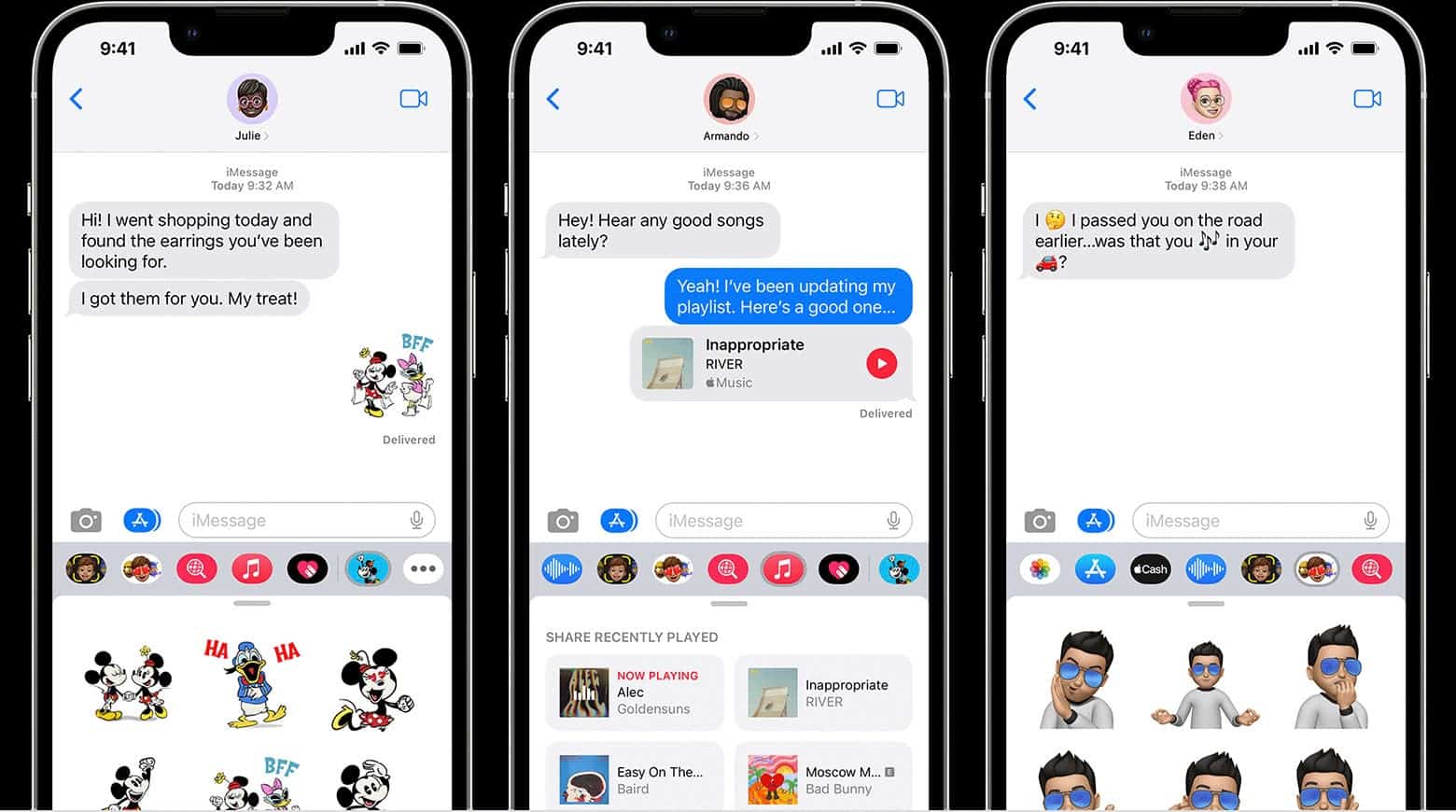
Use the Recently Deleted folder in Messages
If your iPhone is running iOS 16 or later, you can recover deleted messages directly from the Messages app within 30 days of deletion. Apple introduced a feature called Recently Deleted, which works much like the Trash in Mail or Photos.
To access it:
-
Open the Messages app.
-
Tap Edit or Filters in the top-left corner.
-
Select Show Recently Deleted.
-
Choose the messages you want to restore, then tap Recover.
This restores the messages to your inbox. If you use Messages in iCloud, the restored conversations will sync across all your Apple devices.
Restore from an iCloud backup
If the messages were deleted more than 30 days ago or are no longer in the Recently Deleted folder, you might still retrieve them from an iCloud backup. This method resets your device to a previous state, which can bring back deleted messages—but also overwrites recent data.
To check if you have a suitable backup:
-
Go to Settings > [your name] > iCloud > iCloud Backup.
-
Confirm that a recent backup exists from before the deletion.
To restore from iCloud:
-
Navigate to Settings > General > Transfer or Reset iPhone.
-
Select Erase All Content and Settings.
-
Follow the prompts to reset your device.
-
On the Apps & Data screen, select Restore from iCloud Backup.
-
Sign in and choose the relevant backup.
Be aware that this method requires erasing the device, so it’s best used if you’re confident the lost message is in a backup.
Restore using Finder or iTunes
If you back up your iPhone to a computer instead of iCloud, you can restore your device through Finder (on macOS Catalina and later) or iTunes (on Windows and older macOS versions).
To do this:
-
Connect your iPhone to your computer.
-
Open Finder or iTunes.
-
Select your device, then click Restore Backup.
-
Choose a backup made before the messages were deleted.
Once restored, check if the messages have reappeared. If not, they were likely not part of that backup.
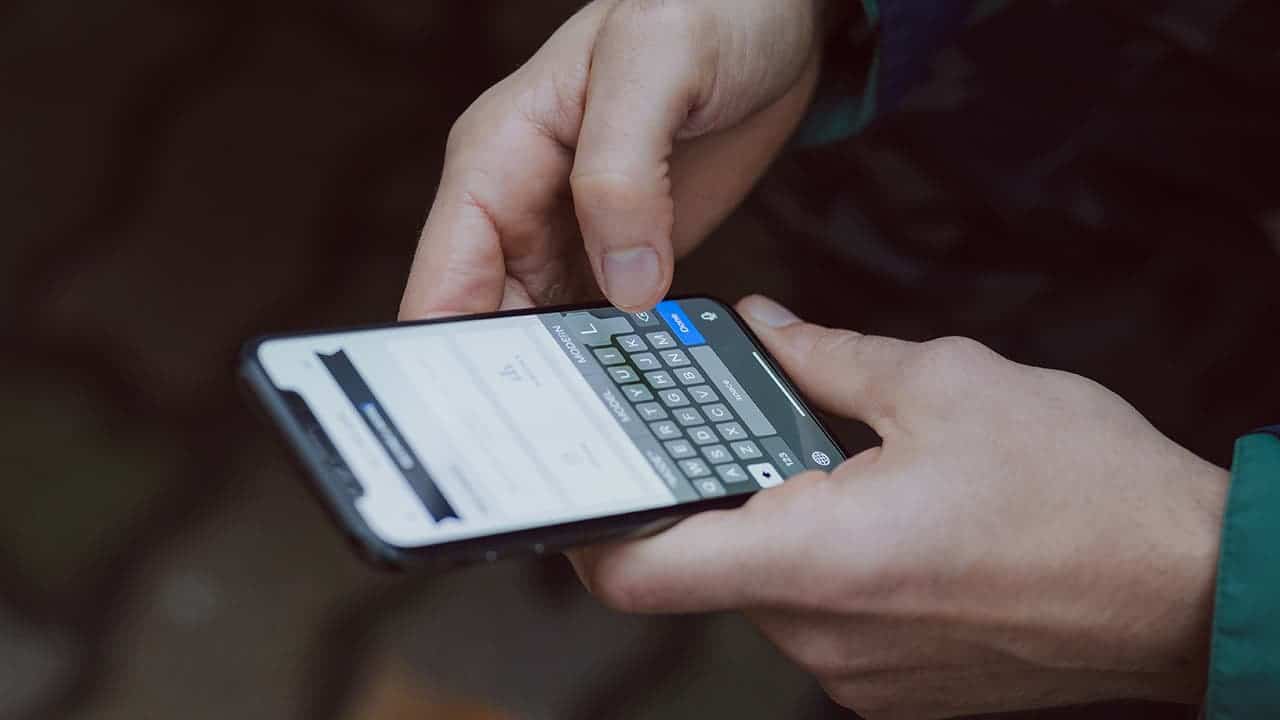
Recover iMessages or SMS from your carrier
If none of the above methods work, your mobile carrier might be able to help—particularly for SMS messages. Some carriers store message data for a limited period.
You’ll need to:
-
Contact your carrier’s customer support.
-
Ask whether they keep text message logs or offer recovery options.
Note: This won’t help with iMessages, which are encrypted and not stored by carriers.
Use third-party recovery tools (without backup)
If you don’t have an iCloud or iTunes backup, third-party data recovery software can scan your iPhone for deleted messages that haven’t yet been overwritten. These tools work by analyzing the iOS file system to locate fragments of deleted text conversations.
To use this method:
-
Install a reputable iPhone data recovery tool on your computer. Examples include Dr.Fone, iMobie PhoneRescue, iMyFone D-Back, and Tenorshare UltData.
-
Connect your iPhone using a USB cable.
-
Choose the option to recover from the iOS device directly.
-
Select Messages as the data type to scan.
-
Wait while the tool analyzes your device.
-
Preview the recoverable messages and choose which ones to restore to your phone or save to your computer.
Some tools also allow you to extract messages from iTunes or iCloud backups without restoring the entire backup. This can be useful if you want to recover specific content while keeping everything else on your device intact.
Note that recovery success depends on whether the deleted data has been overwritten. These tools generally offer the best results when used soon after deletion.
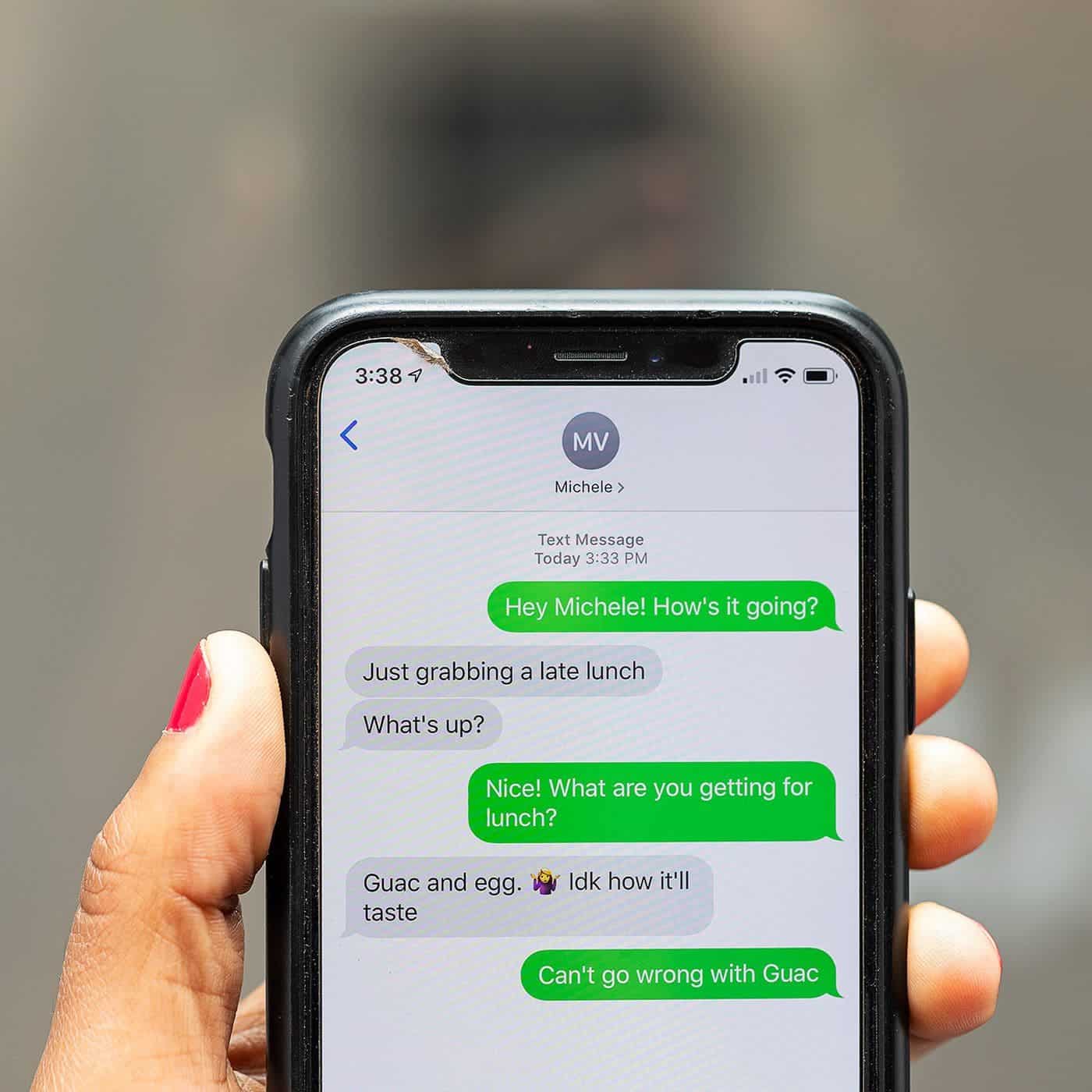
Understanding what makes recovery possible
If you delete a message and quickly realizes the mistake, then you are in luck. This is because messages do not immediately erase from the device. It will be marked as deleted, and until that data is overwritten, it is still possible to easily recover the message.
Thus, acting quickly is very vital because if new data takes the place of the deleted message, recovery becomes more complex and uncertain, even if you use professional tools. The system may reallocate the space for the message to other contents like photos, app data, or updates. This means that the message will no longer be accessible. Therefore, the more you use the device after deleting the message, the more likely that the recovery attempt will be unsuccessful.
If your Wi-Fi is off, you didn’t install any apps and didn’t use much of the phone after deleting, the odds of success increase. Some recovery tools even recommend enabling Airplane Mode until scanning can begin.
Conclusion
Your phone settings and backup habits are fundamental in determining whether or not your deleted messages can be retrieved. Before going into the complex stuff, the first step is to check the Recently Deleted folder in Messages. You may just be lucky, and your message may be there. However, this is only available for those on iOS 16 or later.
Another option is to restore the message from an iCloud or computer backup. But for this, you may have to reset your device. Is the message really that important? If not, then you may just settle for third-party recovery tools, which do not give any guarantees but often uncover messages that aren’t accessible through built-in options.
Prevention is always the best; consider activating Messages in iCloud and making regular backups. This makes recovery easier and less disruptive if messages are accidentally deleted.





