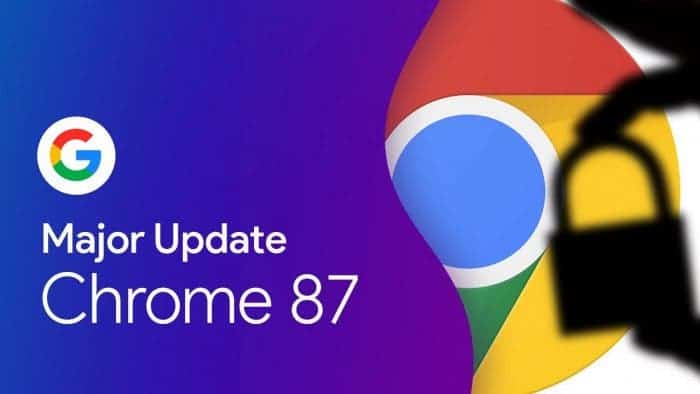Last week, Google started rolling out the all-new Chrome 87 to various users around the globe. The new version of Chrome brings various features and improvements such as tab throttling, occlusion tracking, and more. While the update brings some notable changes, one that I personally loved is the Chrome Actions. The fact that I can control various in-browser actions by just typing certain commands on the address menu is more than enough to get my attention.
Google Chrome 87 brings Chrome Actions: here’s what it can do!
With Chrome Actions, Google has expanded what a user can do with the address bar. Of course, these commands are predefined. You can make use of these commands to perform certain actions associated with them. Some of these commands include delete history, update browser, launch incognito mode, update credit card info, edit passwords, translate this, and much more. As you can see, these commands are self-explanatory and quite straight forward making it easier for all the users to adapt to them.
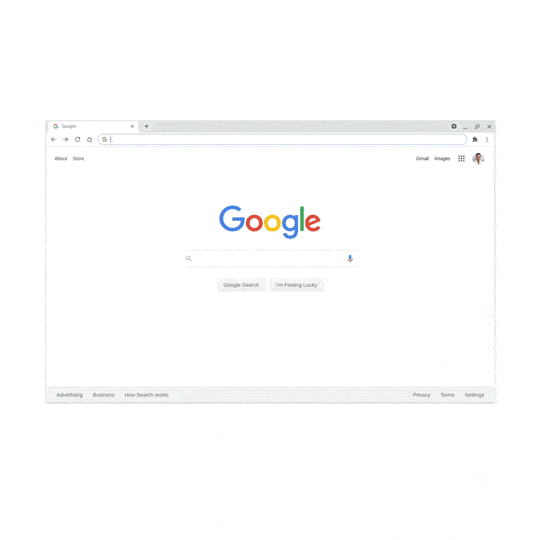
Chrome Actions might sound not that useful feature at first but with regular usage, you will definitely come to appreciate it. For someone who’s already used to use commands on the terminal, Chrome Actions might look very appealing. Furthermore, the feature might help a certain class of users to dig into actions swiftly than compared to searching it among a plethora of options. You can even perform calculations and unit conversions right in the address bar. Chrome Actions will show you the result the way the address bar shows you keywords while searching. You can then click on the result to know more about it.
At the time of writing this, most of these commands focus on security and privacy. We’re expecting Google to add more useful commands to the roster through updates. Furthermore, the ability to add custom commands depending on users’ requirements would be a perfect addition to the feature. Hopefully, Google implements something like this down the road.
How to enable this useful feature?
Just like with most features, Google is bringing this feature to users in a progressive manner so you might not get it right away even after on the Chrome 87 version. If that’s the case, then you will have to do some digging in Chrome flags. Here’s how you can enable this feature if it’s not turned on by default.
- Enter chrome://flags on your Chrome’s address bar to access the flags options.
- Now, search ‘Omnibox’ and enable two of the below-mentioned flags
– Omnibox suggestion button row
– Omnibox pedal suggestions
That’s it! You have now enabled the Chrome Actions on your Google Chrome browser. You can give it a go by entering any of the pre-defined commands that we mentioned earlier.