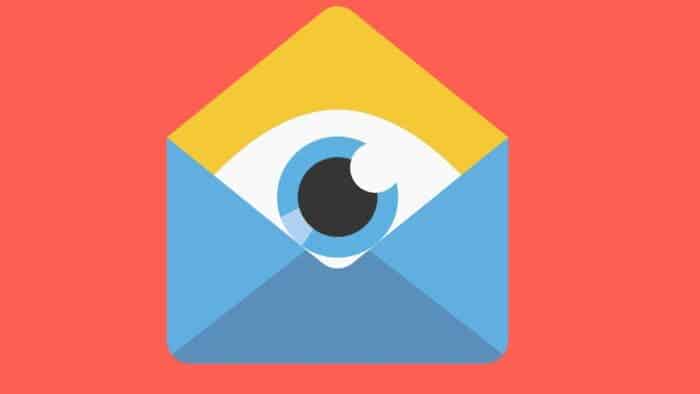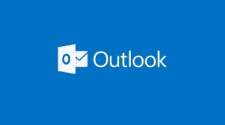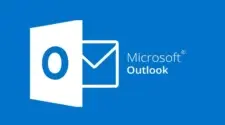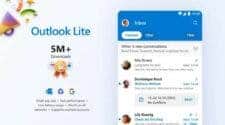When it comes to software engineering, there is always a possibility of something going wrong. Someone somewhere could be prying on your personal information without your knowledge. We have to live with this uncertainty and most times, users rely on manufacturers or app developers to keep their personal information safe. Whenever you open your email, have it in mind that your emails are not entirely safe. There are chances that some of your emails messages are being tracked. The information that the trackers get includes when you open the mail, the number of times you open the message, your city, and more. Simply opening the email could send a plethora of data back to the sender even if you do not respond.
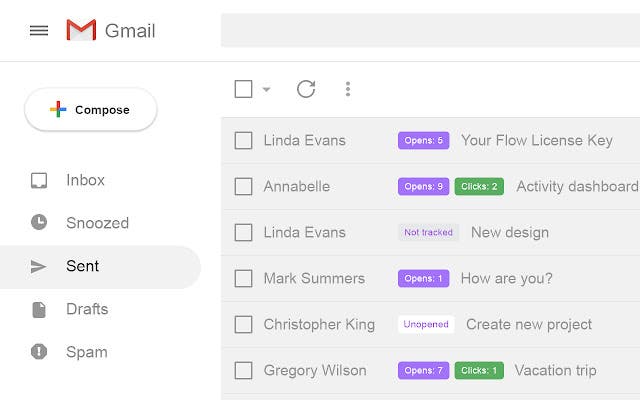
Pixel tracking
From the email tracking reports so far, many of the e-mail tracking programs use “Pixel Tracking”. According to SendGrid, an email marketing company, here is an explanation for pixel tracking
Open Tracking adds an invisible, one pixel image at the end of the email which can track email opens. If the email recipient has images enabled on their email client and a request to SendGrid’s server for the invisible image is executed, then an open event is logged.
This means that if an email contains these “invisible” images, the sender can get details of what you do with the e-mail. The sender also gets information on whether or not you click the links in the email.
For obvious reasons, marketers love tools like this but they are not the only ones that use such tools. This is a massive privacy invasion and it’s even riskier for people who do not know that they are being tracked just by opening their inbox. Thankfully, there are a few ways that users can block this type of tracking.
Image blocking – a useful tool
The most direct way of preventing email tracking is to prevent the default display of images. However, this has its own downsides because displaying images on emails will need an extra click. Thankfully, this service is available in almost every email service.
Disable displaying images by default on Gmail
- Click settings to open your email preferences
- Click on the “general” tab and scroll down to images
- Check the box that says “Ask before displaying external images”.
- Scroll down to the bottom of the page and click “save changes”.
Disable displaying images by default on Mail app for iOS
- Go to settings
- Select Mail
- Scroll down to “load remote images”.
If you do not use Apple Mail or Gmail, there should be a way to disable this feature in the settings. There should be a section in the settings that says “ask before displaying external images”. Furthermore, if you use other third-party email client like Outlook, you will need to disable default loading of images on the app too.
If you are not cool with disabling default loading of images, then you should try some extensions that block out the trackers. Some of the extensions include
- PixelBlock: This extension blocks images from loading and alerts users when it detects an email tracker
- Trocker: This extension is available for Chrome and Firefox, and it will display pixel trackers. The extension will also pick out links that are being tracked.
- Ugly Email: This is a Chrome extension that alerts you to the presence of possible trackers. This extension alerts you even before you open the message. If there is an email that is being tracked in your inbox, the extension will let you know.
It is important to note that some trackers may find a way around these extensions. However, these extensions will obviously take down the obvious offenders.