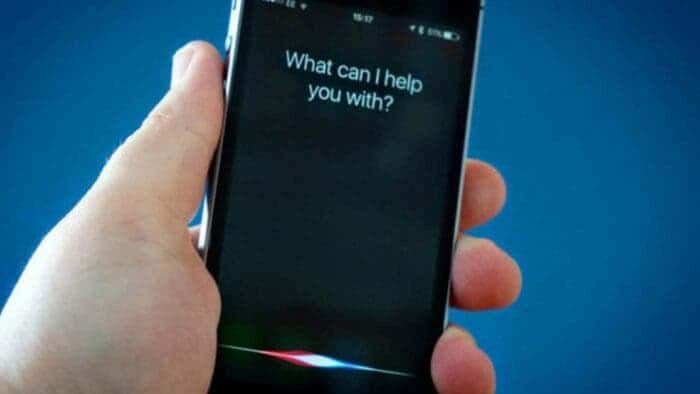A lot of people especially users of iOS love to see system updates on their phones. In fact when there is news of a major system update, everyone wants to find out if they will have the update on their iPhone or not. Others can’t even wait to get their updates. But after the update, what next? Most people go back to using their phones without necessarily utilizing the new functionalities that the update brought. Most of these update functionalities are very useful in our everyday busy lives. Others don’t even know which extra features the new update came with. For example, did you know that Siri could announce new notifications to you?
If you are lead here by the headline, I guess it is either you did not know this new feature ever existed. Or you just can’t get this new feature to work for you. Whichever reason that brought you hear, just follow my guide and make the best out of your new Siri functionality.

Apple announced their latest iOS 16 some few weeks ago. This new update came packed with a lot of new features, improvements and more fluency to the end user. One major highlight of the improved functionalities has to do with Apple’s voice assistant, Siri. For example you can now use voice commands to hung up a call with the help of Siri. Siri can also perform certain tasks that initially required internet access offline.
Our focus here is the new feature that could come in very handy if you have quite busy hands. With the latest iOS 16 update, you can now make Siri announce new notifications to you. I will show you how to get this up and running.
How To Make Siri Announce New Notifications On Your iPhone
Note that this functionality only works for devices that have the latest iOS 16. So if you haven’t yet updated please do that before you can continue. If the update is not yet available in your region, then please be patient until you finally get the update in your region. Now if all checks are ticked, let’s get right into it.
- Open the Settings up on your iPhone.
- Scrol down to Accessibility option and tap on it.
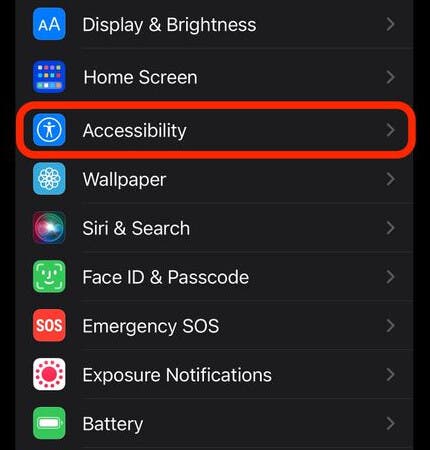 In the accessibility, scroll down till you reach the General tab. Under the General tab, you should find Siri Option. Tap on it.
In the accessibility, scroll down till you reach the General tab. Under the General tab, you should find Siri Option. Tap on it.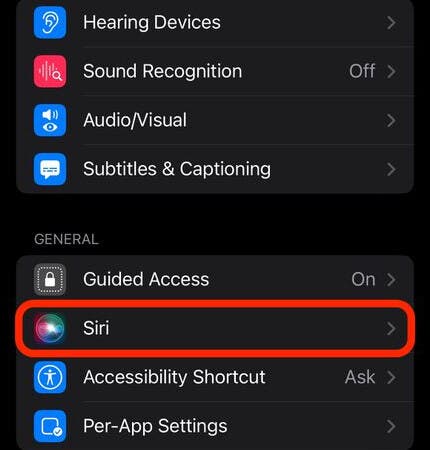 On the next page, you scrol down to Spoken Responses segment. You should see the option to toggle on Announce Notifications on Speaker option.
On the next page, you scrol down to Spoken Responses segment. You should see the option to toggle on Announce Notifications on Speaker option.
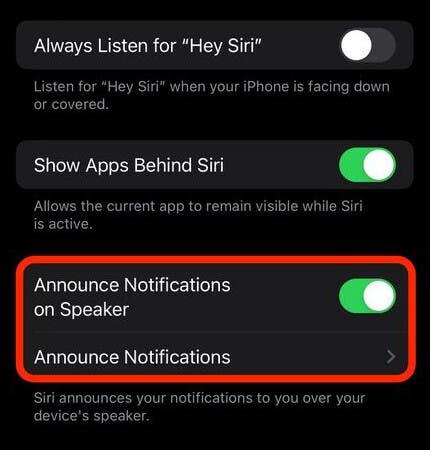
You have Successfully Setup Siri To Announce New Notifications!
Voila!!! Siri will now announce any new notifications to you via you iPhone speakers. A new announcement menu will also show in the notification pane. Tapping on this gives you the option of choosing which applications you want to allow Siri to announce new notifications from.
Source/Via: MobiGyaan