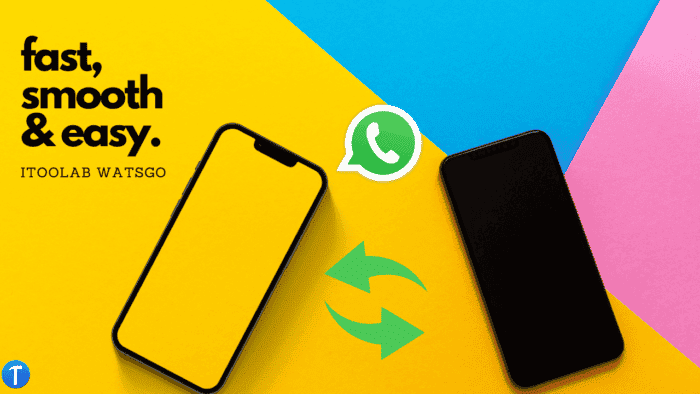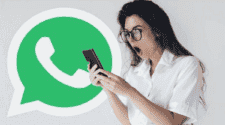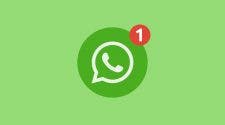How to transfer WhatsApp to a new phone, is a common query on search engines these days. There is nothing as frustrating as trying to move your WhatsApp chat history and media files from one phone to the other.
Whether you are transferring from Android to Android, Android to iPhone, iPhone to Android, or iPhone to iPhone, I believe you are in the right place.
This article will provide a simple guide on how to transfer WhatsApp to a new phone without a factory reset.
Will I Lose My WhatsApp Conversations If I Change Phones?
Do not worry, you will not lose your WhatsApp conversations if you change your phone.
There are ways you can retrieve your WhatsApp chat history to make sure you don’t lose them. If you move WhatsApp from iPhone to iPhone or Android to Android, then the backup will keep your data saved and restored perfectly. However, if you migrate WhatsApp data from Android to iPhone or vice versa, Move to iOS or another third-party app is your handy tool.
Best 4 Ways to Transfer WhatsApp to a New Phone: Pros and Cons
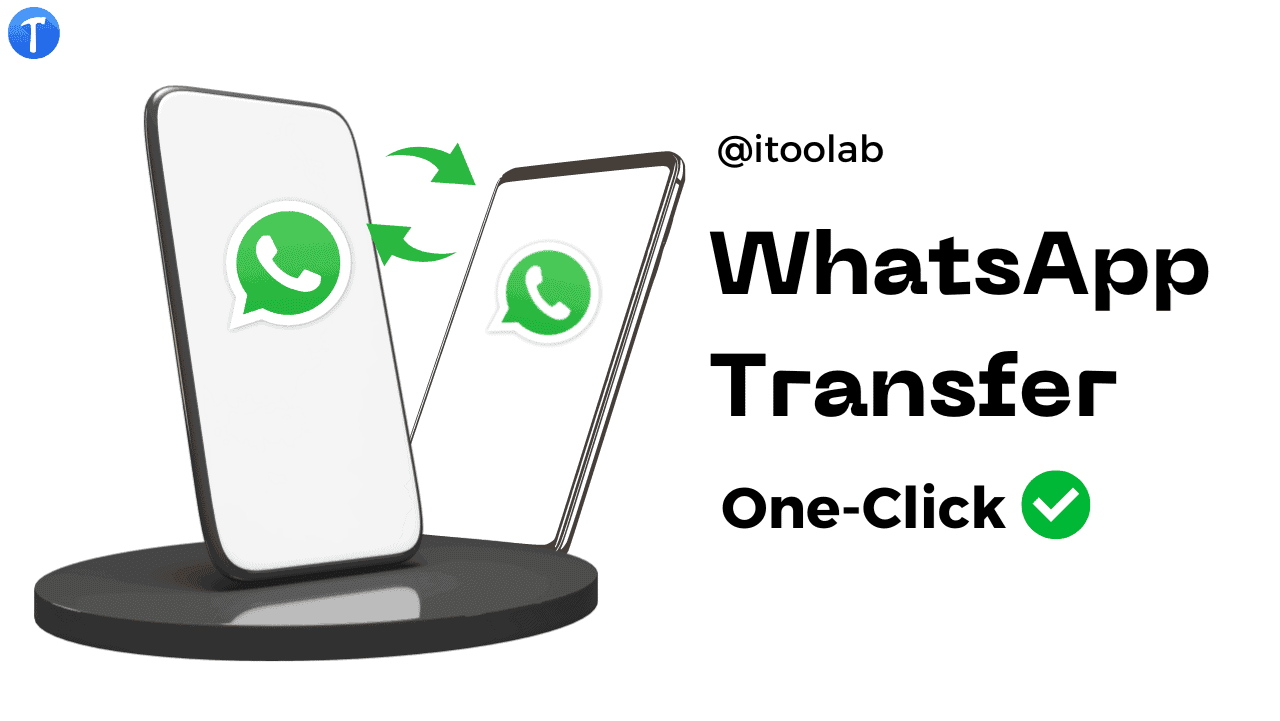
The following table compares 4 different ways to transfer WhatsApp to your new phone.
| Comparison index | iToolab WatsGo | Move to iOS | Google Drive | iCloud
|
| Transfer direction | Android to iPhone; iPhone to Android; Android to Android; iPhone to iPhone; |
Android to iPhone | Android to Android |
iPhone to iPhone |
| Transfer time | 30mins | 30mins-1h | 30mins | 30mins |
| Transfer success rate | 90% | 50-60% | 60% | 60% |
| Factory reset iPhone | No | Yes | ||
| Ease of use | Easy | Complicated | Easy | Easy |
| iOS version supported | iOS 8 or above | iOS-15.5 and above | iOS 8 or above | |
| Extra Benefit | 1. Free to backup WhatsApp to computer
2. Restore WhatsApp backup to any device |
No Extra Benefit | No-Extra Benefit | No |
| Cons | No Mac version | Easily get stuck at 90% | Couldn’t detect backup | Couldn’t restore iCloud backup |
Our Recommendation:
We recommend iToolab WatsGo – WhatsApp Transfer, Backup & Restore because it supports the transfer of all WhatsApp file types, it has the highest success rate compared to others with fast transfer speed and it has very secure and does not leak private information of WhatsApp users.
iToolab WatsGo is an all-in-one solution that transfers WhatsApp data between Android and iPhone and won’t let you get stuck during the transfer process.
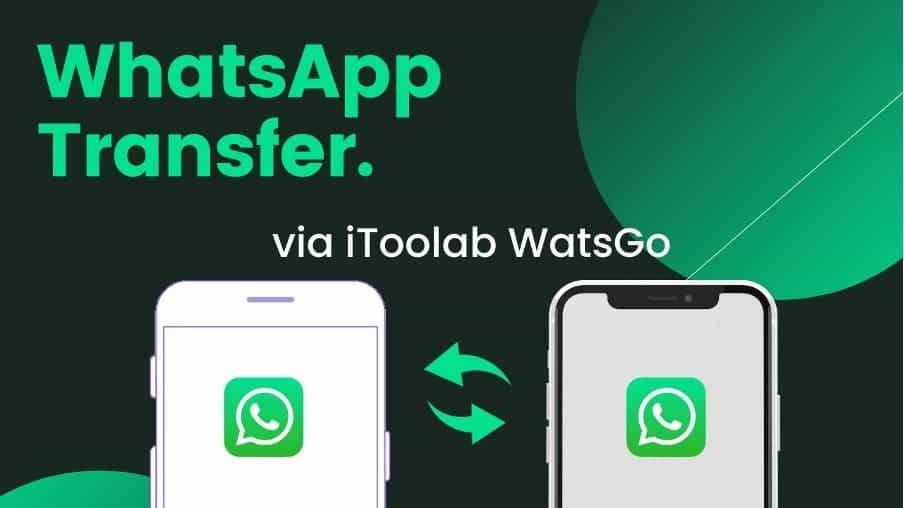
Highlights of iToolab WatsGo:
- Transfer large files up to 10G without deleting any data
- Backup and restore iTunes and WhatsApp data as you want.
- Support for a wide range of data types such as videos, images, messages, contacts, and more.
- Easily free up space in the device by backing up Android & iOS WhatsApp to the computer.
- It is completely compatible with iOS 16 and Android 13.
- Take a backup of WhatsApp (Business) information without other tools like iCloud, iTunes, or Google Drive.
How to transfer WhatsApp to a new phone using WatsGo? follow the steps below:
How to Transfer WhatsApp from Android to iPhone
Step 1. Download the app and after that, open it on your PC. And click the “WhatsApp Transfer” option.
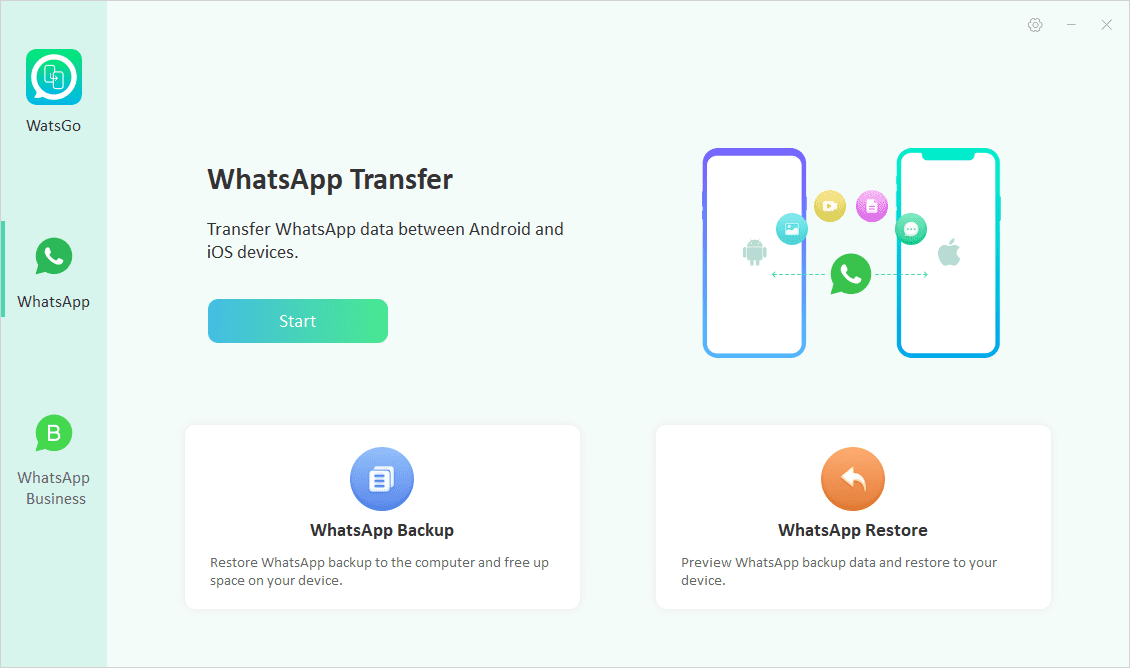
Step 2. Connect your Android devices and to enable the application detect them. After they are detected, you will see the source and destination options.
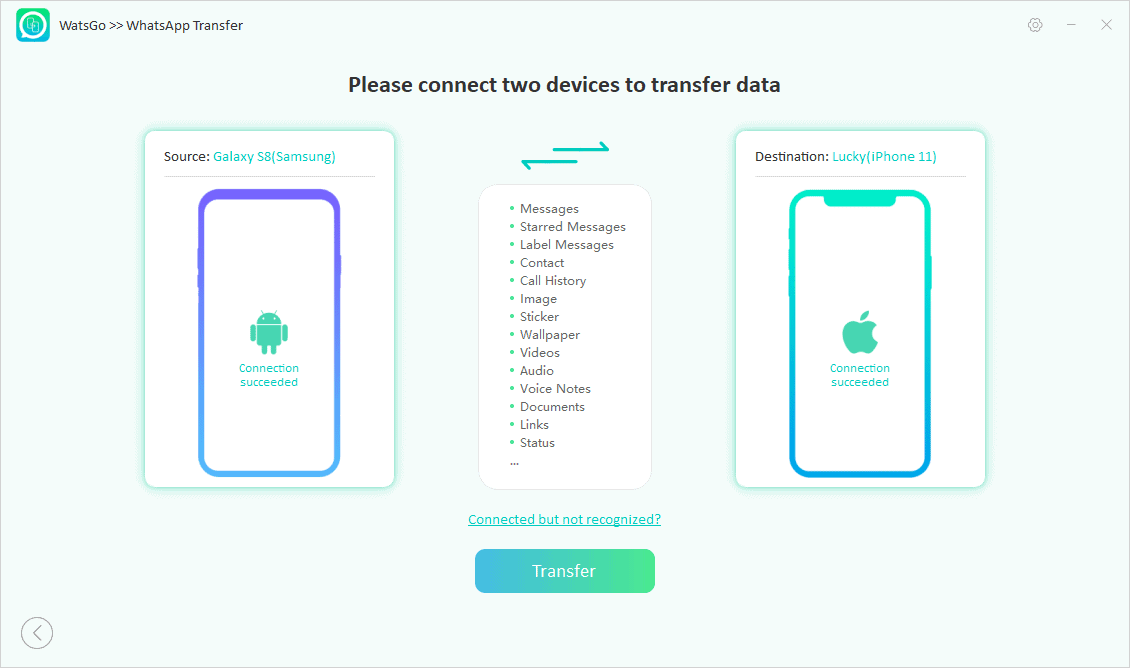
Gizchina News of the week
Step 3. Now, you can select all or some WhatsApp data type you’d like to transfer. This would save a lot of space on your target device and just keep your years of messages.
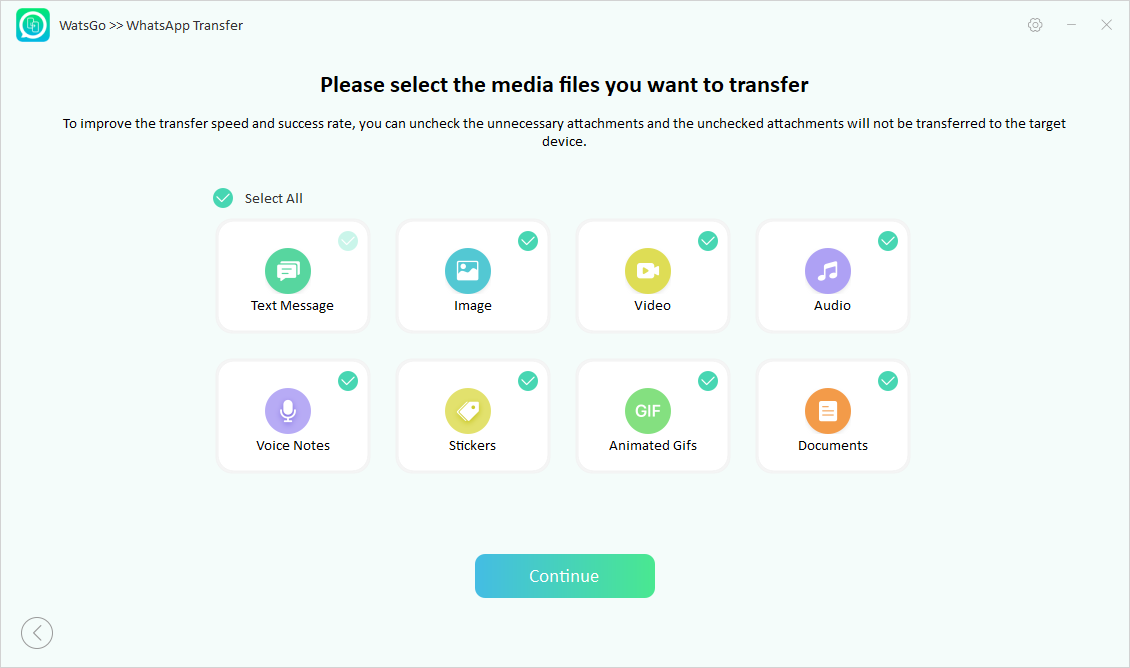
Step 4. Click the “Continue” button to move the WhatsApp data. You need to enable 64-bit encrypted backup.
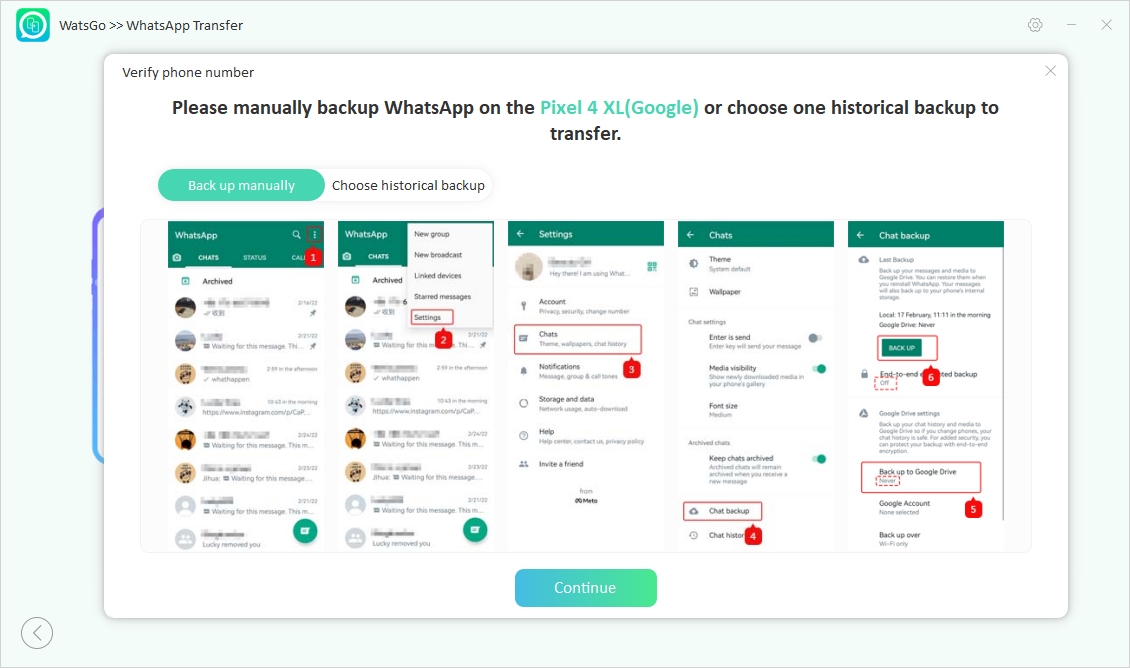
Step 5. After a while, the software will alert you to enter 64-bit password to decrypt the backup. Hold on for a few more seconds, until the data is moved. Be careful not to disconnect the devices during the entire process.
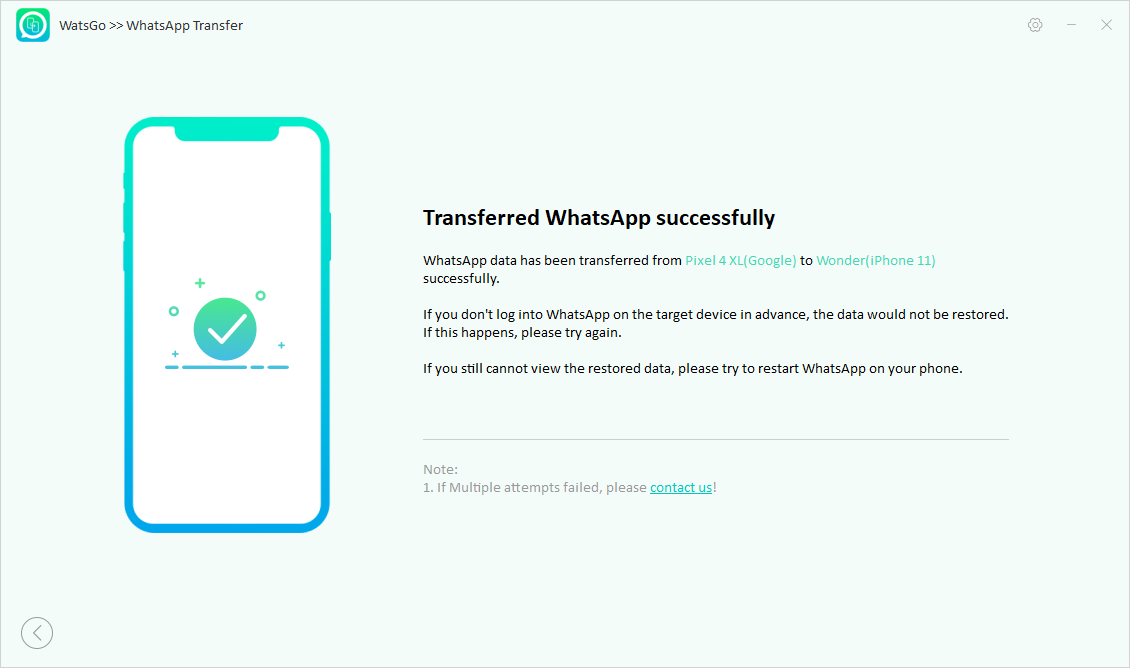
Once the transfer is fully done, your target device will restart. Finally, check to confirm that your messages are transferred successfully.
How to Transfer WhatsApp from Android to Android
To transfer WhatsApp from Android to Android is simple. First, create a backup of your WhatsApp and restore it in the new device. So simple right? Just follow the steps below:
- Launch the WhatsApp application on your old android device
- Tap the Menu the choose Settings option
- Tap Chat from the list under Settings
- Tap Chat Backup
- Click on the Account to choose or add your Google Drive account
- If you will like to export them, check Include Videos.
- Click Back Up to back up your WhatsApp information including chats and media to Google Drive.
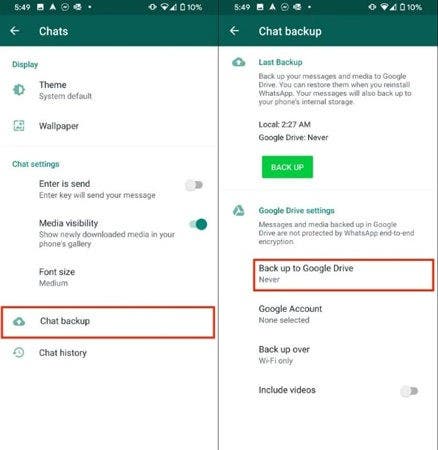
That’s it, now you have WhatsApp backup kept in your Google Drive. From here, you will need to restore it to your new android device.
How to restore WhatsApp backup on a new phone:
- Ensure you install and open WhatsApp in the new phone
- Tap Agree and Continue after reading the terms and conditions.
- Verify your phone number and country when asked.
- Type in the 6 digits authentication code if required.
- Tap Continue to grant WhatsApp access to your Google Drive backup.
- Grant permission to WhatsApp to access your Google Drive for a backup.
- Click the account that contains the backup.
- Tap Restore.
- When the restore process is done, click Next to proceed to the app.
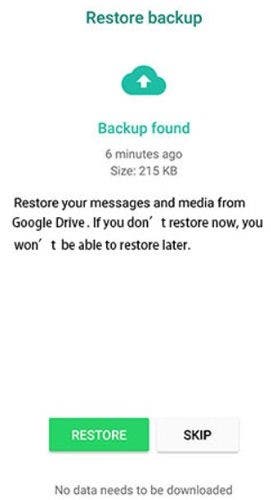
How to Transfer WhatsApp from iPhone to iPhone
Well, if you wonder how to transfer WhatsApp messages from your current iPhone to a new iPhone? Some of you probably bought a new iPhone 14 and felt bothered how to keep all old WhatsApp messages, then iCloud backup is your first choice. Now I will show you how to transfer your WhatsApp to a new iPhone.
- Open WhatsApp on your old iPhone, and go to Settings > Chats > Chat Bckup.
- Enable Auto Backup > Daily and turn on Include Videos.
- And your WhatsApp will be backed up to iCloud.
After that, there are two ways to restore iCloud backup from your old iPhone.
- Factory reset your new iPhone. When you set up your new iPhone, you will go to the step Apps & Data, select Restore from iCloud Backup.
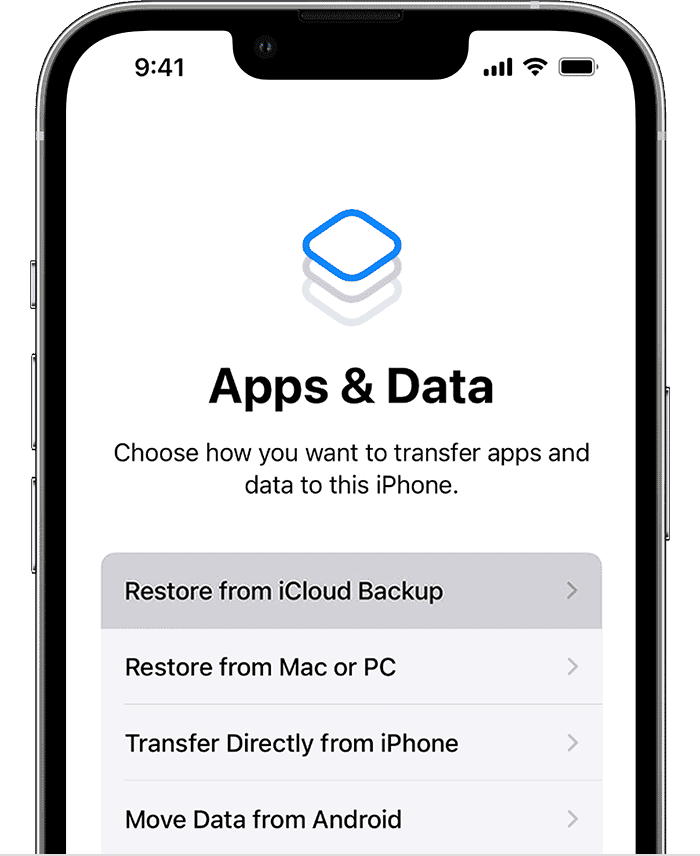
- Reinstall WhatsApp on your new iPhone. Delete WhatsApp on your iPhone and re-download WhatsApp from App Store. Then, verify your phone number that is used on your old device. Select Restore Chat History.
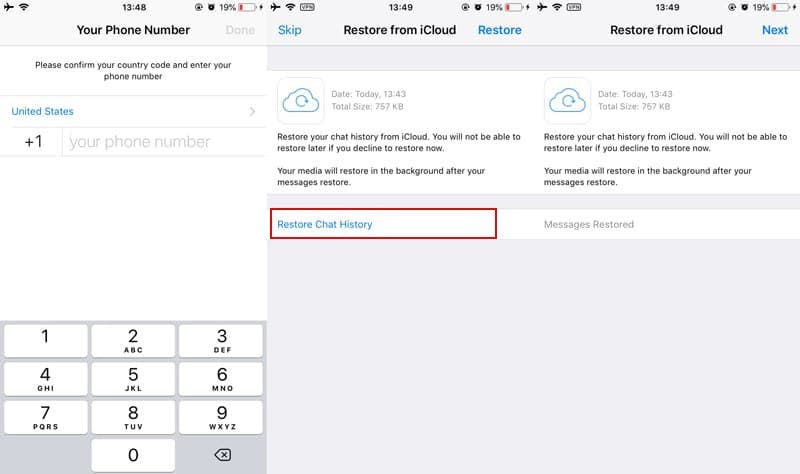
Sometimes, however, you might find iCloud couldn’t restore chat history, iToolab WatsGo is still your best alternative.
Verdict
Finally, you’ve transferred WhatsApp to a new phone with the quick and easy ways we recommend. I know some of you have tried to transfer WhatsApp using Move to iOS, but not made it. If that’s your situation, iToolab WatsGo – WhatsApp Transfer, Backup & Restore will help you out. You can move all WhatsApp messages, with nothing left behind.
Also, you can enjoy a 30% OFF discount coupon right now: WATSNEW03. Time is limited, just grab it to resolve the issue.