The keyboard is one of the many ways to interact with iPhone. Many people think that when we attach a keyboard, we can only type letters and numbers. But the truth is, we can do much more by adding iPhone keyboard shortcuts. For example, we can fully control our iPhone without ever touching it. Therefore, if you are interested, we will explain how to do this in this article.
Where From To Add iPhone Keyboard Shortcuts
Obviously, when we attach a keyboard to our iPhone, it unlocks special writing functions in the applications that allow us to write despite the duplication. Yes, we can type our password and insert emoticons. However, there is no standard way to manage all aspects of our iPhone. This is made possible by the accessibility options, which greatly expand (and improve) the use and handling of our iPhone. In short, it allows us to manage it in a more user-friendly way. To do this, navigate to Settings > Accessibility > Keyboards.
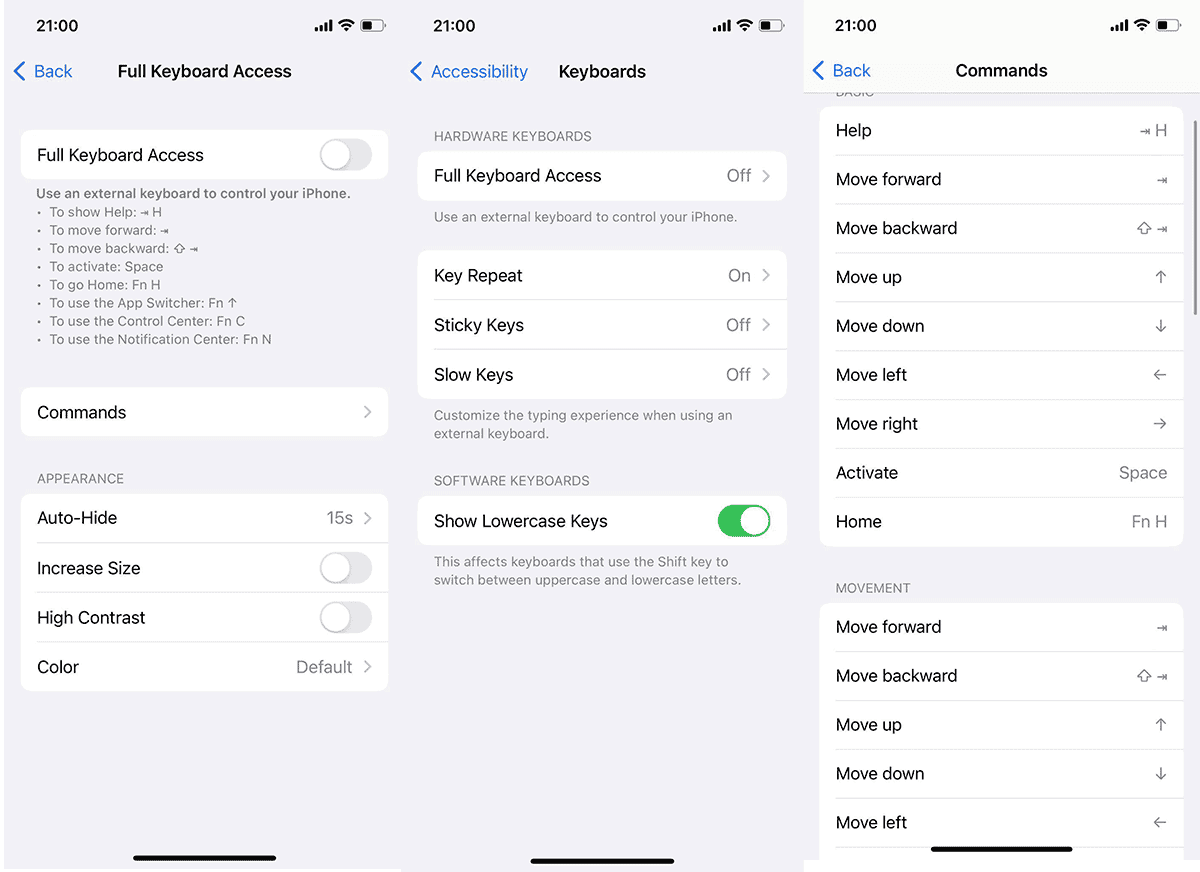
There is a special section called Full keyboard access. We have to tap the box to get a series of alternatives, the first of which is to enable this capability. Right below it, we can see some lines of text with different instructions, with simple things we can do. The most interesting feature, however, is the Commands menu. Each of the functions that can be accessed through iPhone keyboard shortcuts is listed here. Below you can see all those categories that can be controlled fully from this section:
- Basic
- Movement
- Interaction
- Device
- Gestures
- Shortcuts
Do You Get A Full Access?
You can control almost everything, including operations such as restarting the iPhone, running a shortcut, navigating through the options, etc. For this purpose, you only need a keyboard attached to iPhone.
Also read: 5 top ways to re-enable an iPhone on iOS 16
You should also know that Apple already provides us with some shortcuts by default. But if you like, you can customize them. Also, if you find options and functions for which no shortcuts have been set, you can do it yourself. All you have to do is click on them and assign a shortcut to perform this or that function. It’s not hard to guess that you can also delete the shortcuts at any time. Just click on them and follow the instructions.
If we have a keyboard attached to our iPhone, when we want to edit a shortcut, we select the function we want and press the key combination we want to use to perform that specific operation. Everything is as easy as possible.
Well, if you think this is something new, it’s not. We are sorry to disappoint you. This feature has been available since iOS 13. Even though Apple has expanded its functionality over time, it is a very secret feature that Apple has implemented very discreetly.





