Google is testing Steam games for entry-level Intel Alder Lake N100/N200 Chromebooks in alpha. Chromebooks require specific hardware to provide a quality experience for Steam games, and not all Chromebooks are compatible with Steam. For the initial launch, Google has prepared a list of 100 Steam games they have tested on various Chromebooks. However, Steam on ChromeOS is currently only in beta testing, so there may be some issues while Google is still improving the experience.
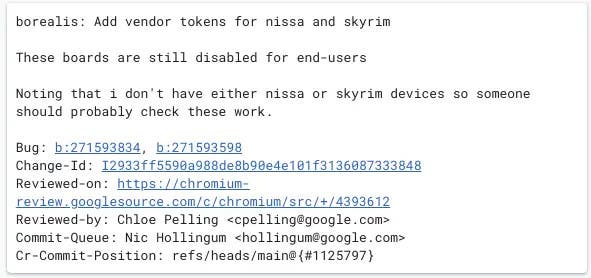
In terms of compatibility, there are 20 Chromebook models officially supported for Steam on ChromeOS. For example, the Acer Chromebook 514, Acer Chromebook Spin 713, HP’s G2 Chromebook, and Lenovo ThinkPad C14 are among the Chromebooks that can access the beta-quality version of Steam on ChromeOS. Google has outlined some of the known issues with Steam games on Chromebooks, including that games with protection systems like Anti-Cheat and BattlEye may not work. It’s important to note that Google doesn’t recommend trying Steam on a Chromebook that you rely on for work, school, or other daily activities, as there may be bugs. These bugs could affect the system so it is important to be careful while you try it out.
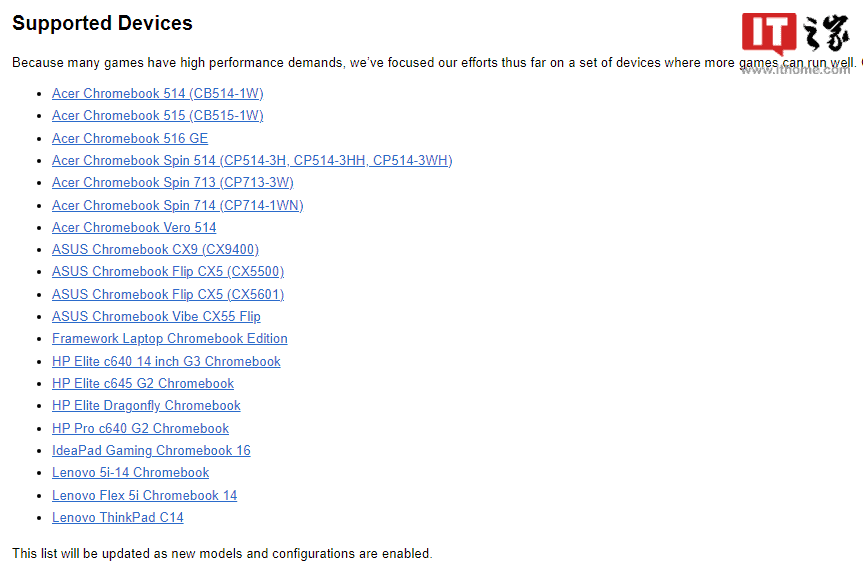
How to install Steam on a Chromebook
There are multiple ways to install Steam on a Chromebook, but it’s important to note that the native Steam Chrome OS app is only in Beta right now and is only supported on a few higher-end Chromebooks.
Here are some methods to install Steam on a Chromebook:
Gizchina News of the week
- Install the official Steam for Chromebook Beta on select Chromebooks.
- Navigate to the official Steam site and select Install Steam, then select Install when Ubuntu Software opens, and the app will automatically install.
- Use the Steam Link Android app on unsupported Chromebooks.
- Install the Linux version of Steam.
- Install the full Ubuntu Linux OS.
- Stream Steam from another PC.
- Use cloud computing like GeForce NOW or Boosteroid.
To install Steam on a Chromebook using the Steam Link Android app, follow these steps
- Open the Google Play Store.
- Search for Steam Link and click on the suggested Steam Link app.
- The installation will take a few moments.
- Go to the Steam app on your other computer and select Steam > Settings > Remote Play.
- Follow the on-screen instructions to pair your Chromebook with your other computer.
- Launch Steam on your Chromebook and select the game you want to play.
It’s worth noting that running Steam on a Chromebook may have compatibility issues and bugs, and may involve lag if streaming or playing remotely
How to set up Steam Link on a Chromebook
To set up Steam Link on a Chromebook, you can follow these steps:
- Open the Google Play Store on your Chromebook.
- Search for Steam Link and click on the suggested Steam Link app.
- Install Steam Link. The installation process will take a few moments.
- Ensure your Chromebook is connected to the same network as your other computer.
- Open the Steam app on your other computer.
- Click on Steam > Settings > Remote Play.
- Follow the on-screen instructions to pair your Chromebook with your other computer.
- Launch Steam on your Chromebook and sign into your Steam account.
- Select the game you want to play.
It’s important to note that Steam Link is just a client that sends input to the Steam PC and receives a video stream, giving you the means to remotely play your games. While it’s possible to run Steam on a Chromebook, there are usually a good amount of bugs and compatibility issues, especially if you’re streaming or playing remotely. Therefore, it’s recommended that you have a PC running Steam on the same network as your Chromebook





