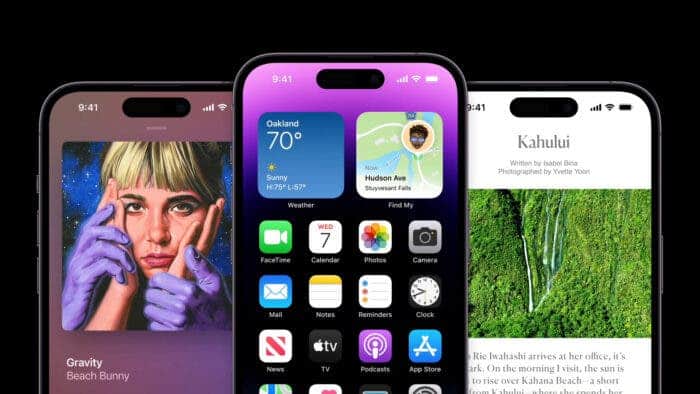The role that smartphones play in our daily lives is irreplaceable. However, with this increased reliance comes a host of serious dangers that cannot be overlooked. The growing number of smartphone users has directly led to a surge in cyber attacks targeting these devices. While iOS users may feel a slight sense of security due to the closed operating system, they are by no means exempt from being targeted. Thankfully, there are simple measures that can you can take to mitigate these risks. In this article, we will explore three essential settings that iOS users must implement in order to safeguard their devices and personal information.
Protecting Your iOS Device: Essential Settings to Safeguard Your iPhone
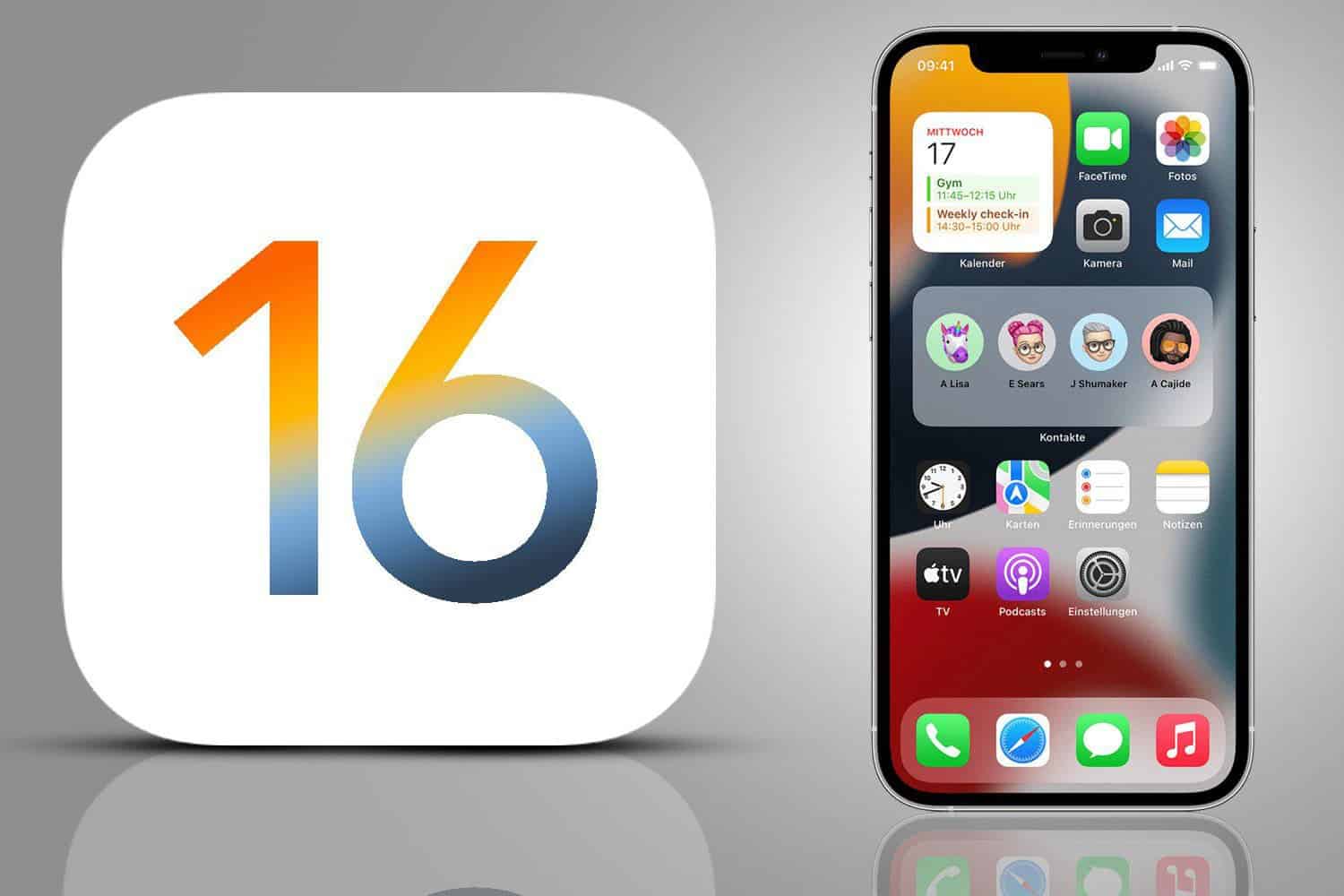
Face ID
The first crucial setting that every iOS user should activate is face recognition. Despite the prevalence of password protection and biometric security measures such as fingerprint scanning and facial recognition, there are still millions of individuals who continue to use their phones without any form of password protection. Experts strongly advise against this practice and recommend utilizing features like facial recognition for enhanced security.
To activate face recognition on your iOS device, follow these simple steps. First, navigate to the Settings menu and select “Face ID & Password.” If prompted, enter your password. Next, tap on “Set Up Face ID.” Hold your device in portrait orientation and position your face in front of it. Tap “Get started” to begin the setup process. Now, place your face within the designated frame and slightly move your head to complete the circular motion. In case you are unable to move your head, there is an option to tap on “Accessibility Options.” Once the initial Face ID scan finishes, tap “Continue.” Lastly, slowly move your head once again to complete the circular motion for the second time. Tap “Done” to finalize the process.
Two-factor authentication
Another crucial setting that iOS users must activate is two-factor authentication (2FA). This security measure serves as a powerful deterrent against hackers by requiring an additional level of verification beyond a password when signing in. Even if your password has been compromised or guessed, the presence of 2FA ensures that your account remains secure.
To set up two-factor authentication on your iOS device, follow these steps. Access the Settings menu and select “[your name] > Password & Security.” Tap on “Turn on Two-Factor Authentication” to begin the setup process. Tap “Continue” to proceed. When prompted, enter the phone number where you wish to receive verification codes. You can opt to receive codes via text message or automated phone call. Tap “Next” to proceed. To verify your phone number, enter the provided verification code and enable two-factor authentication.
Gizchina News of the week
iCloud Keychain
Lastly, iOS users should utilize the powerful tool known as iCloud Keychain, which acts as a formidable defense against hackers seeking unauthorized access to your accounts. This feature securely stores and encrypts the passwords you enter on your iPhone, allowing you to generate and use strong passwords without the burden of remembering them. When signing in to various services, your phone will automatically input the correct password, minimizing the risk of keystroke loggers or password interception.
To activate iCloud Keychain on your iOS device, access the Settings menu and tap on “iCloud > [your name]” (on iOS 10.2 or earlier, select “Settings > iCloud” only). Then, tap on “Keychain” and enable iCloud Keychain.
In conclusion, as smartphones become increasingly integrated into our lives, it is imperative that iOS users take proactive steps to protect themselves from the ever-growing threat of cyber attacks. By activating face recognition, implementing two-factor authentication, and utilizing iCloud Keychain, users can significantly enhance their device’s security and safeguard their personal information. These simple measures are essential in today’s world, where the risk of cybercrime continues to rise. Don’t leave your iOS device vulnerable to hackers—empower yourself with these crucial settings today.
Tips for new iPhone users
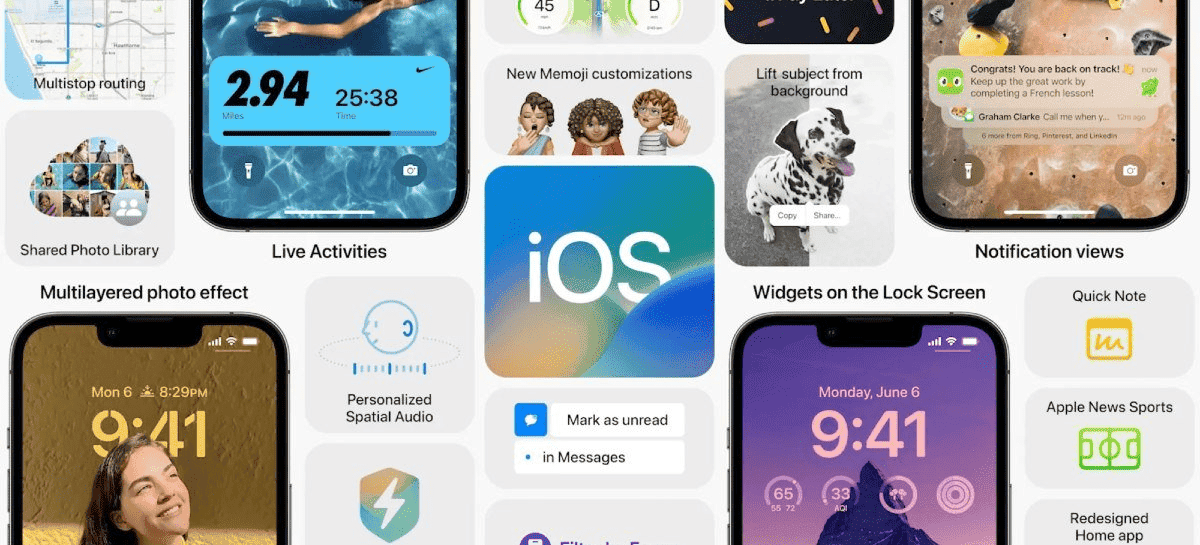
- Set up your Apple ID. An Apple ID is required to use many of the features of your iPhone, such as the App Store, iCloud, and iMessage. If you don’t already have an Apple ID, you can create one during the setup process.
- Back up your data. It’s important to back up your data regularly in case your iPhone is lost or damaged. You can back up your data to iCloud, a computer, or a USB drive.
- Customize your settings. There are many settings you can customize on your iPhone, such as the wallpaper, font size, and notification settings. Take some time to explore the settings and find what works best for you.
- Get familiar with the gestures. The iPhone has a number of gestures that can be in use to control the device. For example, you can swipe up from the bottom of the screen to access the Control Center, or swipe down from the top of the screen to see your notifications.
- Explore the apps. The iPhone comes with a number of pre-installed apps, such as Mail, Safari, and Photos. You can also download apps from the App Store. Take some time to explore the apps and find the ones that you use the most.
- Use Siri. Siri is the iPhone’s voice assistant. You can use Siri to do things like set alarms, make calls, and send messages. To use Siri, just say “Hey Siri” or press and hold the Home button.
- Take advantage of iCloud. iCloud is Apple’s cloud storage service. You can use iCloud to store your photos, videos, documents, and other files. This way, your data is always backed up and accessible from any device.
- Stay safe. There are a number of things you can do to stay safe while using your iPhone. For example, you can enable two-factor authentication, set up a passcode, and use a VPN.
By following these tips, you can configure your iPhone settings to protect your data and make your iPhone work the way you want it to.