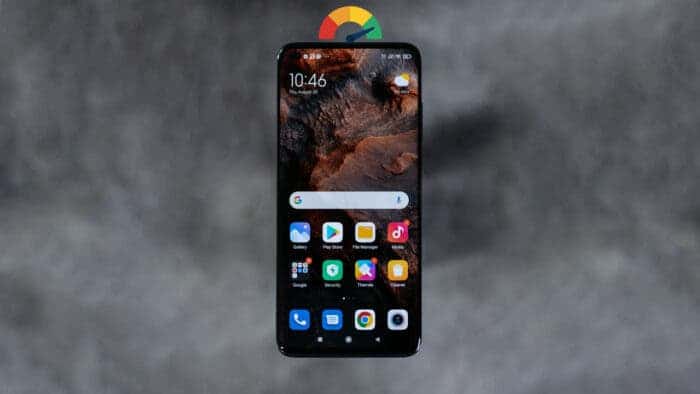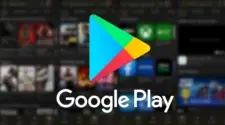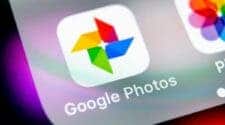It does not matter whether you have the latest and greatest Android device. The device will start to feel slow at one point in its lifespan. And it’s a common occurrence. The thing is, as we use our Android phones, it slowly starts to get cluttered with junk and get unoptimized for performance. That’s why knowing how to optimize Android phone models is crucial.
The important part is that you really do not have to do much. Some basic actions can optimize your Android phone for speed and performance. Want to know all about them? Well, that’s what this guide on how to optimize your Android phone is all about. Continue reading to discover more about this topic!
1. Update Your Phone to the Latest Android Version
Before anything else, you need to check whether a new version of Android is available for your device. This update does two things. First, it addresses any security issues that may be present in the previous versions. Secondly, it will make your Android phone’s software optimized for performance.
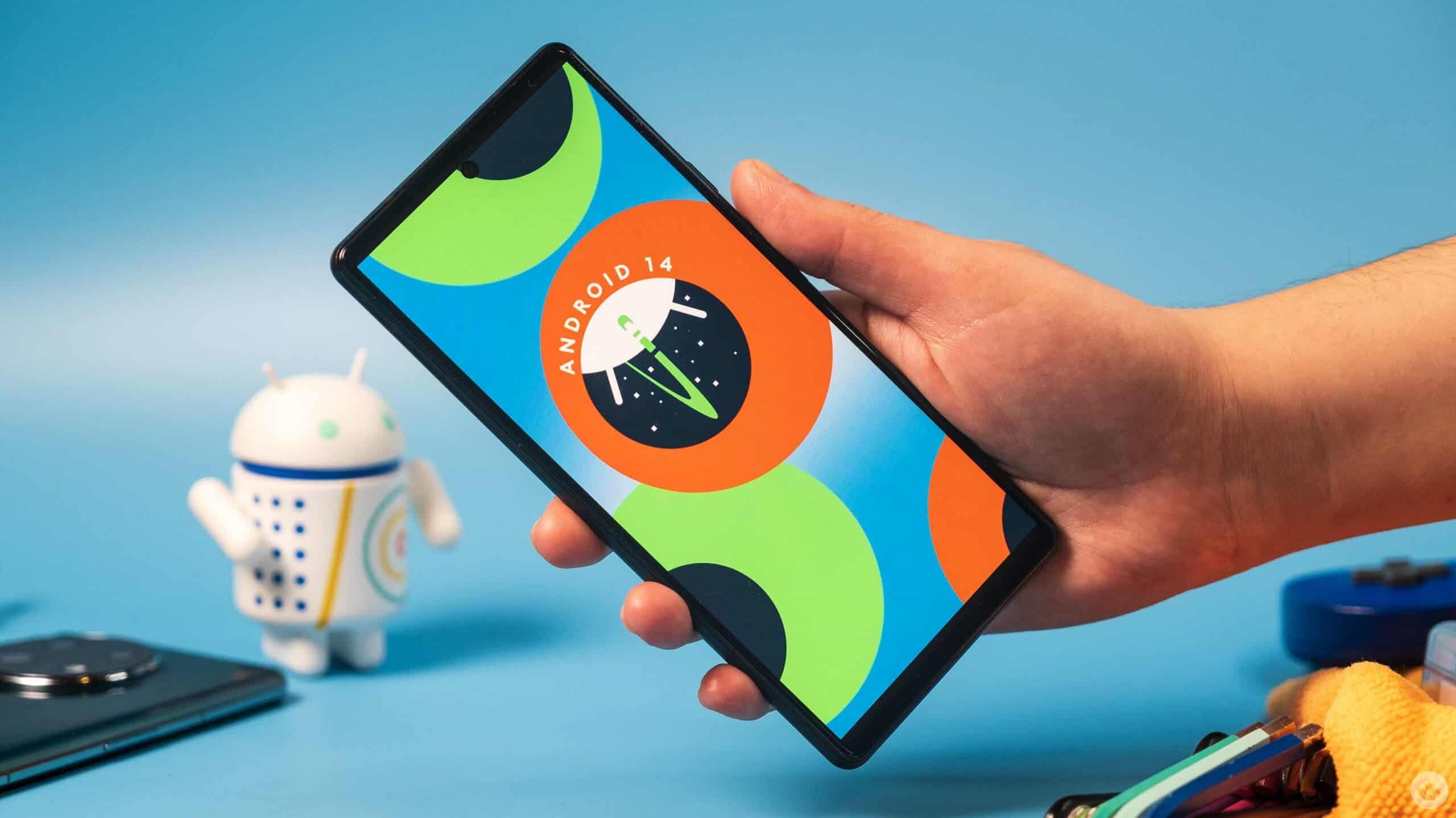
2. Consider Installing a Custom ROM
The thing about phones is that they eventually reach their end-of-support (EOS) status at one point or another. And when the Android phone reaches that status, manufacturers stop offering Android or security updates to that specific device. However, this doesn’t necessarily prevent you from running the latest Android version.
When your device reaches the EOS status, you can opt for custom ROMs. There are tons of performance-optimized ROMs out there. For example, you have LineageOS, Pixel Experience, and ParanoidAndroid (one of my very favorite custom ROM).
But, yes, installing custom ROMs on Android requires patience and a bit of knowledge. You need to unlock the bootloader and download the compatible ROM for your device. The good news is that there are many forums out there that can help you with all of these. My go-to source is the XDA Developers forum.

3. Restart Your Android Device Often
One of the easiest ways to boost your Android phone’s performance is to restart it. Rebooting your Android phone will close all the unnecessary background processes that might be running on your device. This will eventually free up the RAM and let your phone offer a speedy performance.
Now, you might be wondering whether it’s possible to manually close the background processes. Yes, it’s possible. But in most cases, you can not close all the background tasks running on your Android phone. For that reason, rebooting is the quickest option.
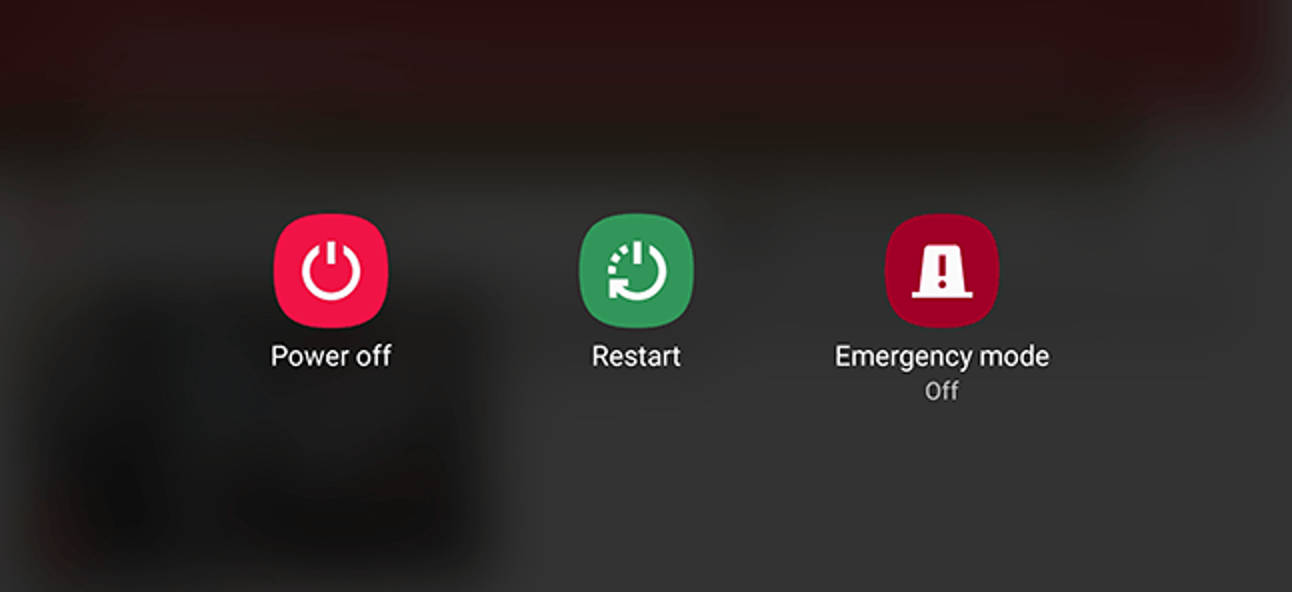
Gizchina News of the week
4. Free Up Storage Space on Your Android Phone
Your device needs enough storage space to run the apps correctly. In fact, according to Google, you are more likely to face performance issues when the Android phone has less than 10% storage left. Wondering why? When there’s less storage space, apps fail to store cache files.
The cache is basically information stored from apps that makes reopening the apps faster. But how do you free up storage space to optimize your Android phone? Well, we have a dedicated guide in this regard. But if you are in a hurry, the easiest way to declutter your Android phone’s storage is to use the Files by Google app.
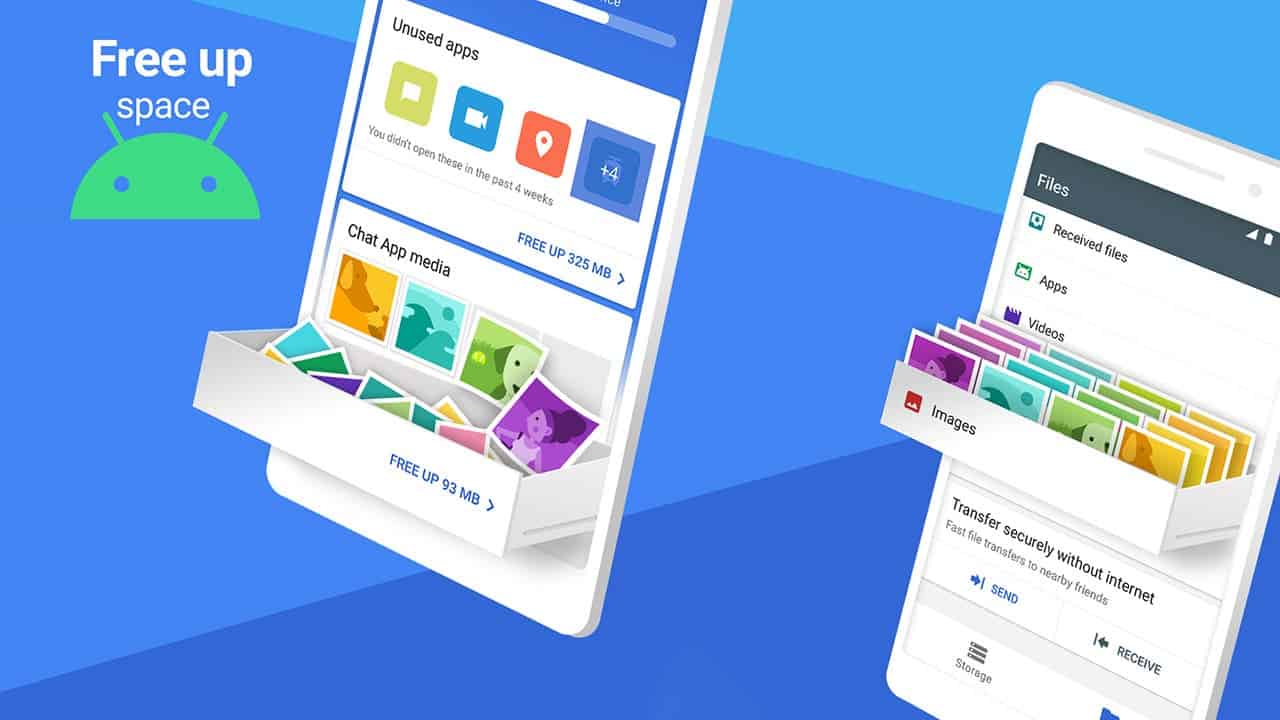
5. Uninstall Unused Apps
It’s quite normal to get tons of apps installed on your Android phone. You never really know when you will need one of them. But did you know that the apps you barely use are taking up storage space and slowing your device’s performance? Yes!
Some may even run unnecessary background processes and clog up your phone’s RAM. And when there’s a shortage of RAM, your Android device will offer a very slow performance.
So, what’s the easiest way to uninstall unused apps on your Android phone? Well, you do not need any apps. Instead, go to the Google Play Store, tap on your profile, and tap “Manage apps and device.” You will see a “Manage tab” in which apps are filtered by “least used.” Uninstall the unnecessary apps from there.
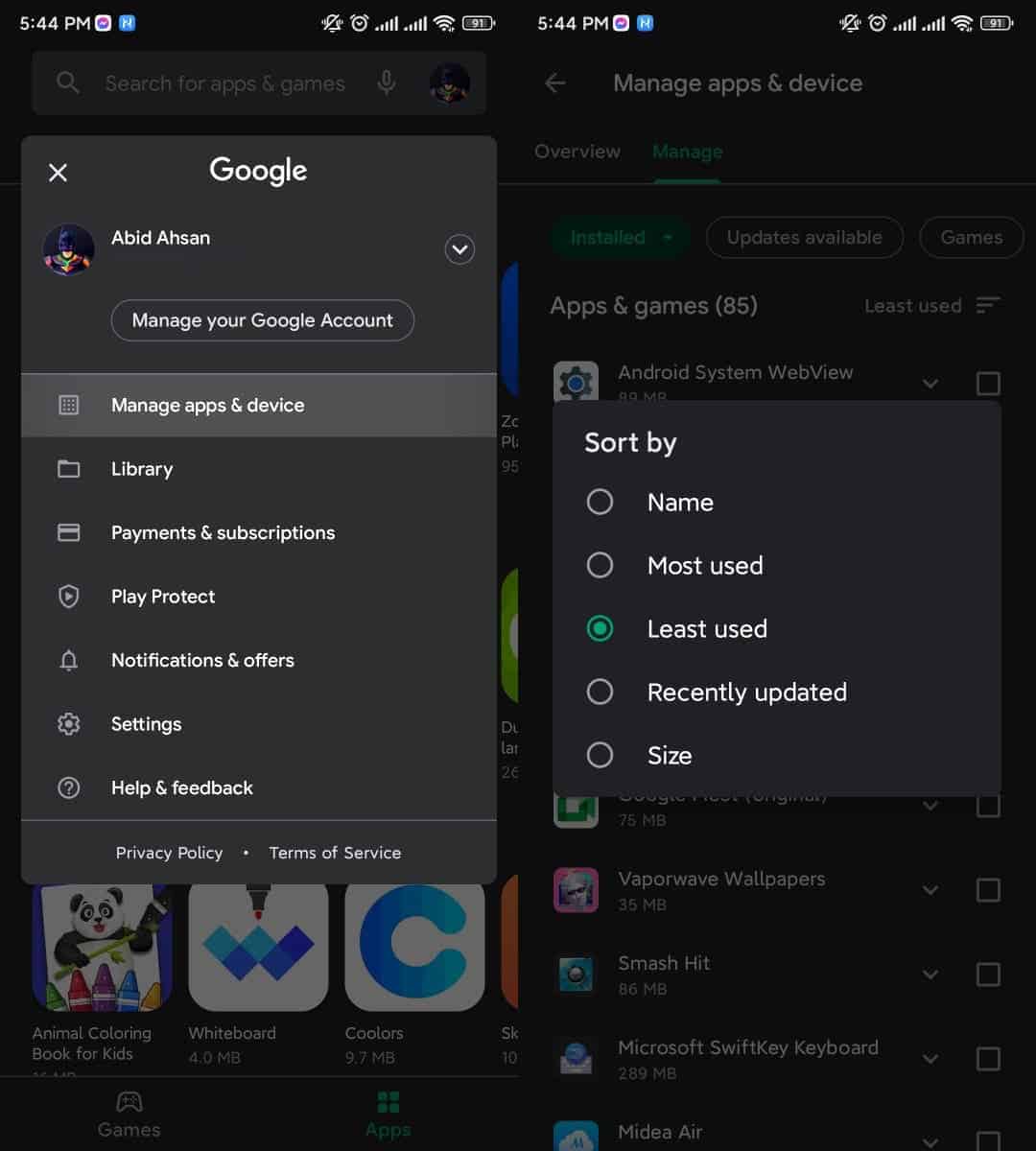
6. Install Lite Editions of Apps
Most of the essential apps have lite versions available. For example, you have Facebook Lite and Messenger Lite. These lite versions of apps are not as resource-intensive as their full-fledge alternatives. As a result, your phone does not have to work as hard as the regular apps to run them. So, you get faster performance while running those apps.
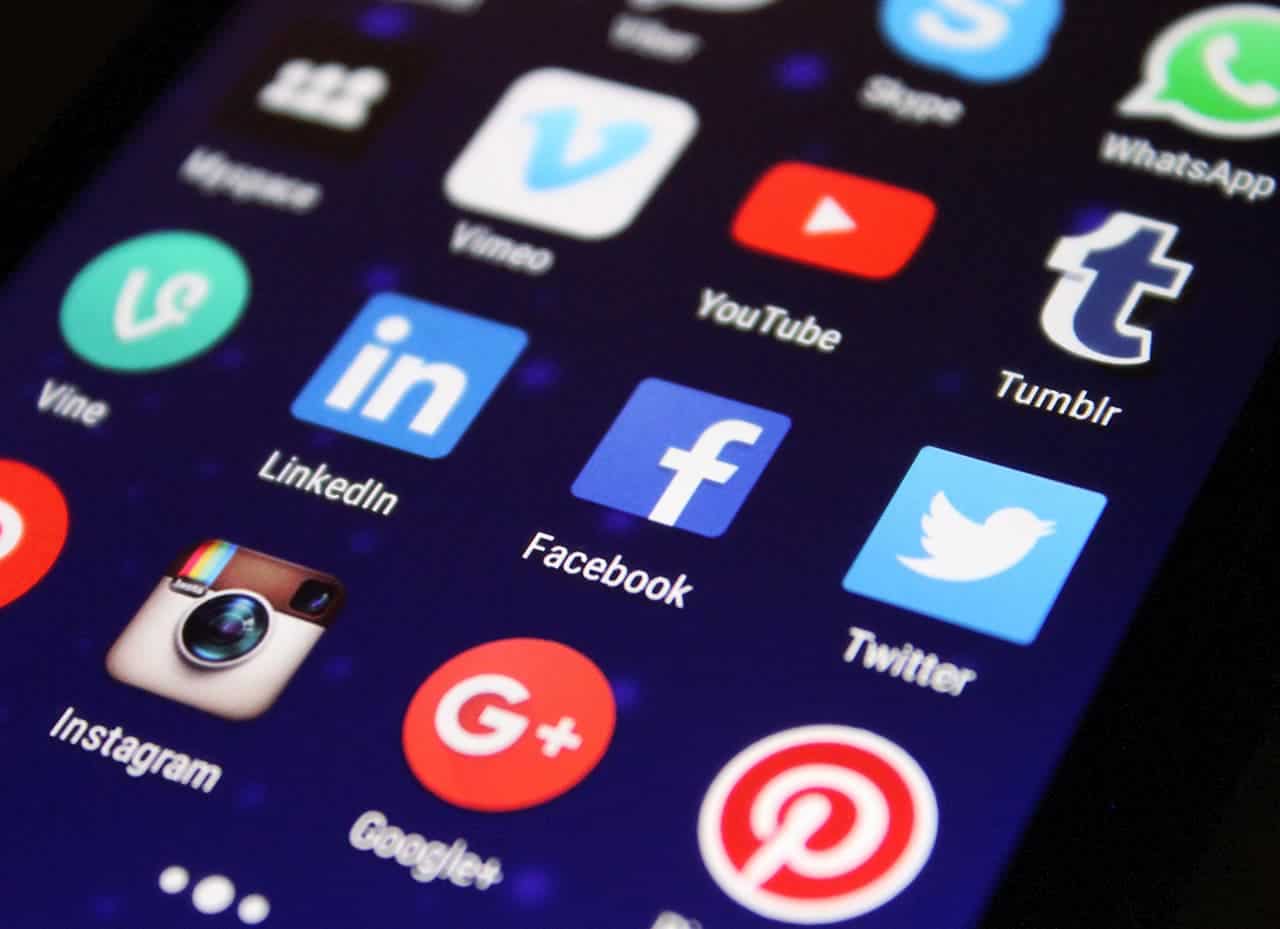
7. Adjust the System Animation Speed of Your Android Phone
You can get into the advanced settings to optimize the Android phone. The setting that makes the most impact is the system animation speed. Truth be told, this adjustment will not really speed up your phone’s performance. But it will make things smooth, giving you the perception that the device is performing better.
For this, you need to enable developer options from your Android phone’s Settings. Then, head to the developer settings, and scroll down to animation scale settings. Change each of the settings to .5x to see faster animations on your device.