Like all other electronic devices, smartphones are susceptible to multiple issues from time to time. However, not all of these issues will require the services of an expert to fix them. These issues can be frustrating and time-consuming to troubleshoot. In this article, we will discuss easy ways to troubleshoot common smartphone issues.
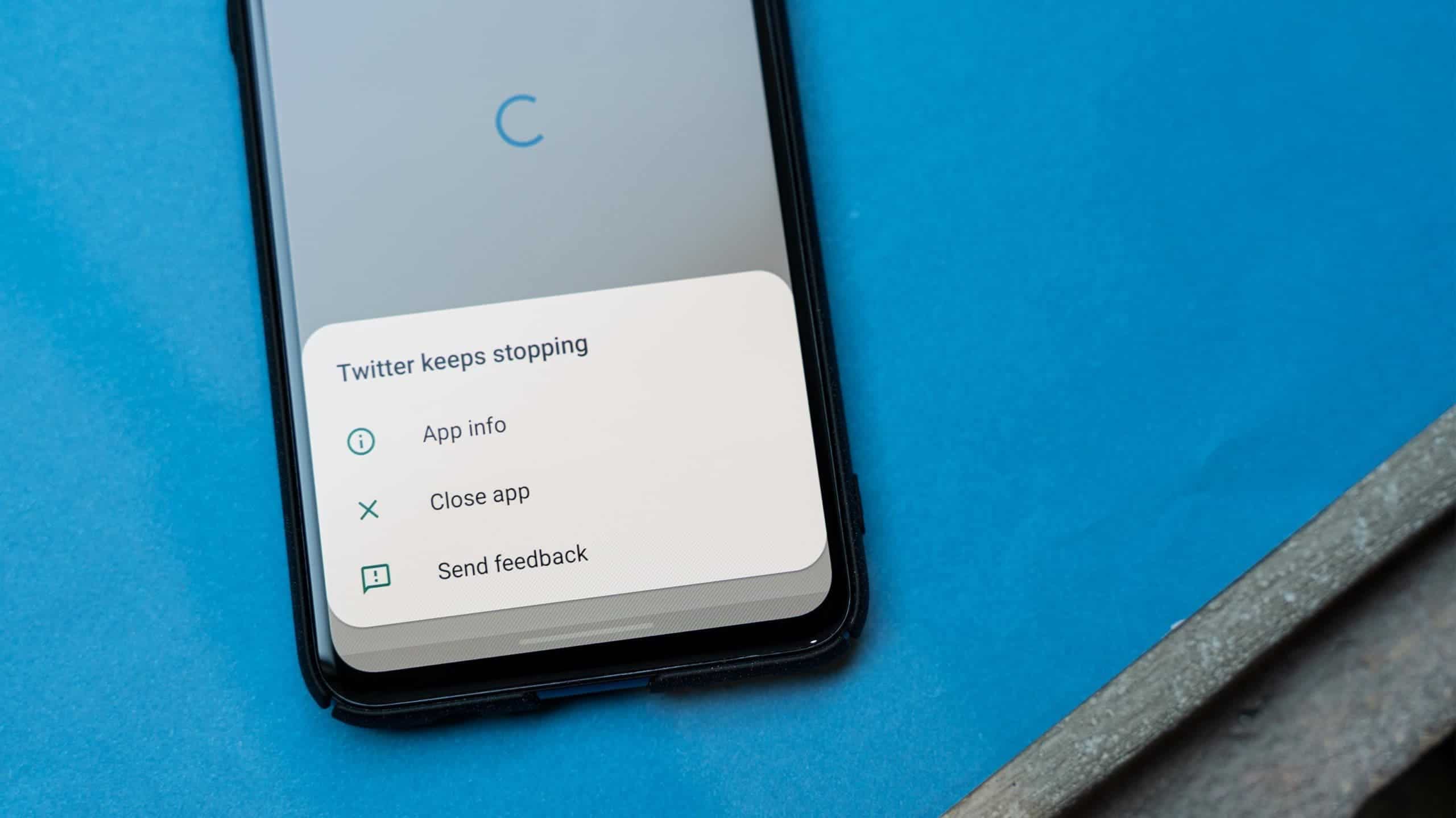
Low Storage
One of the most common issues that smartphone users face is low storage. This can cause your phone to slow down, freeze, or crash. To troubleshoot this issue, you can:
- Delete unused apps: Go through your apps and delete the ones you no longer use.
- Clear cache: Clearing the cache of your apps can free up some space. You can do this by going to Settings > Storage > Cached data.
- Move files to the cloud: You can use cloud storage services like Google Drive or Dropbox to store your files and free up space on your phone.
- Use a microSD card: If your phone has a microSD card slot, you can use it to expand your storage.
Battery Drain
Another common issue is battery drain. If your phone’s battery is draining too quickly, you can try the following:
– Adjust brightness: Lowering the brightness of your screen can help save battery life.
– Turn off location services: Location services can drain your battery quickly. You can turn them off by going to Settings > Location.
– Close unused apps: Apps running in the background can drain your battery. Close the ones you’re not using by swiping them away from the recent apps menu.
– Use battery saver mode: Most smartphones have a battery saver mode that can help extend your battery life. You can turn it on by going to Settings > Battery.
Slow Performance
If your phone is running slow, you can try the following:
- Restart your phone: Sometimes, a simple restart can fix performance issues.
- Clear cache: Clearing the cache of your apps can help improve performance. You can do this by going to Settings > Storage > Cached data.
- Uninstall unused apps: Unused apps can take up space and slow down your phone. Uninstall the ones you no longer use.
- Update your apps and operating system: Updating your apps and operating system can fix bugs and improve performance.
Connectivity Issues
If you’re having trouble connecting to Wi-Fi or mobile data, you can try the following:
- Restart your phone: Sometimes, a simple restart can fix connectivity issues.
- Check your network settings: Make sure your Wi-Fi or mobile data is turned on and that you’re connected to the right network.
- Forget and reconnect to Wi-Fi: If you’re having trouble connecting to a Wi-Fi network, you can try forgetting the network and then reconnecting to it.
- Reset network settings: If all else fails, you can try resetting your network settings. This will erase all your saved Wi-Fi networks and passwords, so make sure you have them written down somewhere. You can do this by going to Settings > System > Reset options > Reset Wi-Fi, mobile & Bluetooth.
App Crashes
If your apps keep crashing, you can try the following:
- Restart your phone: Sometimes, a simple restart can fix app crashes.
- Clear cache: Clearing the cache of the app that’s crashing can help fix the issue. You can do this by going to Settings > Apps > [App name] > Storage > Clear cache.
- Uninstall and reinstall the app: If clearing the cache doesn’t work, you can try uninstalling and reinstalling the app.
- Update the app: Make sure you’re running the latest version of the app. You can check for updates by going to the Google Play Store or the App Store.
Conclusion
This is the first edition of our How to troubleshoot common smartphone issues. In subsequent editions, we will handle more issues. Smartphones are complex devices, and issues can arise from time to time. However, most common issues can be fixed with simple troubleshooting steps. By following the tips outlined in this article, you can keep your smartphone running smoothly and avoid frustration.





