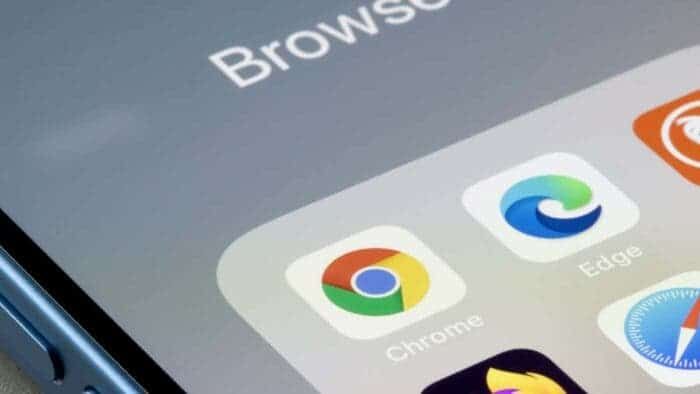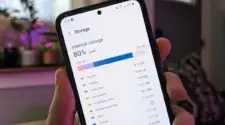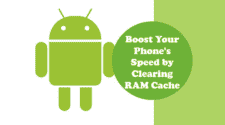In the realm of mobile devices, storage space is a precious commodity, often at a premium. While the mobile cache serves a purpose by storing website data for faster loading, it can also become a storage hog, especially if left unchecked. Many users indiscriminately clear their cache, but there’s a more efficient approach to identify and target specific websites that are consuming excessive storage.
Navigating the Storage Maze: Unveiling the Cache Culprits
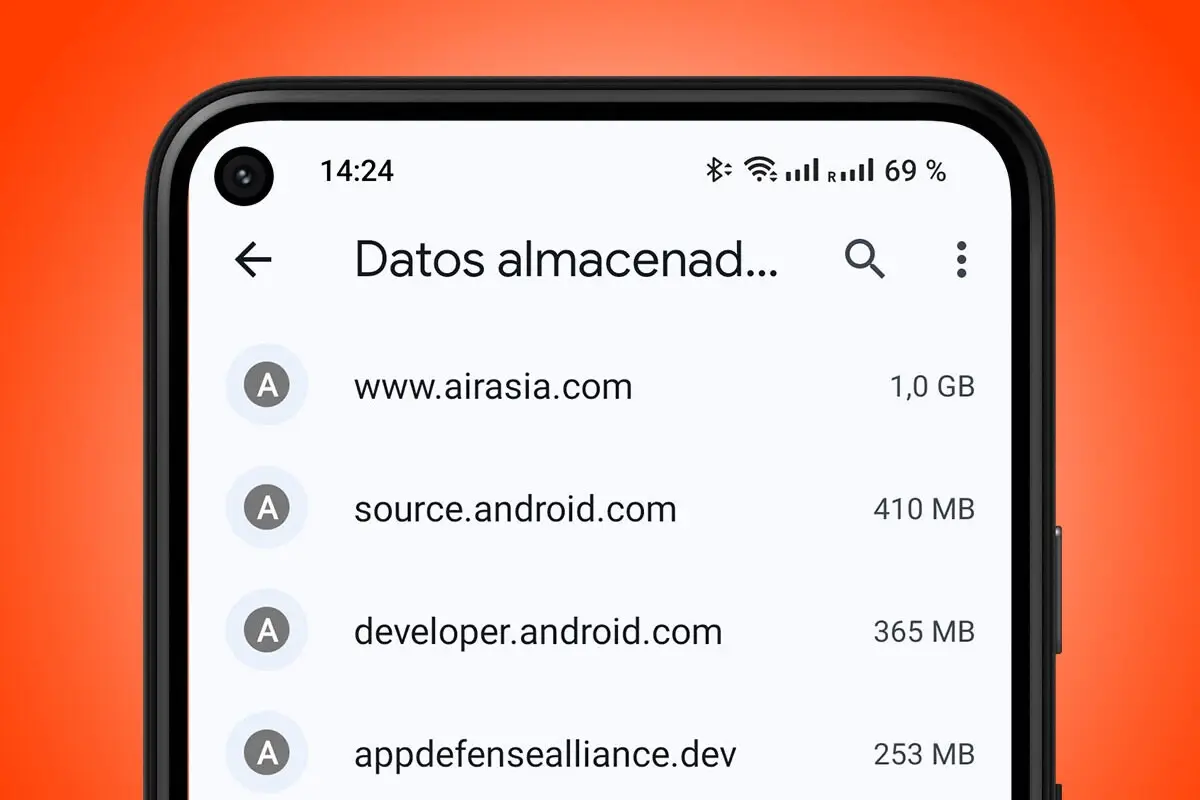
The Case of a Storage-Hungry Website
Recently, I discovered that a website I hadn’t visited in years was storing a whopping 1GB of data on my phone. This was a significant amount, comparable to the storage requirements of many applications. While this case is somewhat extreme, it highlights the potential for websites to accumulate unnecessary data.
Identifying Storage-Eating Websites
It’s worth taking a few minutes to examine the websites stored on your mobile device, particularly if you’ve added them as progressive web applications (PWAs). To access this information, navigate to Google Chrome‘s settings, then “Site Settings.” At the bottom, tap on “Stored Data” to reveal a list of websites along with their respective storage usage.
Reclaiming Your Storage
If you identify any websites consuming excessive storage, you can tap on them to clear their data. Alternatively, you can opt for the “Delete All Data” option, which will wipe the storage of all websites. Be mindful that this may require logging in again when you revisit those sites.
My Experience: Recovering 1GB of Storage
By Uisng this method, I was able to reclaim a substantial 1GB of storage on my phone without compromising its functionality. If the need arises to access that particular website, I can simply open it directly in Google Chrome. Interestingly, doing so only saves a negligible amount of data (50KB), leaving the mystery of the gigabyte unaccounted for.
While mobile cache plays a role in enhancing browsing efficiency, it’s crucial to monitor its usage and identify websites that may be hoarding excessive storage. By regularly checking and clearing unnecessary data, you can effectively manage your mobile storage and ensure that valuable space is utilized efficiently.
Gizchina News of the week
Tips and tricks on how to free up space on your Android smartphone:
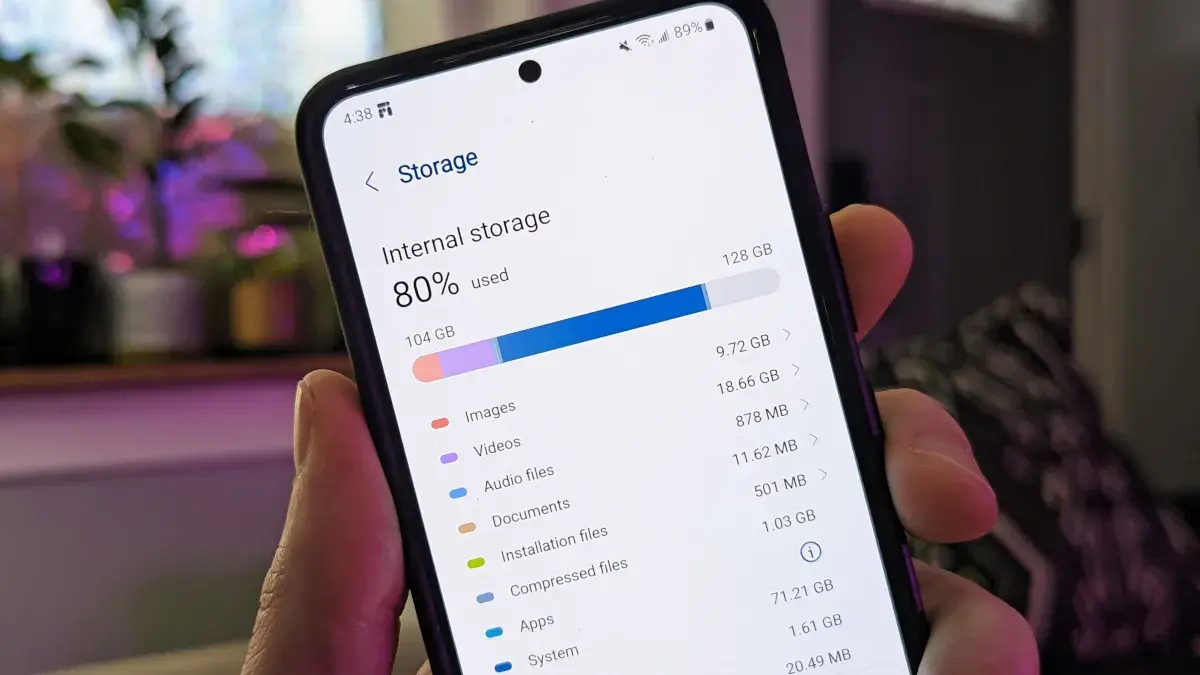
1. Use Google Files to identify and remove large files. Google Files is a free app from Google that can help you find and delete large files, such as old photos, videos, and documents. To use Google Files, open the app and tap on the “Free up space” button. Google Files will then scan your phone and show you a list of files that you can delete.
2. Delete screenshots and screen recordings. Screenshots and screen recordings can quickly take up a lot of space on your phone. To delete screenshots and screen recordings, go to the Photos app and then tap on the “Albums” tab. Select the “Screenshots” or “Screen recordings” album and then tap on the trash can icon.
3. Delete downloaded files. Downloaded files, such as PDFs, Word documents, and ZIP files, can also take up a lot of space on your phone. To delete downloaded files, open the Files by Google app and then tap on the “Downloads” tab. Select the files you want to delete and then tap on the trash can icon.
4. Disable unused apps. Disabling unused apps will prevent them from running in the background and using up your phone’s resources. To disable an app, go to Settings > Apps and then tap on the app you want to disable. Tap on the “Disable” button and then confirm.
5. Use a lighter launcher. The launcher is the app that you use to launch other apps on your phone. Some launchers are heavier than others and can use up more of your phone’s resources. If you’re looking to free up space on your phone, you can try using a lighter launcher, such as Nova Launcher or Lawnchair Launcher.
6. Use a custom ROM. A custom ROM is a modified version of Android that can be installed on your phone. Some custom ROMs are designed to be lighter and use less space than stock Android. If you’re comfortable with flashing custom ROMs, this can be a good option for freeing up space on your phone.
7. Root your phone. Rooting your phone will give you more control over your device, including the ability to delete system files. This can be a risky process, but if you’re familiar with rooting and you’re comfortable with the risks, it can be a way to free up a lot of space on your phone.
8. Use a cloud storage service. Cloud storage services, such as Google Photos, Dropbox, and Amazon Photos, allow you to store your photos and videos in the cloud. This can free up a lot of space on your phone and make sure you don’t lose your photos and videos if your phone is lost or stolen.
9. Use a streaming service for music and movies. Streaming services, such as Spotify, Netflix, and Amazon Prime Video, allow you to stream music and movies on your phone without having to download them. This can save you a lot of space on your phone.
10. Buy a phone with expandable storage. If you’re always running out of space on your phone, you can consider buying a phone with expandable storage. This will allow you to add more storage to your phone in the form of an SD card.
By following these tips, you can free up space on your Android smartphone and make it run more smoothly.