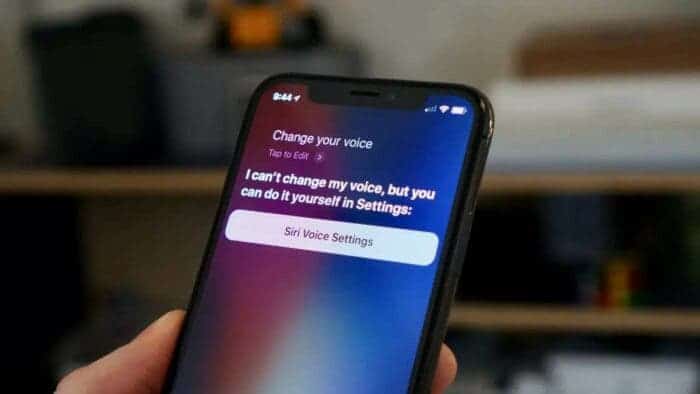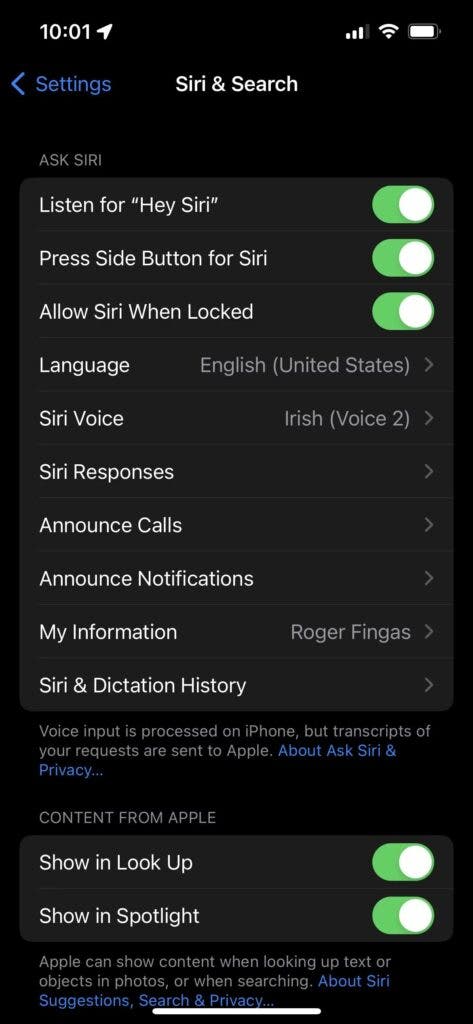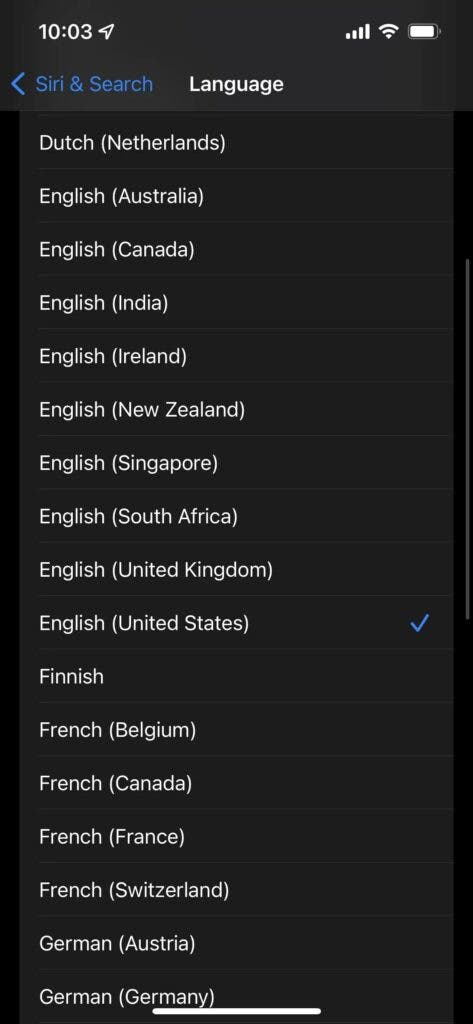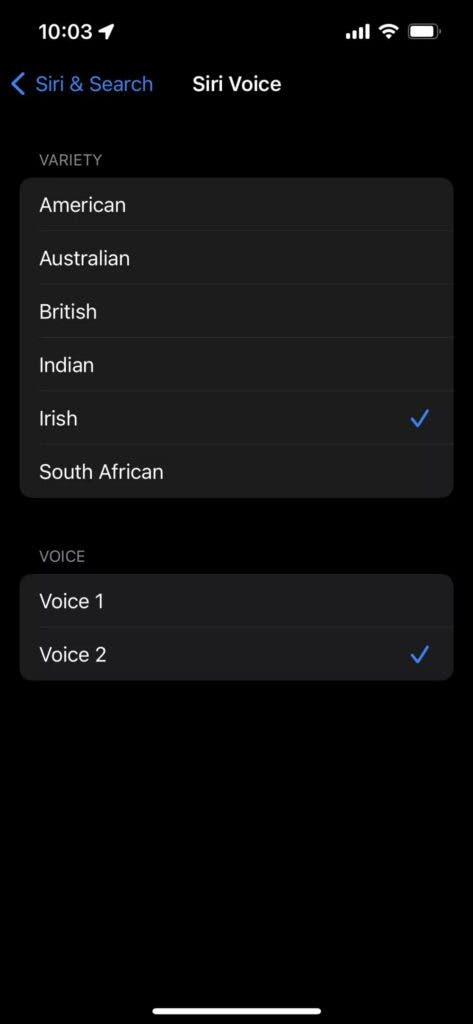If you’ve been wondering how to change Siri voice on iPhones, Macs, and even on iPads, we’ve got your back. The default voice of Siri isn’t the same in every country. However, you can effortlessly change the preloaded language, as well as the accent on your device. Let’s check out how to change Siri voice on various Apple devices including Macs, iPads, and iPhones.
How To Change Siri Voice On iPhones & iPads
Go to the Settings apps on your iPhones and iPads. Now, the next step involves navigating to Siri & Search. Once you are here, simply tap Language to pick your preferred language and dialect combination. Aside from that, you can customize the gender and accent under the Siri Voice section. However, it is worth mentioning here that the available options depend on the core language you choose.
Likewise, you can adjust the voice volume of Siri, simply saying “Turn down the volume” or “Turn up the volume.” Alternatively, you can use the volume buttons. According to the iPhone User Guide on Apple’s support page, you can even retrain Siri with your voice. All you need to do is head to Settings, navigate to Siri & Search and then turn off Listen for “Hey Siri.’ Now, just turn on Listen for “Hey Siri” again.
How To Change Siri Voice On Your iPhone Or iPad
Changing the voice of Siri on your iPhone or iPad is a relatively simple process.
Gizchina News of the week
- Go to the Settings app, navigate to the Siri & Search menu.
- Tap Language to open a long list of options. Now, Siri uses your choice when it comes to requests and responses.
- Return to the Siri & Search menu and tap Siri Voice.
- The Variety and/or Voice combinations are based on your language. The accent depends on Varieties. Although Voices can retain that accent, it boasts a wide range of female and male personas. Also, your device downloads new data and even plays a sample every time you pick a different Voice or Variety.
Moreover, it is important to pick a language that you are fluent in. Those who pick a foreign tongue simply because it’s entertaining might struggle when it comes to accomplishing a task. Aside from that, choosing a foreign tongue may affect HomePod features such as personalized requests and voice recognition.
How To Change Siri Voice On Mac
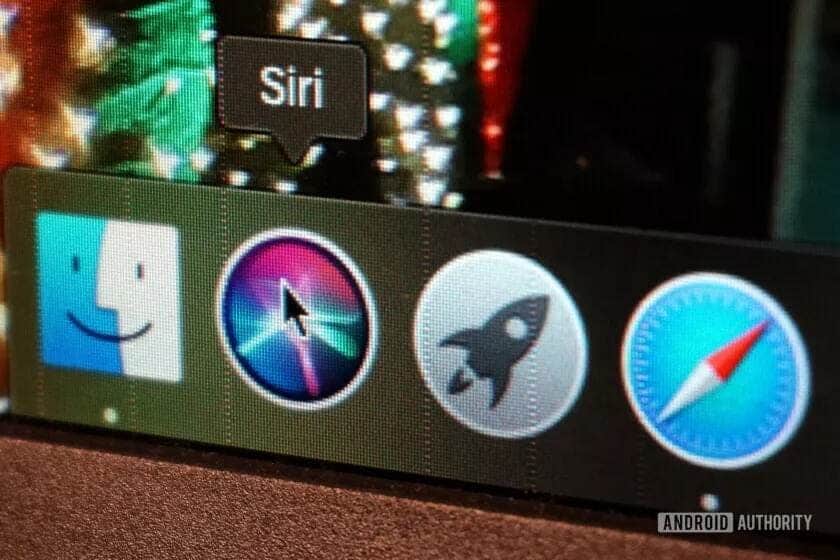
- The process is similar to iOS, provided you have macOS Sierra or later:
- First off, open the Apple menu and then select System Preferences.
- The next step is clicking Siri
- You can change Siri’s core dialect by using Language
- Now, choose an accent and gender combination by using Siri Voice