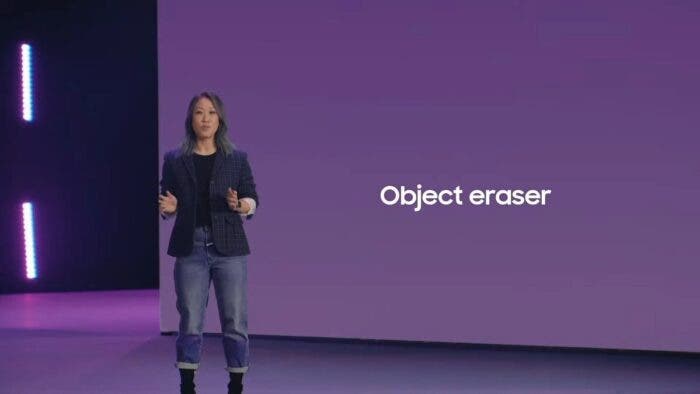Samsung has announced good news for owners of older Samsung smartphones. One of the best features of the Galaxy S22 will soon roll out to more models.
Last year, Samsung introduced a new feature called “Object Eraser” on its Galaxy S21 series smartphones. Until now, this feature was exclusive to Samsung’s new flagship phones, such as the Galaxy S21 series, Galaxy Z Fold 3, and the new Galaxy S22 series. However, Samsung wants to add a few devices to the list of eligible smartphones.
Samsung introduces Google-style magic eraser to new smartphones
Indeed, Samsung recently released a new photo editor update that brings the feature to older Galaxy phones, including the Galaxy S10 and Note 10 series, as well as the Galaxy A52. This feature is part of version 13.1.02.3 of the photo editing app, which is available on the Galaxy Store.
For those unfamiliar with the “Object Eraser” feature, it’s a tool very similar to the magic eraser on Pixel smartphones that makes it easy to erase unwanted people or objects from a photo. Google had introduced this feature on its Pixel 6, before making it available on its older smartphones . The company recently made the feature even more useful by adding the ability to remove reflections and shadows from photos.
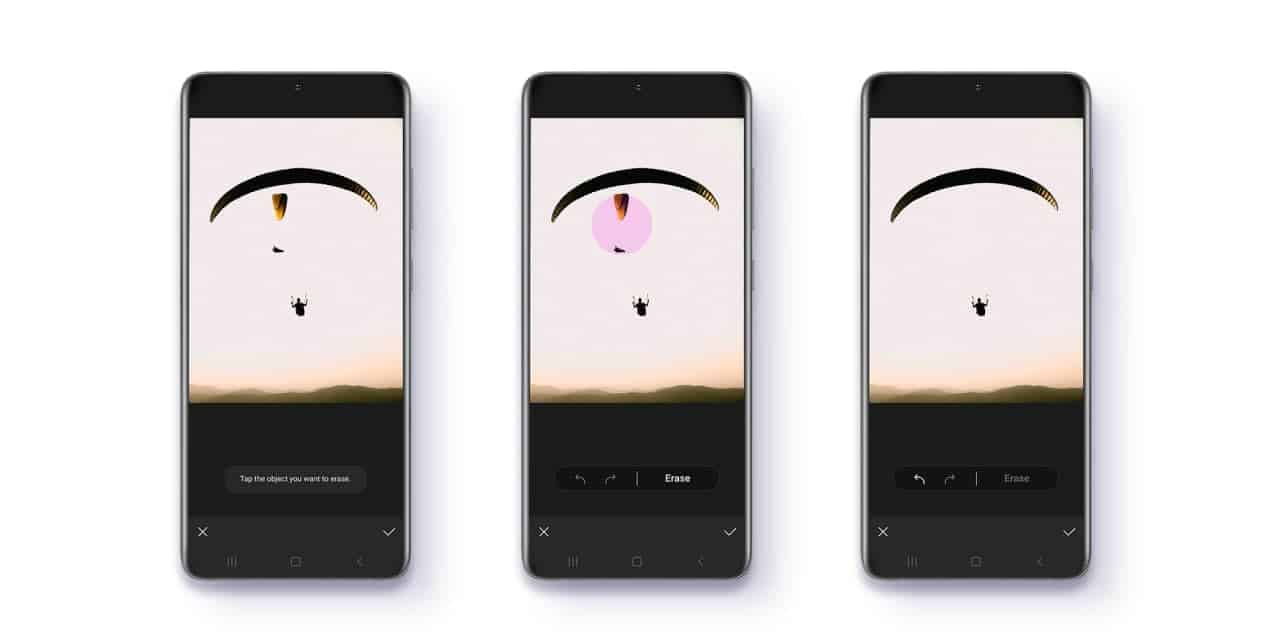
Gizchina News of the week
To use Samsung’s Magic Eraser, all you have to do is open the Gallery app on your Galaxy phone and select the photo you want to edit. Now tap on the pencil icon located in the bottom row to open the image editor. You will then have to tap on the three-dot menu in the upper right corner, and from the list, select “Labs”. Make sure the toggles for Shadow Eraser and Reflection Eraser are enabled.
Finally, return to the editor, press the 3-dot menu button again, then select “Object Eraser” to bring up the tools that let you erase objects, shadows, and highlights. Then you just have to click on the element to delete on your photo to make it disappear.
How to remove objects from photos using Gallery
- Launch Samsung Gallery and open a picture from which you want to remove the reflections or shadows.
- Bring up the editing tools by tapping the pencil icon.
- Tap the 3-dot menu button in the bottom-right corner.
- Select Labs and ensure the toggles for Shadow eraser and Reflection eraser are enabled.
- Head back to the editor, tap the 3-dot menu button again, and now select Object eraser.
- You’ll now see the Erase shadows and Erase reflections tools.
- Select the appropriate option depending on what you want to remove from the photo. The photo will be analyzed and detected shadows/reflections will be removed.