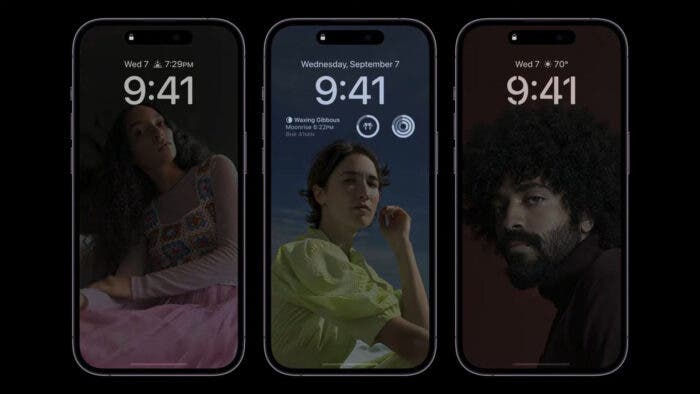The iOS 16.2 opens up the doorway for new features and brings new customizations to the Always On Display (AOD). But, in my opinion, the main highlight is the changes made to the Always On Functionality.
To be frank, I was pretty excited to see the feature make its way to Apple devices. Android has had AOD for years now. And the feature works flawlessly on Android smartphones. But as you know, Apple likes to do things in its way.
So, when the smartphone giant did introduce AOD with iPhone 14 and 14 Pro in Apple’s way, I was happy and confused at the same time. Though the good news is that Apple finally fixed things with iOS 16.2. And this update is surely going to make a lot of iPhone users happy!
The Problem With the Previous Always on Display on iPhones
The Always On Display feature that Apple introduced was totally different from the “traditional” feature we have been seeing on Android phones. Users did give it a lukewarm welcome as it had an abundance of elements on the screen all the time. However, the main problem with this “non-traditional” AOD is that it did not turn off all the unnecessary pixels.
You see, Always On Display is purely for AMOLED screens. In this panel, pixels do not light up when the color is true black. So, Android’s way of implementing an Always On Display feature was to keep only the necessary things in different colors and the others in black.
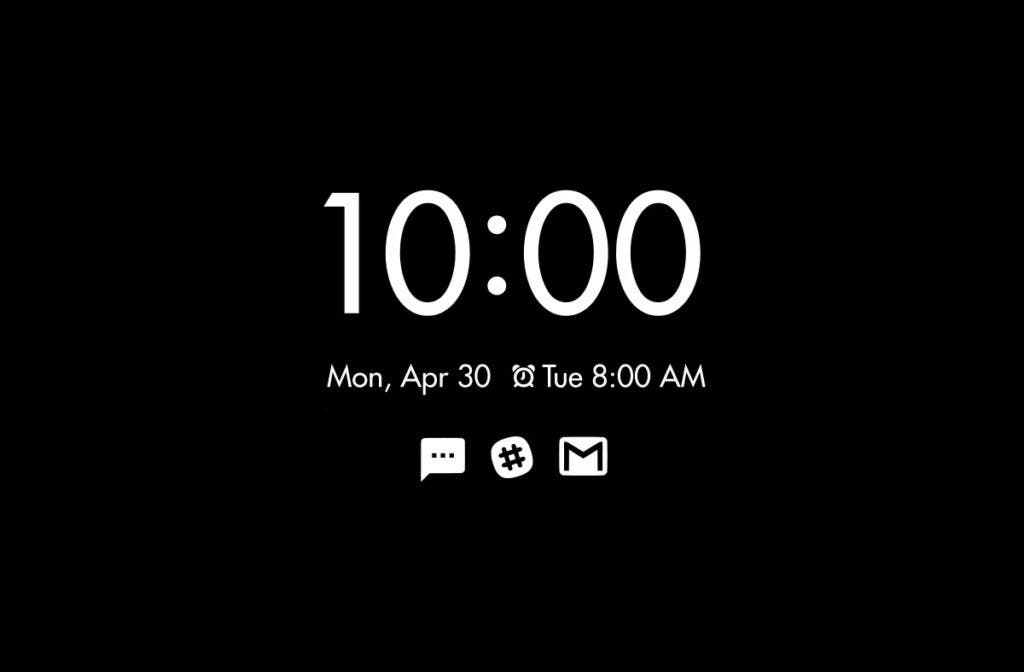
As a result, only the crucial things, such as the clock, notifications, and widgets lighted up on the Android AOD feature. And as the other pixels were off, keeping the display ON all the time did not hurt the battery that much.
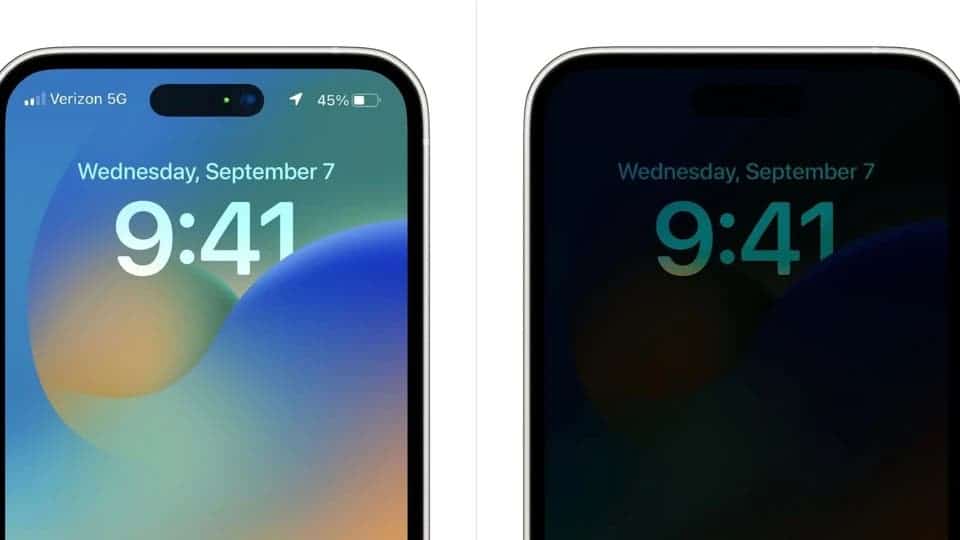
Now, Apple’s initial implementation just dimmed out the display. It did not turn any pixels off, nor did it blacken out the background. As you can guess, this implementation took an enormous toll on the battery life.
Gizchina News of the week
To give you a perspective, the Always On Display function in the previous iOS version could drain 6 percent of your battery in 8 hours. On the other hand, Android’s implementation of the AOD function drained roughly 0.2% of the battery per hour. That is about 1.6% for an 8-hour period.
Meet the Always on Display on iOS 16.2
So, in iOS 16.2, Apple is offering the option to disable the notifications and, most importantly, the wallpaper portion. When you disable the wallpaper option on the AOD, you can not only get the “classic” Always On Display look but also will not have to worry about too much battery drain.
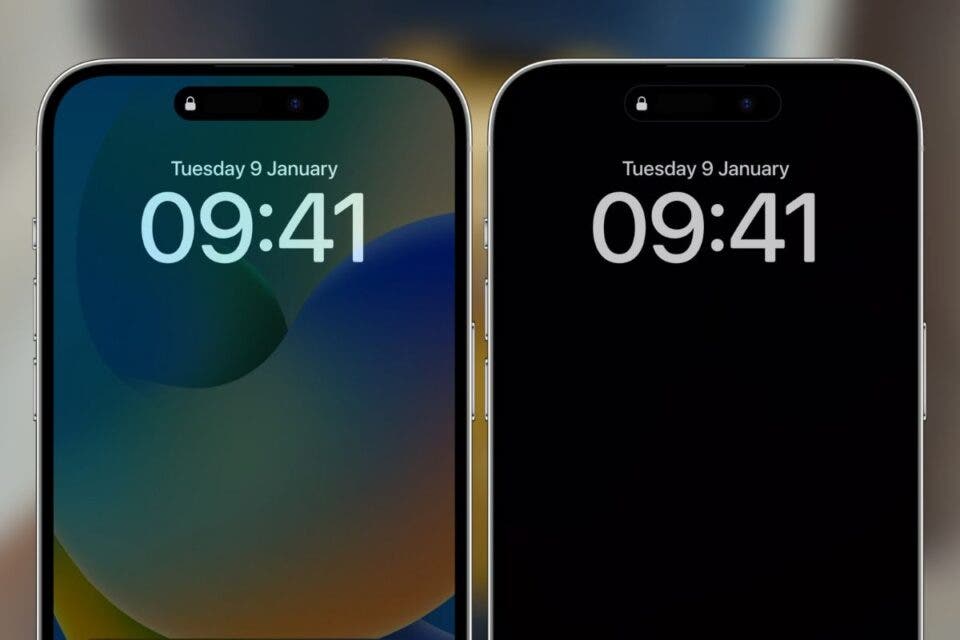
Furthermore, iOS 16.2 offers more flexibility with the AOD. How so? It allows you to change the wallpaper and notifications separately.
How to Enable Always On Display on iPhone
Did you not try out the AOD feature on iOS 16 yet? Well, after updating your phone to iOS 16.2, you should! It is a nifty feature that makes it easier to catch up with incoming notifications and check the time.
Nonetheless, to enable the Always On Display on iOS 16, you just have to go through these simple steps:
- Head over to the phone settings
- Navigate to Display & Brightness
- Scroll down to Always On Display
- Turn the Always On Display slider
As mentioned earlier, if you are in iOS 16.2, you should see two new options on the tab. There will be one called “Show Wallpaper,” which will let you disable and enable wallpaper on the AOD. And the other is “Show Notifications.” Turning this slider ON will make the AOD show incoming notifications.