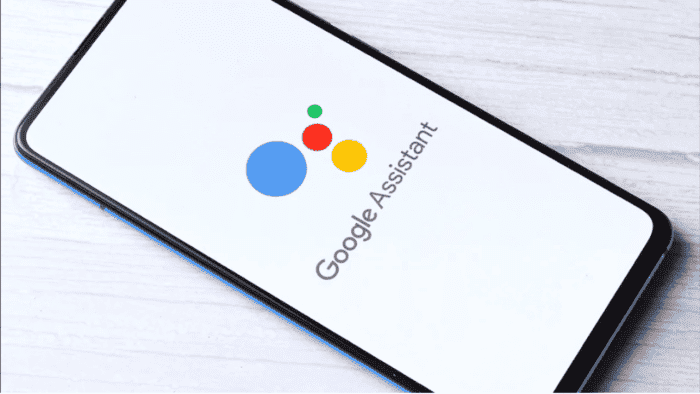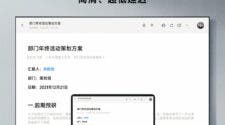In the age of rapid tech growth, virtual assistants have become an integral part of our daily lives. Google Assistant stands out among the most popular virtual assistants available today due to its versatility, functionality, and user-friendly interface. This powerful AI – powered assistant is capable of performing a wide array of tasks and providing helpful info at your command. Mastering Google Assistant’s commands will greatly enhance your overall experience, whether you’re using it on your mobile phone, smart speaker, or any other compatible device. In this article, we will explore a selection of essential Google Assistant commands that you need to know.
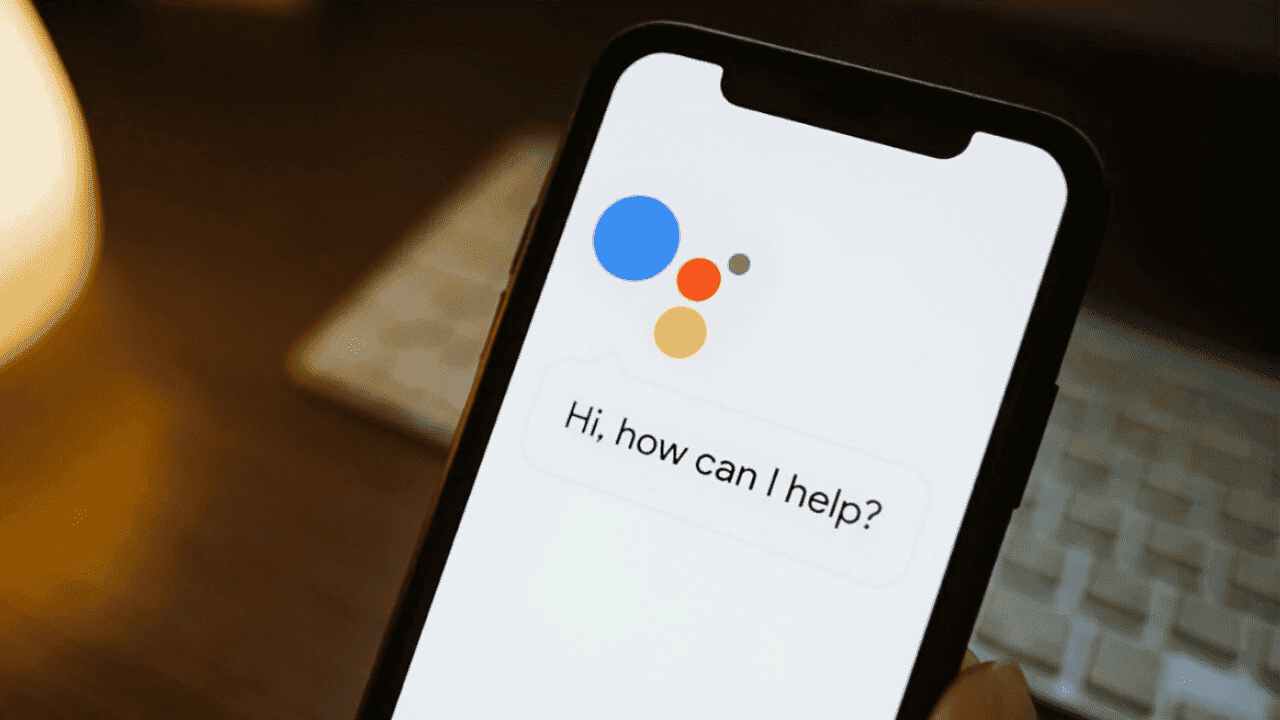
1. Getting Started:
To initiate a chat with Google Assistant, you simply need to say “Hey Google” or “OK Google” followed by your command. This wake phrase alerts the assistant to listen to your request and respond in line with your command.
2. General Commands:
Google Assistant can assist you with a range of general tasks, such as setting alarms, reminders, and timers. You can simply say, “Set an alarm for 7 am,” “Remind me to call John at 2 pm,” or “Set a timer for 10 minutes.” The assistant will promptly carry out your command.
3. Weather and Forecast:
Stay informed about the weather conditions in your area by asking Google Assistant questions like “What’s the weather like today?” or “Will it rain tomorrow?” It can also provide forecasts for specific locations or upcoming days, keeping you prepared for any outdoor plans.
4. Navigation and Directions:
When you’re on the go, Google Assistant can be a reliable travel companion. You can ask for directions by saying, “Navigate to the nearest coffee shop” or “How long will it take to drive to work?” It can provide real-time traffic updates and suggest alternate routes to help you reach your destination faster.
5. Communication:
Managing your communication tasks becomes effortless with Google Assistant. You can send text messages, make calls, or even initiate video calls. Simply say, “Send a message to Mom saying I’ll be there soon” or “Call John on speakerphone.” Google Assistant will execute the command using your preferred messaging or calling app.
6. Entertainment and Media:
Google Assistant can serve as your personal entertainment hub. You can ask it to play music from your favorite artist, playlist, or genre. For example, saying “Play ‘Bohemian Rhapsody’ by Queen” or “Play some relaxing music” will start the audio playback on your connected device. You can also request jokes, trivia questions, or even have Google Assistant tell you a story.
![]()
Gizchina News of the week
7. Smart Home Control:
If you have a smart home setup, Google Assistant can be used to control various connected devices. You can say commands like “Turn off the bedroom lights” or “Set the thermostat to 72 degrees.” With compatible devices, you can control lights, thermostats, cameras, and other smart appliances, making your home more convenient and energy-efficient.
8. Language Translation:
Google Assistant is a decent tool for language translation. You can ask it to translate phrases or sentences into different languages. For example, saying “Translate ‘Hello, how are you?’ into French” will provide you with the translation instantly, helping you communicate effectively with people from different cultures.
9. Personal Productivity:
Google Assistant can help boost your productivity by managing your schedule and providing reminders. You can add events to your calendar, set reminders, and even ask about your upcoming appointments. Saying “Create a new event for tomorrow at 2 pm” or “Remind me to buy groceries at 6 pm” will keep you organized and on top of your tasks.
10. Health and Fitness:
Google Assistant can help you maintain a healthy lifestyle. By asking questions like “How many calories are in an apple?” or “What are some healthy recipes?” you can get nutritional info and discover healthy meal ideas. Additionally, you can use commands such as “Start a workout timer for 30 minutes” to track your exercise sessions.
11. Stock Market Info:
Stay updated on the stock market with Google Assistant. You can ask questions like “What is the current price of Apple stock?” or “How is the stock market doing today?” to get real-time stock prices and market updates. If you’re interested in a specific company’s stock, you can inquire about its price history as well.
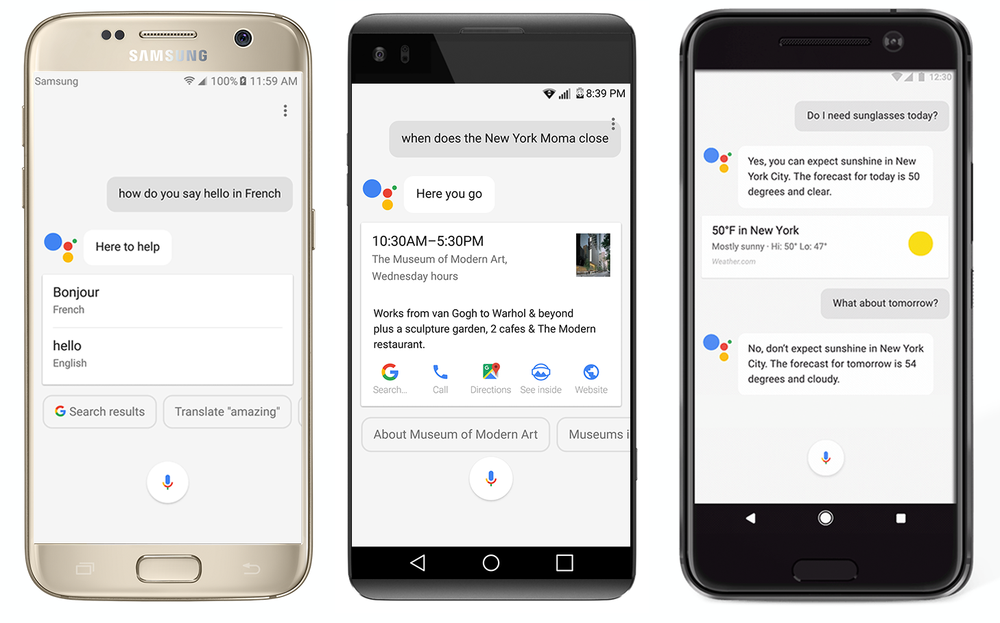
12. Settling Debates and Facts:
Google Assistant is a valuable resource for settling debates or finding factual info. Simply ask questions like “Who is the lead actor in ‘The Shawshank Redemption’?” or “How tall is the Eiffel Tower?” to quickly get accurate answers. You can also inquire about capital cities, historical events, or any other factual queries.
13. Travel Info:
Planning a trip? Google Assistant can assist you with travel – related queries. You can ask about currency exchange rates, popular tourist attractions in a specific city, or even request translations. For example, saying “What’s the exchange rate between the US dollar and the Euro?” or “What are some popular tourist spots in Paris?” will provide you with the desired info.
Final Words
Google Assistant is a decent virtual assistant that can simplify your life by carrying out various tasks and providing valuable info. By mastering these essential commands, you can leverage its full potential and enjoy a seamless and efficient experience. From managing your smart home devices to getting weather updates, navigating directions, and accessing entertainment, Google Assistant is a versatile companion. It is always ready to assist you. So, start exploring these commands and unlock the true power of Google Assistant to streamline your daily routines and make the most out of your digital interactions.