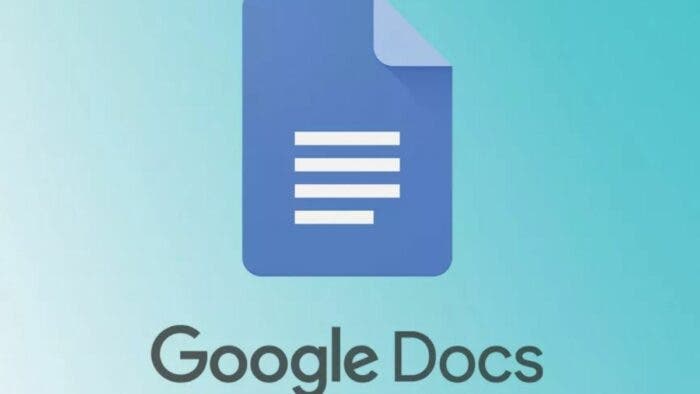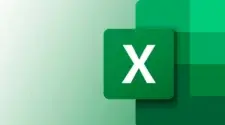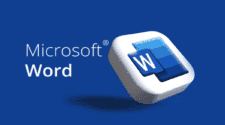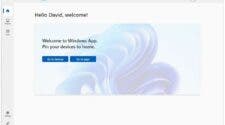Google Docs is a popular word-processing tool that offers a variety of features to help users create and format their documents. One such feature is the ability to add line numbers to a document. This information is contained in a Google Blog stating that Docs now supports the automatic addition of numbers to each line. Additionally, after adding the line numbers, The Verge reports that users can adjust the document for the numbers to reflect on certain pages or sections if they need it.
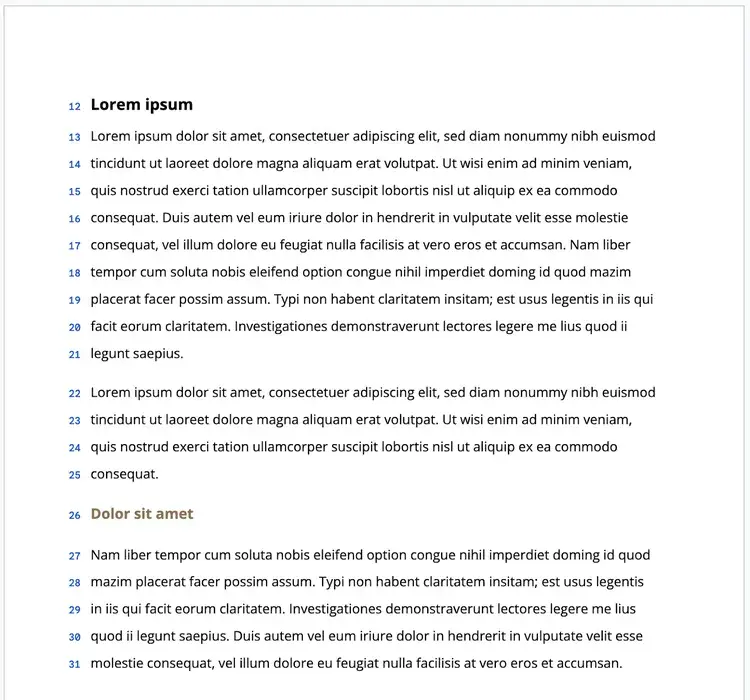
How to add line numbers in Google Docs
Professionals in academics and other fields often use line numbers to make it easy to spot specific phrases in the text. To add line numbers, follow the instructions below
- Go to File
- Then click on Page Setup
- Add Choosing Pages
- After the steps above, then head to Tools
- Click Line numbers
- Show line numbers
According to Google Blog Post, the line numbers will also show in a printed document.
Other ways to add line numbers on Google Docs
Furthermore, in addition to the official method of adding line numbers to Google Docs, there are other workarounds that can be used to achieve this.
1. Using a Numbered List
One way to add line numbers to a Google Doc is by using a numbered list. This method is not perfect, but it can be effective for shorter documents. Here’s how to do it:
1. Select the text you want to add line numbers to.
2. Click on the “Format” menu and select “Bullets & numbering.”
3. Choose the numbering style you want to use.
4. Click “Apply.”
Gizchina News of the week
This will add line numbers to your document. However, the numbers will not be continuous, and they will restart at 1 for each new section.
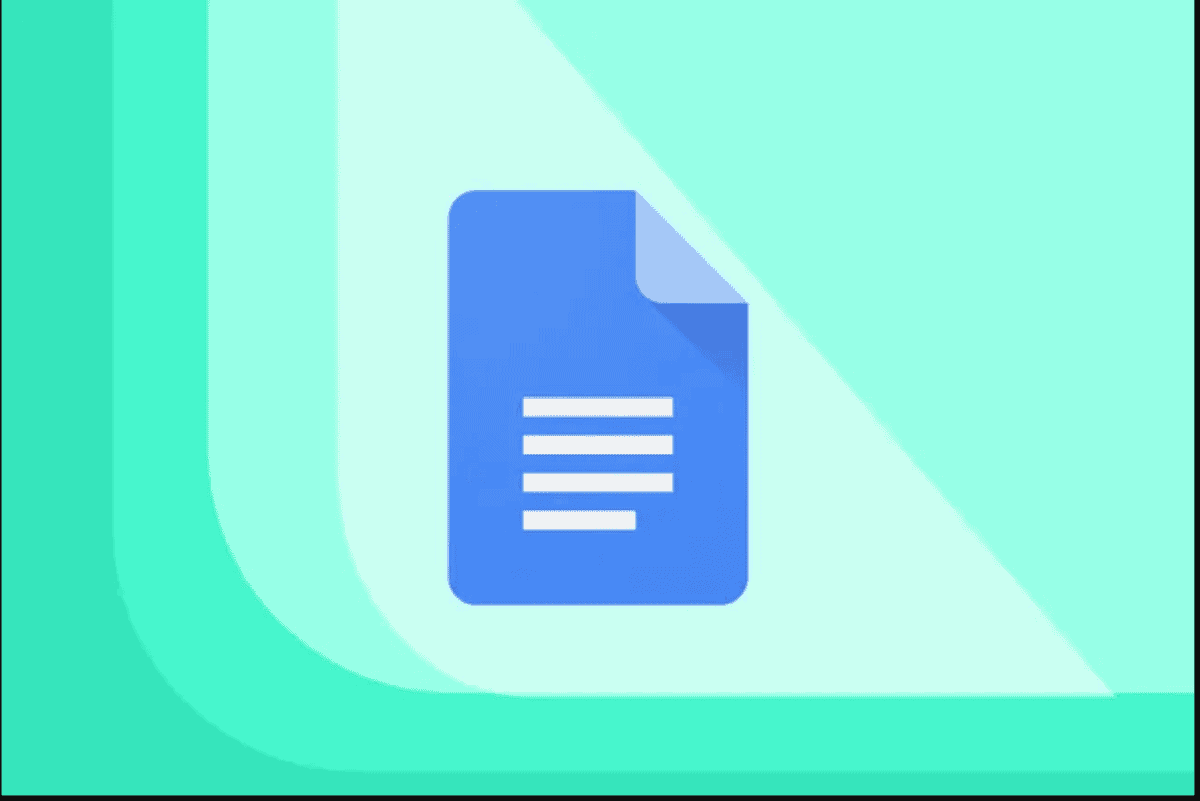
2. Using a Google Docs Add-On
Another way to add line numbers to a Google Doc is by using a third-party add-on. There are several add-ons available that can add line numbers to your document. One such add-on is the “Table of Contents” add-on. Here’s how to use it:
1. Click on the “Add-ons” menu and select “Get add-ons.”
2. Search for “Table of Contents” and click “Install.”
3. Once the add-on is installed, click on the “Add-ons” menu and select “Table of Contents” > “Numbered Headings.”
This will add line numbers to your document based on the headings in your document. However, this method will not work if your document does not have headings. See how to add headings below
Subheadings can be used to organize your document and make it easier to read. Google Docs offers several options for formatting subheadings. Here’s how to format subheadings in Google Docs:
1. Select the text you want to format as a subheading.
2. Click on the “Format” menu and select “Paragraph styles.”
3. Choose the heading style you want to use for your subheading.
By default, Google Docs offers six heading styles, ranging from “Heading 1” to “Heading 6.” You can also customize the font, size, and colour of your subheadings by clicking on the “Text” menu and selecting “More fonts” or “More colours.”
Conclusion
It is important to state clearly that the official method by Google is easier and hassle-free. However, if it’s not working for you, you can try any of the workarounds in this article. Google Docs is a powerful word-processing tool that offers a variety of features to help users create and format their documents. While there is no built-in option to add line numbers to a document, there are workarounds that can be used to achieve this. Additionally, subheadings can be used to organize your document and make it easier to read. By using the formatting options available in Google Docs, you can create professional-looking documents that are easy to navigate and understand.