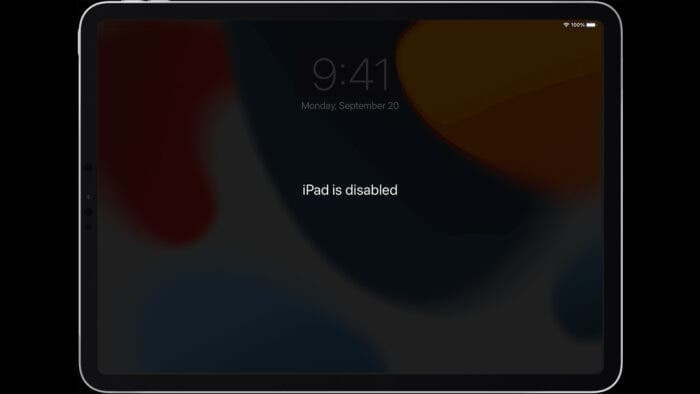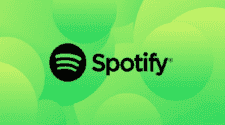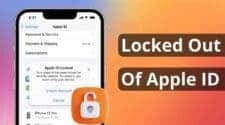Forgot the passcode and get your iPad disabled? Did you accidentally drop the tablet and get the screen broken? Well, these are some of the examples where you may want to learn how to factory reset iPad without Apple ID password.
Now, when it comes to performing a factory reset iPad without passcode or computer, you will find a good number of tools out there. Some work, some don’t. And among those that work, not all of them are easy to use.
So, which tool should you use to factory reset iPad without Apple ID? We have done some digging and tried some of the top-rated tools out there. Take a deep dive into our analysis and guidelines to find out more about how to factory reset iPad without password.
Is It Possible to Factory Reset iPad Without Apple?
When you’re looking for ways on how to reset iPad without password, you may wonder if it’s actually possible. In short, yes, it’s possible to erase the device in situations where you forgot iPad password or the tablet is locked. On that note, there are multiple ways of approaching these issues. For example:
| Methods | How Effective Is It On Unlocking the iPad Without Password? | How Easy Is the Method to Implement? |
| Unlock iPad password with PC | It is very effective with many available tools. For example, there’s the Tenorshare 4uKey, which we found to be highly effective. | Straightforward and doesn’t demand technical knowledge or skills. |
| Unlock iPad password without computer | Effective with a good number of working tools available for download. | Requires you to go through extra steps and requires some technical skills. |
| Other methods shared on social media | Most are not effective as they don’t actually address the problem. | These will make you go through unnecessary steps that will lead to no positive outcomes. |
Factory Reset iPad without Apple ID Password with iTunes
When it comes to how to erase iPad without Apple ID, you can use Apple iTunes. It’s the official way to factory reset the tablet and get it in the factory state. And for those wondering, yes, this method requires you to use the buttons of the iPad.
So, how to factory reset iPad with buttons? Here are the steps you need to follow:
-
Connect the iPad to your computer and launch iTunes
First of all, you need to use a USB cable to connect the iPad to your computer. With the iPad connected, launch the iTunes app on the desktop. You should see it detecting the tablet.
-
Press and hold the Home and Power buttons to get the iPad in recovery mode
Now that the iPad is connected to your desktop, press and hold the power and home buttons together. Hold them down until the device restarts and gets into the recovery mode.
-
Click the Restore button on iTunes
After the iPad reboots and gets into recovery mode, you should see a prompt on iTunes. There, you have to press the “Restore” button.
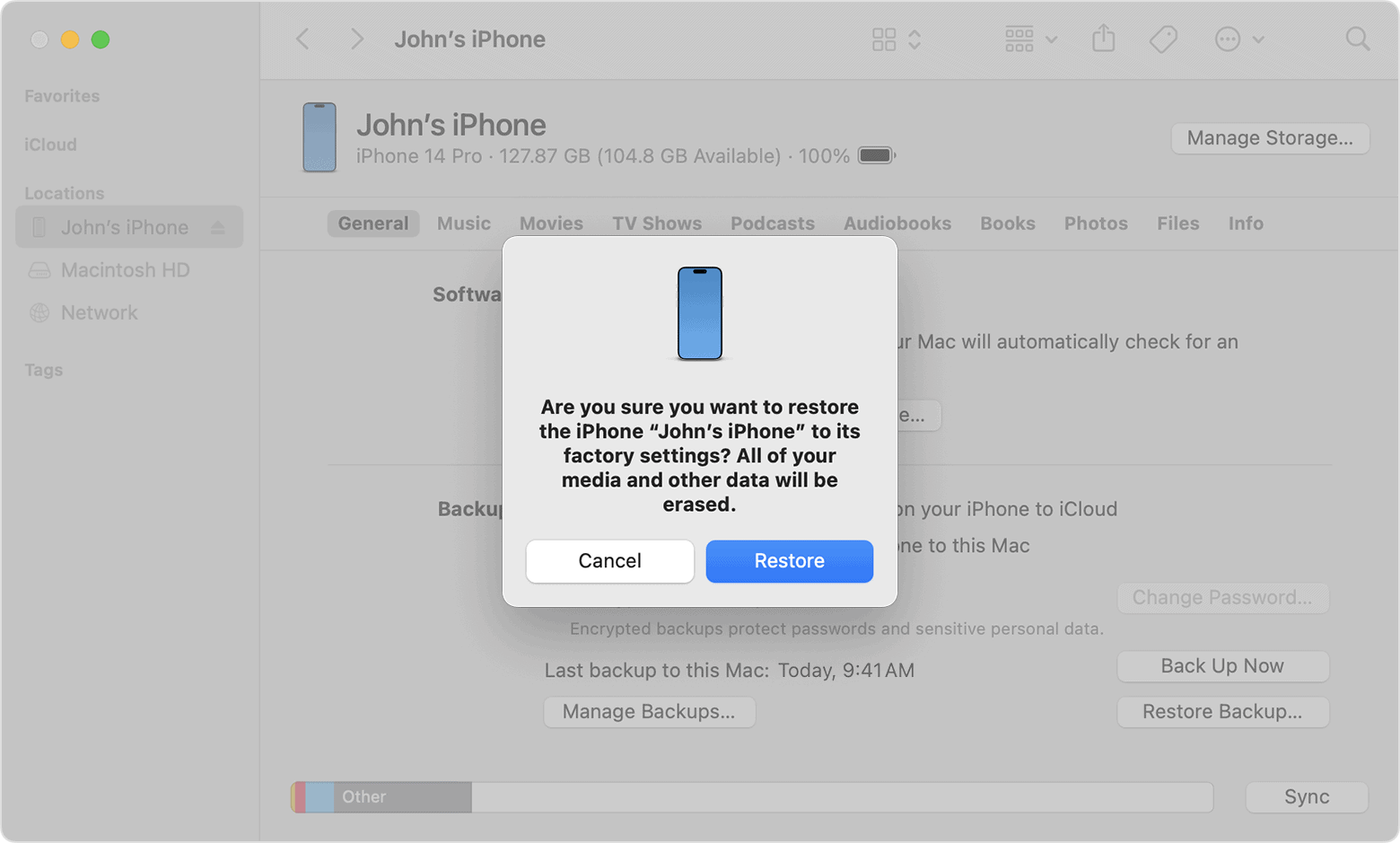
Note
This method requires you to have a computer and iTunes installed. And in some cases, such as when the iPad is locked or disabled, this method may not work.
Factory Reset iPad without Apple ID Password in 5 Minutes
In our search for methods regarding how to reset iPad without Apple ID password, we’ve come across a bunch of third-party tools. One in particular that worked like a charm in our tests is 4uKey. It’s a tool from Tenorshare that makes factory resetting Apple devices that you have lost access to a piece of cake.
You can use 4uKey when:
- Your iPad says that it’s unavailable
- The iPad is in the Security Lockout mode after you forget the password
- Your iPad is disabled
- You lost access to the iPad due to a cracked screen
Moreover, it’s easy to use 4uKey to factory reset your iPad without an Apple ID password. Take a look at the steps:
-
Download and Install 4uKey
The first step is to download and get the 4uKey app installed. It’s available for both Mac and Windows PCs. After installing it, launch the program.
Gizchina News of the week
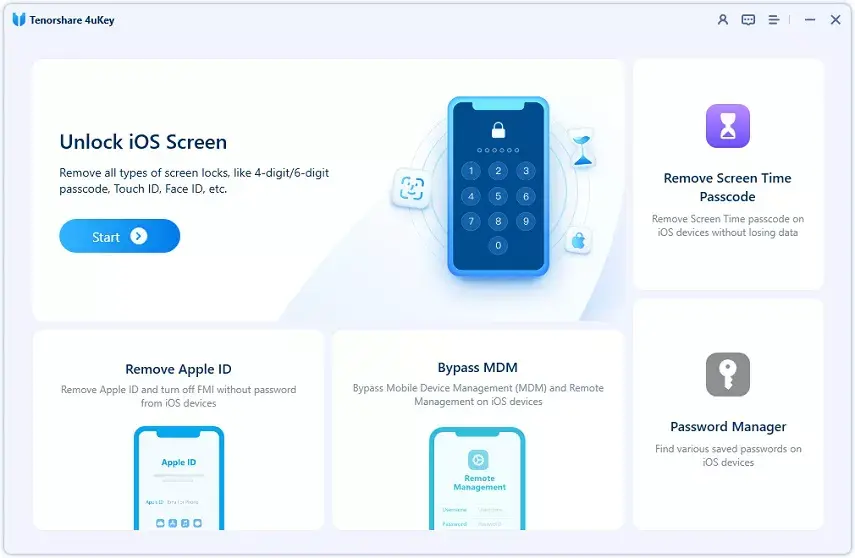
-
Connect your iPad to the computer
Use a USB cable to connect the iPad to your computer. 4uKey should automatically detect the device. But if it doesn’t, you need to get the tablet to recovery mode or DFU mode.
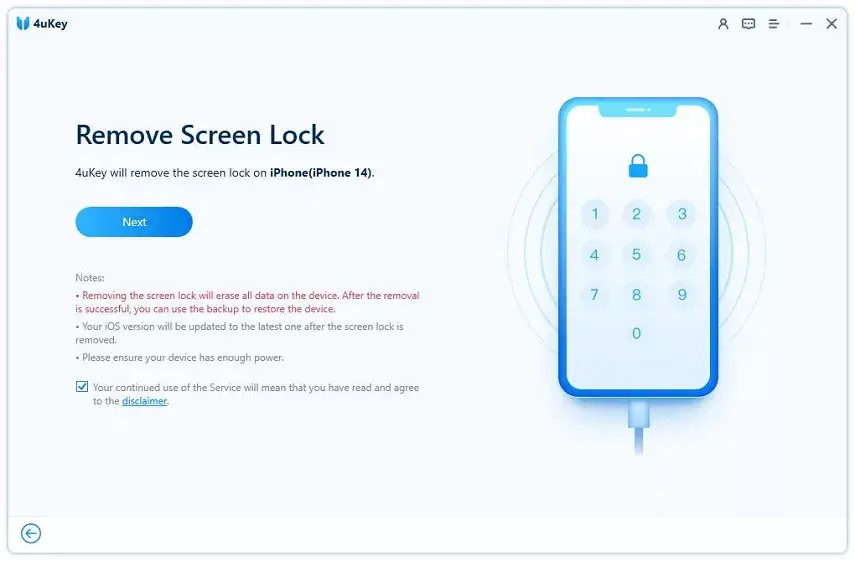
To make the iPad enter DFU mode, connect the device and quickly press Volume Up, Volume Down, and Power buttons. Continue holding the Power button and Volume Down button for about 5 seconds. Release the power button, but keep holding the Volume Down button for another 10 seconds. For visual guidance, check the picture attached below.

-
Download the Firmware Package
Once 4uKey detects your iPad, it will ask you to download the updated firmware package. This is crucial to factory reset the iPad without the Apple ID password. Select the location where you want the firmware to be saved and click the Download button. Note that the firmware requires at least 7 GB of free space.
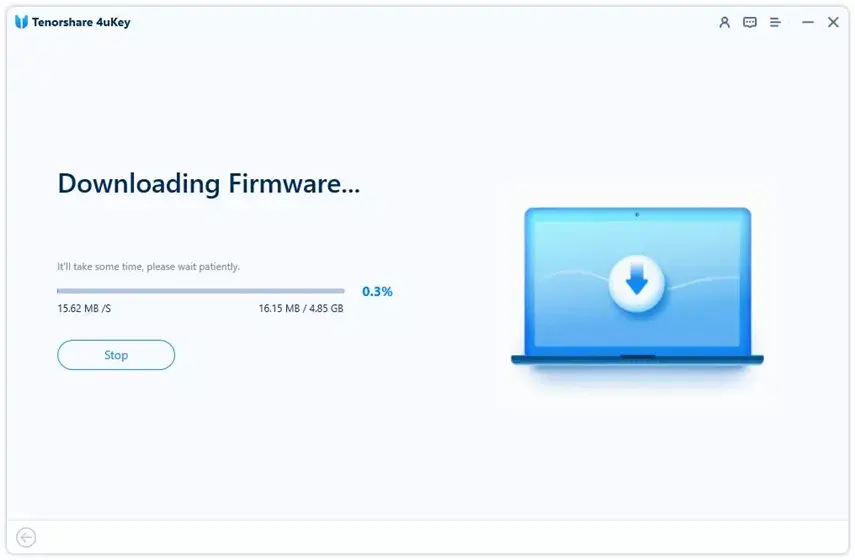
-
Start the unlocking process
Now that you have downloaded the firmware, it’s time to factor reset the iPad. Press “Start Remove” to initiate the process. It will take several minutes to complete. And while 4uKey is doing its thing, make sure to keep the device connected.
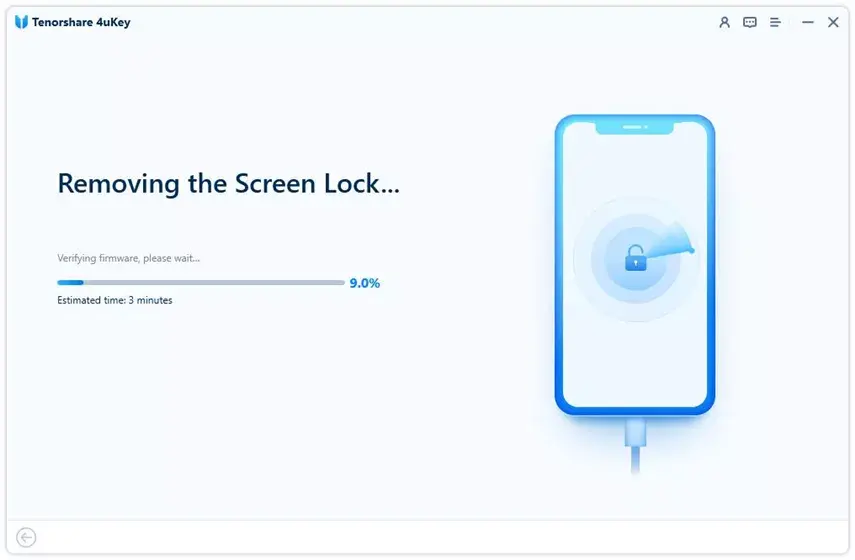
Your iPad will return to its factory state after this process. All the settings that were associated with the device will be reset.
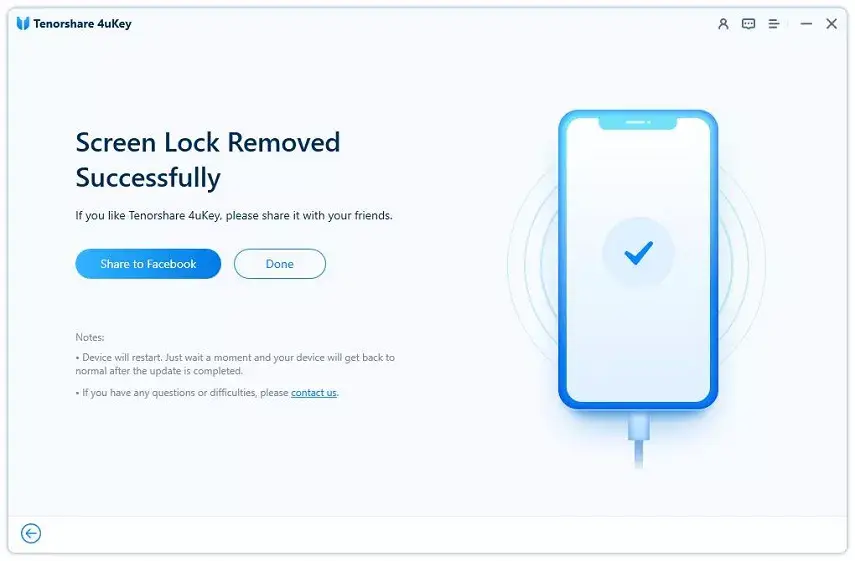
That said, if you need a visual guide on how to factory reset iPad without Apple ID password through 4uKey, watch the video embedded below.
Factory Reset iPad without Apple ID Password via Setting
You can factory reset the iPad without Apple ID via the Settings app. To do so, go through these steps:
- Open the Settings app
- Navigate to General and then Transfer or Reset iPad
- Press Reset
- Tap on Reset again to confirm your action
- Let the device get into it’s factory state
Note
This requires a working iPad. If you have a passcode in place, which you have forgotten, this method won’t work.
Factory Reset iPad without Apple ID Password using iCloud
To factory reset iPad without Apple ID through iCloud, you need to follow these steps:
- Open iCloud on your computer or a device where your Apple ID account is already logged in
- Tap on the All Devices option and choose the iPad you want to perform a reset on
- Click on the Erase iPad option and press confirm
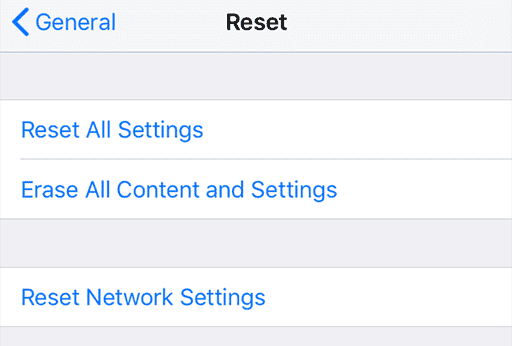
Final Words
So, that’s about it when it comes to how to factory reset iPad without Apple ID password. To recap, the easiest way to get the tablet in its factory form is to use 4uKey. It’s a safe and very effective tool that’s available for both Windows and Mac.