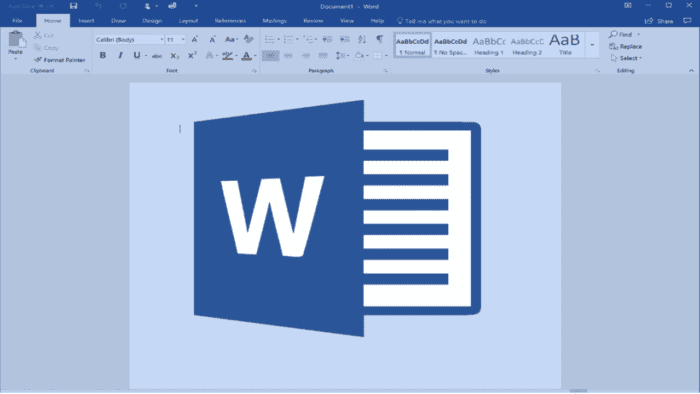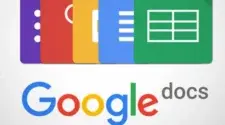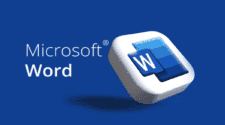Creating a three-line table in Microsoft Word is a simple yet effective way to organize and present information. This type of table is commonly used for various purposes, such as creating quick summaries, comparison charts, or simple lists. Three-line tables are generally used in academic papers and usually have three lines, a top line, a bottom line, and a column line. In this article, we will discuss how to create a three-line table in Microsoft Word, its benefits, and why people use it.
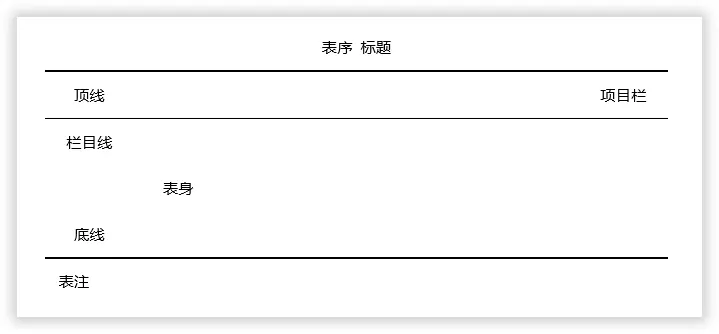
Creating a Three-Line Table in Microsoft Word
To create a three-line table in Microsoft Word, we must first create a regular table and then format it. To do this, follow the steps below
Step 1: Open Microsoft Word
Open Microsoft Word on your computer.
Step 2: Insert a Table
Click on the “Insert” tab in the top menu, then click on the “Table” option. Select a 3×1 table, which will create a table with three rows and one column.
Step 3: Enter Your Content
Click inside the table and start entering your content. Each row will represent a line in your three-line table.
Step 4: Customize the Table
4a. Let’s cancel all the frames first – Select the table and go to “Design” – “Border” – “No Frame”.
4b. Select the table and “right-click” – “Table Properties” – “Border and Shading”, and select “1.5 points” for the borderline. Then click “Upper Border Line” and “Lower Border Line” to confirm.
4c. Select the “Item Bar”, then “right-click” – “Table Properties” – “Border and Shading”. Select “0.5 pt” for the borderline, click “Lower Border Line” and confirm. At this point, our three-line table is complete.
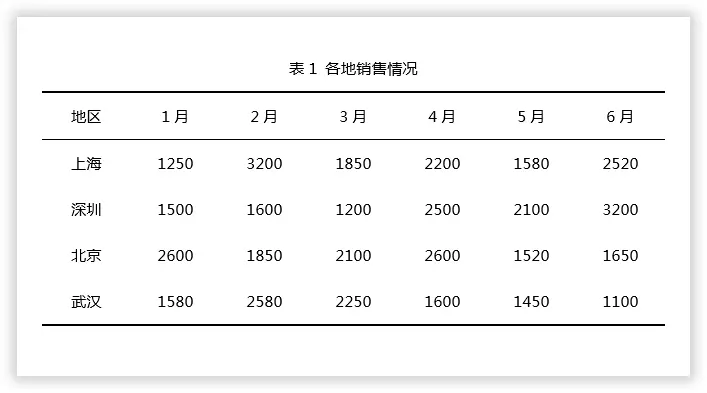
Step 5: Save Your Document
Once you have created your three-line table, don’t forget to save your document.
If you often use three-line tables, we suggest you add the three-line tables to your own “table style”. If you want to use it in the future, just apply it with one click.
Gizchina News of the week
1. First select the table, go to “Design” – “Table Style” – “New Table Style”, set a name, and then set the table to “Horizontal Center”.
2. Click “Format” – “Border and Shading”, select “1.5 pt” for the borderline, click “Upper Border Line” and “Lower Border Line”, and confirm.
3. Select “Title Row” in “Apply Format to”, and enter “Format” – “Borders and Shading”. Again, set the “Upper Border” to “1.5 pt”; set the “Lower Border” to ” 0.5 points” OK, then select “New document based on this template” and OK. If we need to use a three-line table in the future, we can select the table, click “Design” – “Table Style”, and click the three-line table style we saved in “Customize”.
Why It Is Good
Simplicity and Clarity
A three-line table is a simple and clear way to present information. It is easy to read and understand, making it ideal for presenting concise data or comparisons.
Space-Efficient
Three-line tables are space-efficient, making them suitable for documents where conserving space is important. They can be used to present key points or summaries without taking up too much room on the page.
Visual Appeal
When used correctly, three-line tables can enhance the visual appeal of a document. They can help to organize information in a neat and structured manner, making the content more visually engaging.
Why People Use It
Quick Summaries
Three-line tables are often used to provide quick summaries of information. For example, they can be used to present key features of a product, compare options, or summarize data.
Comparison Charts
In documents such as reports or presentations, 3-line tables are commonly used to create simple comparison charts. They allow readers to quickly compare different items or categories.
Organizing Lists
When you need to present a short list of items, a three-line table can be an effective way to organize the information. It helps to keep the content structured and easy to read.
Final Words
Creating a 3-line table in Microsoft Word is a straightforward process that can yield great benefits. Its simplicity, space efficiency, and visual appeal make it a popular choice for presenting information in a clear and organized manner. Whether you need to create a quick summary, a comparison chart, or organize a list, a three-line table can be a valuable tool in your document creation process.