Got yourself a Samsung Galaxy S23? Well, you have one of the best Android phones that it’s possible to purchase at the moment. But it’s not just the performance-focused specs that make these devices great. Besides superior performance, these smartphones are packed with many convenient features.
You may already be using some of these Samsung Galaxy S23 features on a daily basis. But there are some useful ones that you may not have any idea about. That’s basically where this guide steps in. It will introduce you to some of the best features that these phones have. So, if you want to get more out of your device, you would want to keep on reading.
1. Use Clip and Save on Galaxy S23 to Copy Objects from Your Photos
Ever wanted to extract a specific object from a photo for a creative project? The Samsung Galaxy S23 makes it a breeze with its clip and save feature. Like the iPhone, this function allows you to tap and hold on to an object within an image. Once animated, you can effortlessly copy the object or save it as a new image in your photo library. It’s basically a mini-Photoshop shortcut right at your fingertips.
2. Utilize the S Pen to Effortlessly Scroll Through Webpages
Navigating webpages becomes seamless with the S Pen. It also lets you enjoy different convenient functions. That includes Air Action Functions and customized gestures that you can set through the Advanced Features menu.

With these, you can scroll through web pages without touching the screen of your Samsung Galaxy S23 Ultra. It’s ideal for scenarios where reaching for your phone is inconvenient, like when your hands are covered in cooking oil while following a recipe.
3. Turn Your Galaxy S23 into a Desktop PC with Samsung DeX
Samsung DeX can transform your Samsung Galaxy S23 into a desktop PC. It brings a massive productivity boost. And before you ask, no, it’s not simple screen mirroring.

DeX allows your phone to function independently while projecting its contents onto a monitor. To enable it, plug your Galaxy S23 into a monitor using a USB-C hub, and voila! You can also use a keyboard and mouse for a full desktop-like experience. The feature basically has the potential to turn your phone into a powerful workstation.
4. Director’s Mode Makes Vlogging Better on Samsung Galaxy S23
Director’s Mode is a game-changer for aspiring vloggers or those capturing memorable moments. This feature enables simultaneous activation and recording from both front and rear cameras. You can switch between different rear cameras of the Galaxy S23 and recording modes on the fly.
Gizchina News of the week

There are also options for saving the recordings individually for later editing. To access Samsung Galaxy S23’s Director’s Mode, you just need to head to the camera’s More option.
5. Tracking Auto-focus with the Camera
Did you know that you can capture dynamic moments with precision using Tracking Auto-focus? Yes, this Samsung Galaxy S23 feature is ideal for subjects in motion. It ensures that your camera stays focused on the moving object.
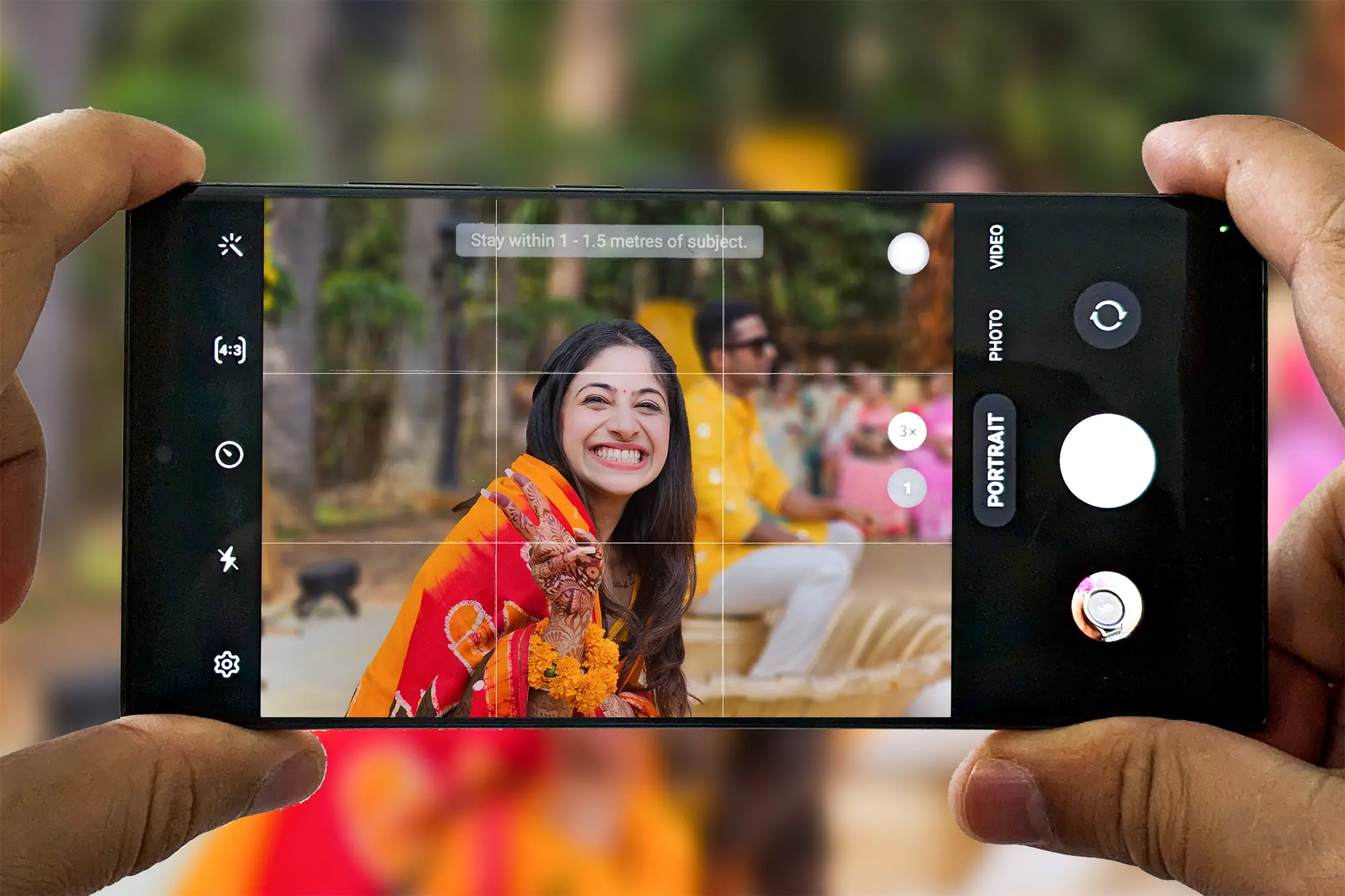
You can use it for snapping action shots of your pets or recording your child’s basketball game. To activate this feature on your Galaxy S23, go to the camera settings and look for the option.
6. Reverse Wireless Charging
In times of need, your Galaxy S23 transforms into a wireless charger for other devices. You don’t even need to go through any intricate steps. Simply toggle on the Wireless Power Sharing feature in the Battery and Device Care settings.

With it turned on, you can place other wireless-enabled devices on the back of your Galaxy S23.
7. Customized Home Screen on Galaxy S23 for Increased App Real Estate
Samsung Galaxy S23 offers a good number of customization options. Among them is the option to increase the number of available apps using the home screen grid feature.
All it takes is a simple long press on any free area of your home screen to get to the option. Then, click on the Settings icon. It will open up options for adjusting the screen grid and app screen grid. You can tailor it to your preferences for quick access to your most-used apps.
8. Customizing the Edge Panels of Samsung Galaxy S23 Ultra
The Edge Panels can act as your shortcut hub. It can provide quick access to frequently used features. They are easily customizable on the Samsung Galaxy S23 Ultra. And you can tailor these panels to suit your needs.
To do this modification, access the customization options in the Display menu under Settings. There, you can fine-tune the side, color, transparency, and size of the Edge Panels.
9. Access Galaxy Labs to Enjoy Experimental Features
For tech enthusiasts, Galaxy Labs opens the door to experimental features before their official release. To enjoy them, go into the Settings menu, select Advanced Features, and explore the options within Labs. With it, you can explore the beta features on your Galaxy S23 devices but note that they might not be fully stable.





