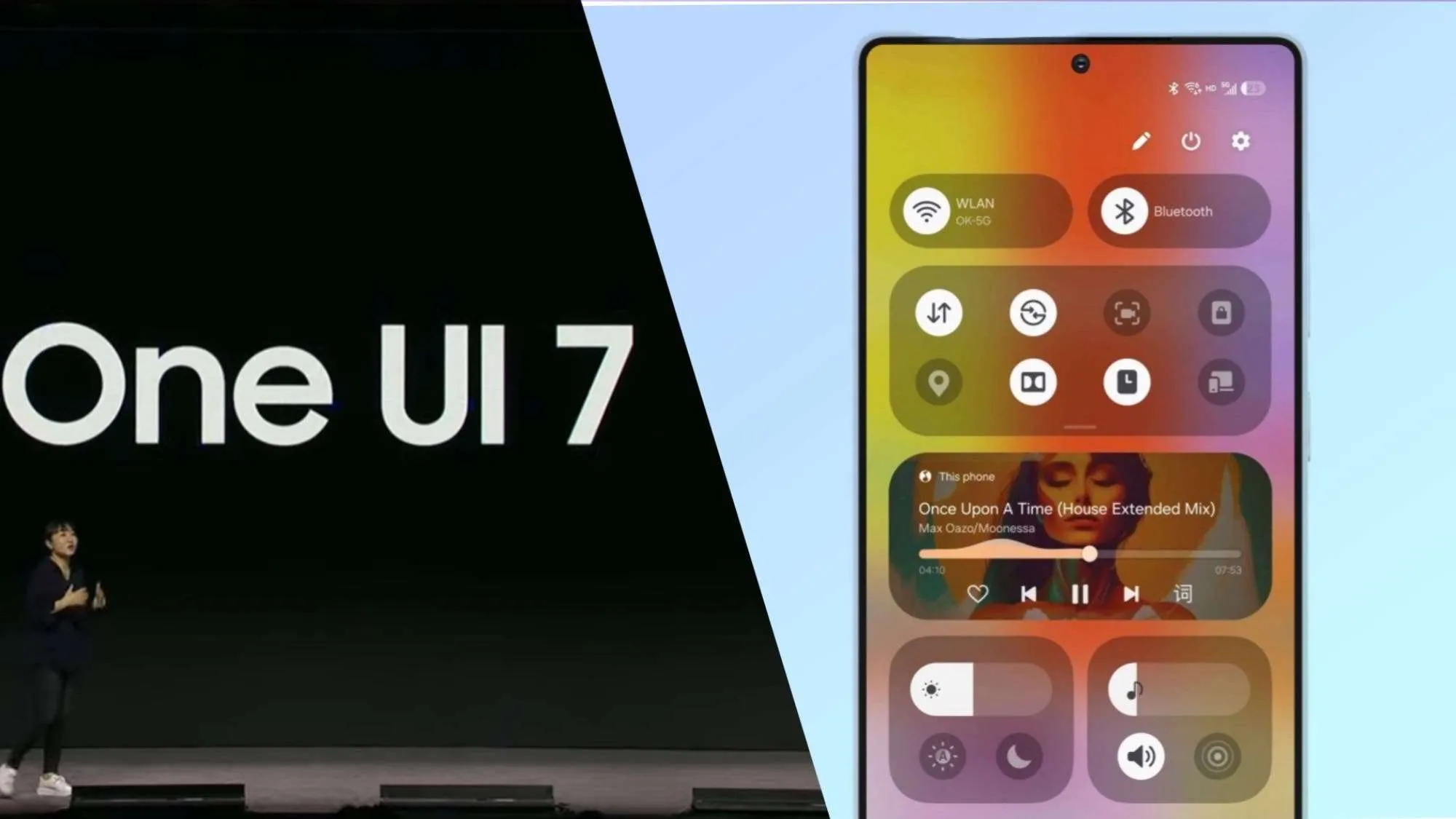
Battery-saving modes aren’t new. Most phones have them, and most of us have used them in a pinch—toggling a single setting that dims the screen, cuts background activity, and tells your phone, “Just hang on a little longer.” But Samsung has long approached power-saving differently. While Google, OnePlus, and others offer a fairly straightforward experience, Samsung gives users knobs and dials—fine-grained control over how and where power gets trimmed thus improving their battery life. That started in 2020 with One UI 3.0, and it’s remained largely unchanged... until now.

With One UI 7, Samsung is finally expanding its set of power-saving tools that improve the battery life. It’s a small change, but for users who care about squeezing every minute out of their battery, it’s a welcome one.
A Quick Recap: The Original Five Toggles
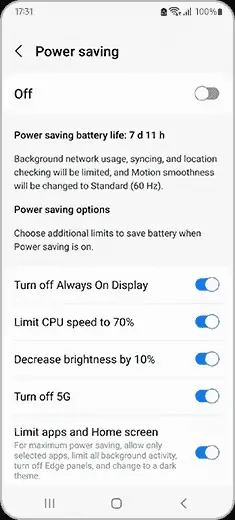
Let’s rewind for a second. Since One UI 3.0, Samsung has offered the following five options under its power-saving mode:
- Turn off Always On Display
- Limit CPU speed to 70%
- Decrease brightness by 10%
- Turn off 5G
- Limit apps and Home screen
These toggles let you fine-tune your phone’s behavior instead of relying on a single preset. Want to keep your display active but throttle the CPU? No problem. Need 5G but can live without Always On Display? Easy. That level of control hasn’t changed in over four years. But now, with One UI 7, it finally has.
What’s New in One UI 7?
Samsung has added three new toggles to its Battery Saving Mode settings in One UI 7. These aren’t revolutionary features, but they expand the toolkit in a meaningful way—especially if you’re the kind of person who notices your battery percentage more than you probably should.
Here’s what’s new:
Set Motion Smoothness to Standard
This reduces the screen’s refresh rate, dialing it back from 120Hz (or 90Hz) to 60Hz. You’ll notice the difference in animation smoothness, sure—but it’s a reliable way to cut battery drain.
Turn on Dark Mode
It’s no secret that OLED screens use less power when displaying dark pixels. This toggle switches your entire UI to dark mode, which can be especially helpful on high-brightness displays like Samsung’s.
Set Screen Timeout to 30 Seconds
Your display is usually the biggest battery hog. Reducing the time it stays on when idle can add up. This one’s a simple fix, and Samsung now lets you automate it as part of your power-saving routine.
These additions bring the total to eight configurable battery-saving settings, all found under:
Settings > Battery and device care > Battery > Power saving mode.

Adaptive Power Saving: Set It and Forget It?
If fiddling with individual toggles isn’t your thing, Samsung still has you covered. One UI 7 brings an updated Adaptive Power Saving mode. When enabled, your phone monitors how you use it—and then adjusts power-saving features accordingly. It’s not new-new, but it’s more prominent now, and slightly more intelligent.
You’ll have to dig for it: Power saving mode > tap the three-dot menu > Adaptive power saving.
Once on, your phone makes smart decisions in the background. No micromanaging required.
Final Thoughts: Small Tweaks, Big Impact?
Are these additions groundbreaking? Not really. But they make Samsung’s approach to battery-saving even more versatile—especially for power users who don’t want to compromise everything for a few extra hours of screen time. It’s a quiet improvement, but one that reflects a larger philosophy shift in One UI 7: Give users more choice, more automation, and less friction.
And honestly? It’s about time.
Popular News
Latest News
Loading

