In addition to the interface changes described in our previous posts, Android 12 users will get rid of one rather old and annoying feature of the notification system. For many years the strange behavior of some applications (in particular, Twitter) has taken place: when the user clicks on the notification in the notification panel, nothing happens, and after a few minutes the application starts by itself, with a large delay.
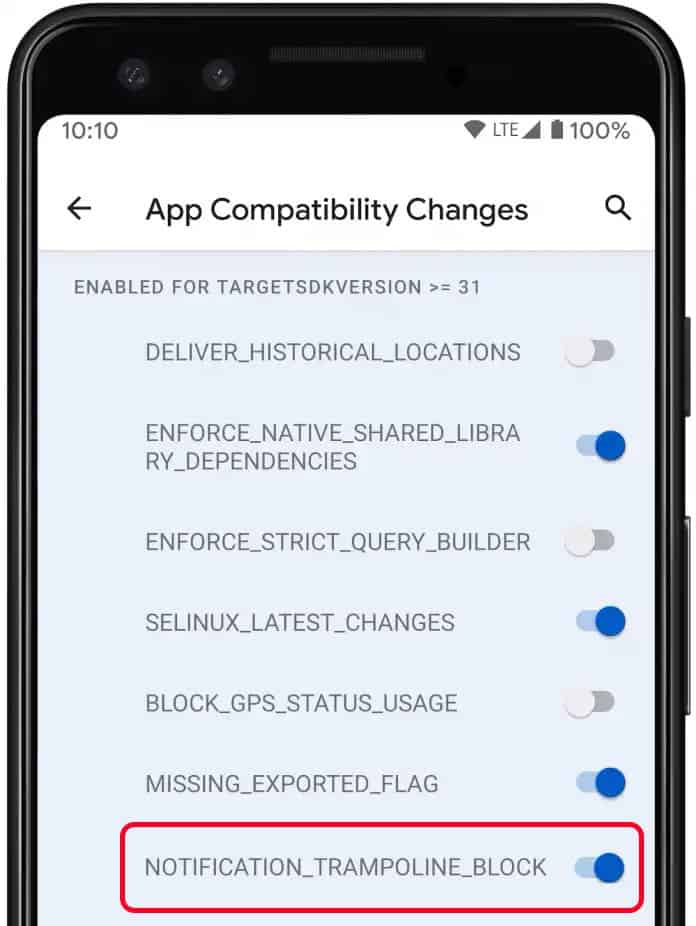
Under the new rules for the behavior of notifications in Android 12, Google prohibits applications from using such a delay, known as “notification trampoline”, and requires developers to change the notification system of their applications to the new rules.
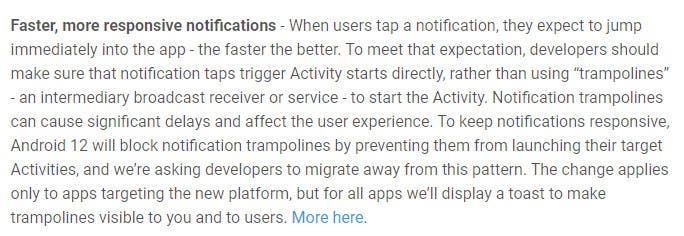
Google releases first Android 12 Developer Preview, available for Pixel Phones
Finally, Google has released the first Android 12 Developer Preview. It is available for Pixel 3 / 3 XL, Pixel 3a / 3a XL, Pixel 4 / 4 XL, Pixel 4a / 4a 5G, or Pixel 5. Android 12 includes many new features related to security, connectivity, etc. But if you are a normal user and interested in installing Android 12 first Developer Preview. Then you must know the risk of installing a developer preview, your phone might not work properly after installing. So if you’re willing to take the risk, only then install the Android 12 Developer Preview on your Pixel phone.
Android 12 Features
The new version of Android includes many new features and APIs for developers. Some best features of Android 12 listed below.
Improved Privacy
- Restricted Netlink MAC
- Modern SameSite cookie behaviors in WebView
- Safer handling of Intents
Improved user interface
- Compatible media transcoding: The Videos recorded in HEVC and HDR formats will be automatically transcoded into AVC format.
- AVIF image support: The Android 12 introduces a new AVIF image file format that can improve the image quality as compared to the JPEG format, without any increase in file size.
- Haptic-coupled audio effect
- Multi-channel audio
Notification UI updates
- Faster, more responsive notifications
Wi-Fi Aware (NAN) enhancements
Moreover, In the blog post the timeline of Android 12 is also given. According to the timeline, the stable version of Android 12 will be released in October 2021. We have posted the full timeline of Android 12 below.
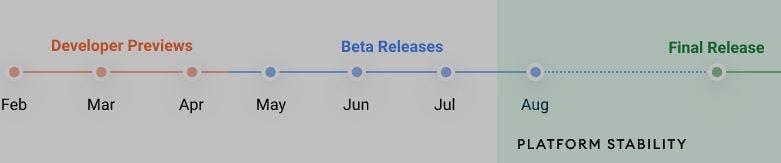
- Android 12 DP – February
- Developer Preview 2 – March
- Developer Preview 3 – April
- Android 12 Beta 1 – May
- Beta 1-2 – June and July
- Beta 4 – August
- Candidate Build – September
- Stable – October
As I already told you that the first Android 12 Developer Preview is available on Pixel 3 / 3 XL, Pixel 3a / 3a XL, Pixel 4 / 4 XL, Pixel 4a / 4a 5G, or Pixel 5. If you want to install the Android 12 Developer Preview on your Pixel phone, then follow the instructions below to install it.
Prerequisites to Install Android 12 Developer Preview
- You must have a computer (Windows, macOS, or Linux).
- Compatible Google Pixel Phone.
- Install the Android 12 Developer Preview Flash Tool.
- Install the Android SDK tools and update the USB drivers is you’re using Windows.
- Download the first Android 12 Developer Preview OTA image for your particular phone.
- Connect your Phone to your computer via USB cable.
Steps to Manually Flash the Android 12 Developer Preview
- Press and hold the Volume down button and Power button simultaneously to enter into the recovery mode.
- Find “apply update from ADB” and select it by pressing the power button.
- Check that this worked by entering “adb devices” (no quotes) in a shell or command prompt. If ADB is installed and your phone is in the correct mode, you should see an identifier for your phone and a “sideload” state reported.
- Flash the OTA via a shell or command prompt, using
adb sideload your_file_name_here.zip
where the filename is the name of the OTA image you downloaded earlier. On some platforms, you’ll need to precede adb commands with “./” for it to work correctly. - Stare anxiously at your phone while it slowly installs.
- Reboot when done.
After this, you will get all the future Android 12 updates as normal system updates.





