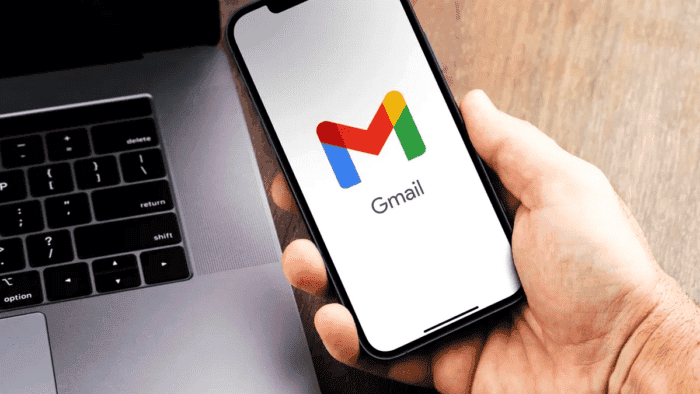Organizing your Gmail inbox can be a daunting task, but with the right tools and strategies, it can be done efficiently and effectively. Here are some tips on how to properly organize your Gmail box:
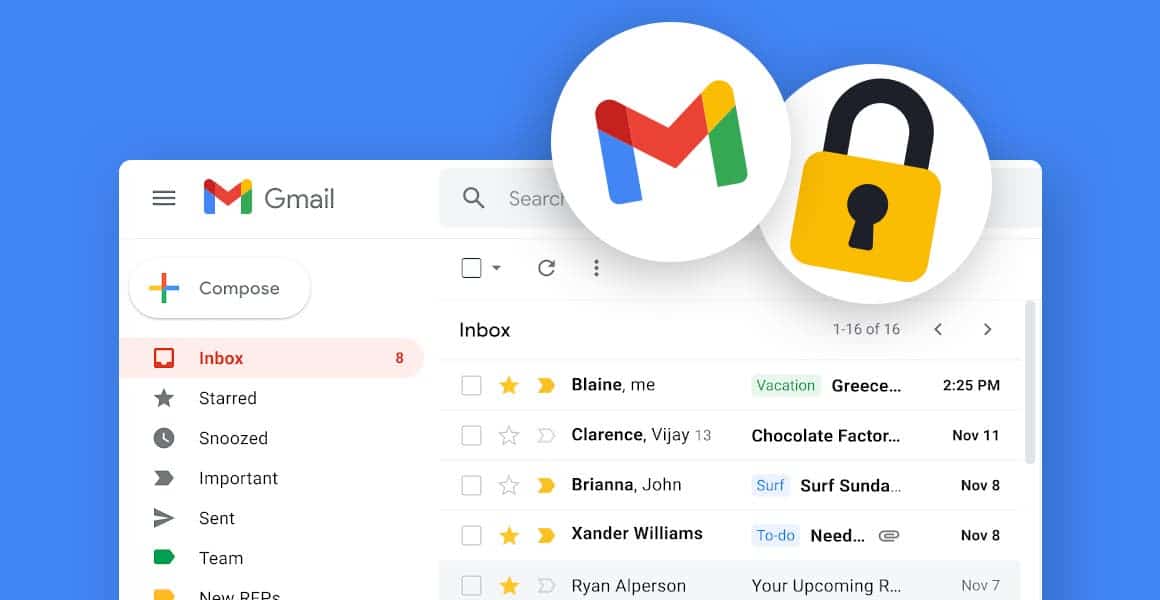
1. Use Labels
Labels are a great way to categorize your emails and keep them organized. You can create labels for different categories such as work, personal, bills, etc. To create a label, follow these steps:
- On your computer, go to Gmail.
- On the left, scroll down, then click More.
- Click Create New Label.
- Name your label.
- Click Create.
Once you have created your labels, you can apply them to your emails by selecting the messages and clicking on the Labels button at the top. You can also create nested labels to further organize your emails.
2. Use Filters
Filters are another great way to keep your inbox organized. You can use filters to automatically label, archive, delete, or forward emails based on certain criteria. To create a filter, follow these steps:
- Open Gmail.
- In the search box at the top, click Show search options.
- Enter your search criteria.
- Click Create filter.
- Choose what you want the filter to do.
- Click Create filter.
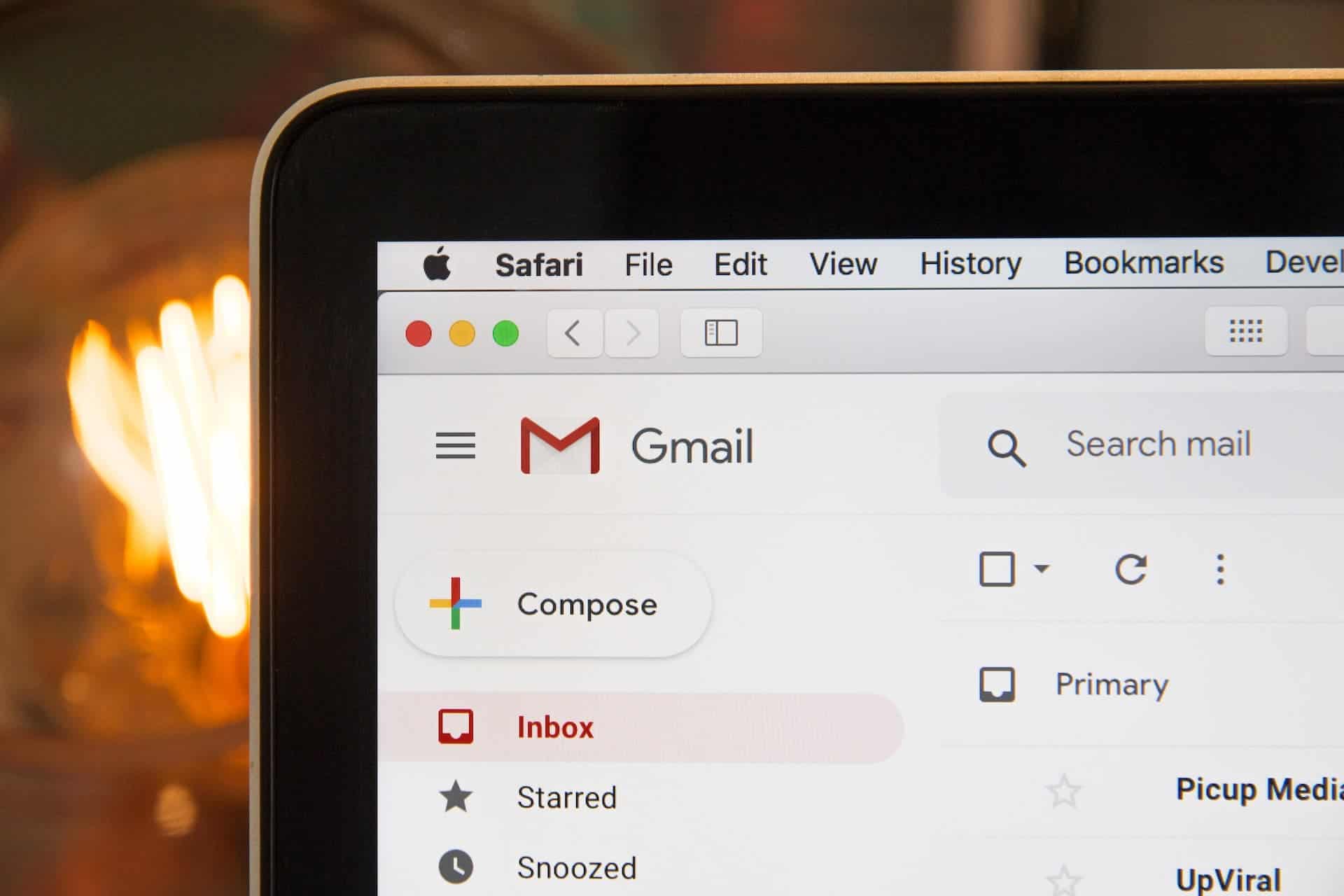
3. Use Priority Inbox
Priority Inbox is a feature in Gmail that automatically sorts your emails into three sections: important and unread, starred, and everything else. This is a great way to quickly see which emails are important and need your attention. To enable Priority Inbox, follow these steps:
Gizchina News of the week
- On your computer, go to Gmail.
- Click the gear icon in the top right corner.
- Click Settings.
- Click the Inbox tab.
- In the Inbox type section, select Priority Inbox.
- Click Save Changes.
4. Use Multiple Inboxes
Multiple Inboxes is another feature in Gmail that allows you to see multiple inboxes in one view. This is a great way to keep track of different categories of emails. To enable Multiple Inboxes, follow these steps:
- On your computer, go to Gmail.
- Click the gear icon in the top right corner.
- Click Settings.
- Click the Inbox tab.
- In the Multiple Inboxes section, select Enable.
- Configure your multiple inboxes.
- Click Save Changes.
5. Use Keyboard Shortcuts
Keyboard shortcuts can save you a lot of time when organizing your inbox. Here are some useful keyboard shortcuts:
- c: Compose a new email
- /: Search your inbox
- j: Move to the next email
- k: Move to the previous email
- x: Select an email
- e: Archive an email
- s: Mark an email as spam
6. Use Google Tasks
Google Tasks is a to-do list app that integrates with Gmail. You can use it to create tasks from your emails and keep track of your to-do list. To enable Google Tasks, follow these steps:
- On your computer, go to Gmail.
- Click the Tasks button on the right side of the screen.
- Click Get Started.
- Create a task.
- Click Save.
7. Use Boomerang
Boomerang is a Gmail add-on that allows you to schedule emails to be sent later, set reminders to follow up on emails, and snooze emails to be dealt with later. This is a great way to keep your inbox organized and ensure that you don’t forget to follow up on important emails.
Final Words
Organizing your Gmail inbox can be a time-consuming task, but with these tips and tools, you can do it efficiently and effectively. By using labels, filters, Priority Inbox, Multiple Inboxes, keyboard shortcuts, Google Tasks, and Boomerang, you can keep your inbox organized and stay on top of your emails.