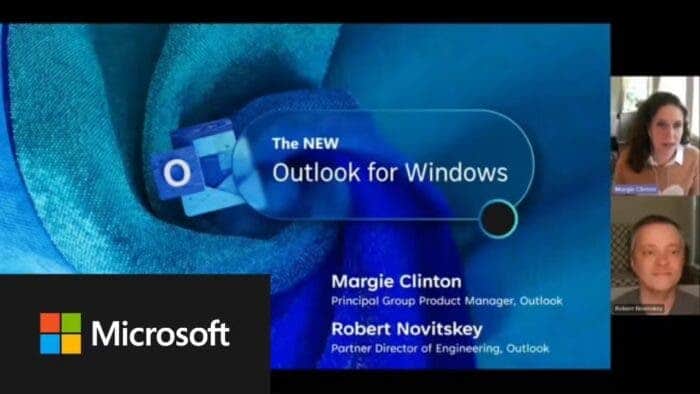Microsoft Outlook is a popular email client that allows users to manage their emails, calendars, and contacts in one place. One of the great features of Outlook is that it supports a wide range of email accounts, including Apple iCloud accounts. After several months of testing, Microsoft finally launched a new Outlook for Windows app. Existing users of the app have found that the app now supports iCloud accounts and Gmail accounts.
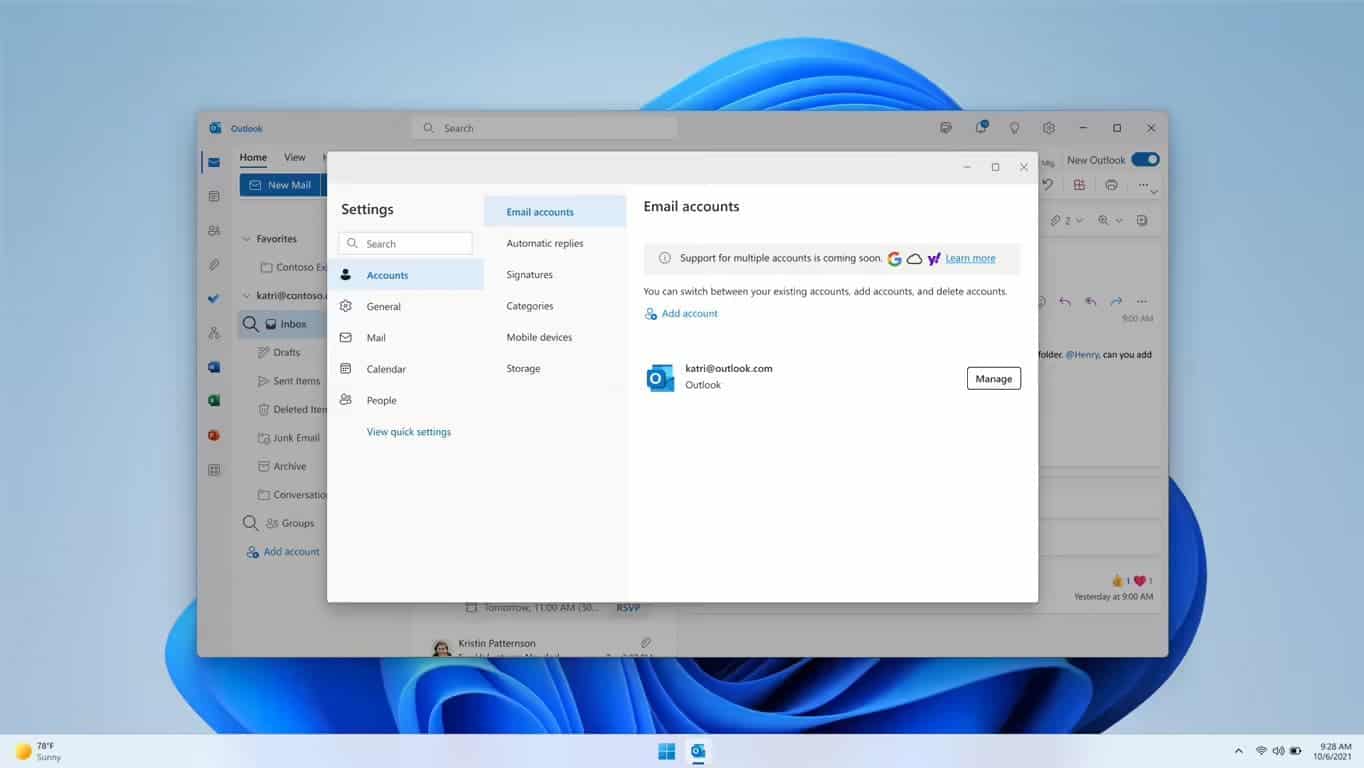
Users can now add iCloud, Yahoo and IMAP accounts to Outlook, thereby avoiding a series of cumbersome operations of switching websites or apps to access emails from different service providers, thus saving users time and energy. Microsoft stated that the reason for developing the new version is to expand the audience platform, no longer limited to classic Win32 applications, web versions, and Win10 apps. This makes it a cross-platform software with the same experience.
In addition, the new version of Outlook will support offline functionality in the future, allowing users to mark, move, delete and compose messages without being connected to the Internet. Among other things, the app supports storing emails, calendar events, and contacts on the device so users can view them offline. Microsoft also says these are the first batch of offline features, hinting that more such features will be added later.
Requirements
Before you can add an iCloud email account to Outlook, you need to make sure that you have the following:
Gizchina News of the week
- An @icloud.com email address
- iCloud for Windows installed on your computer
- An app password for your iCloud email account
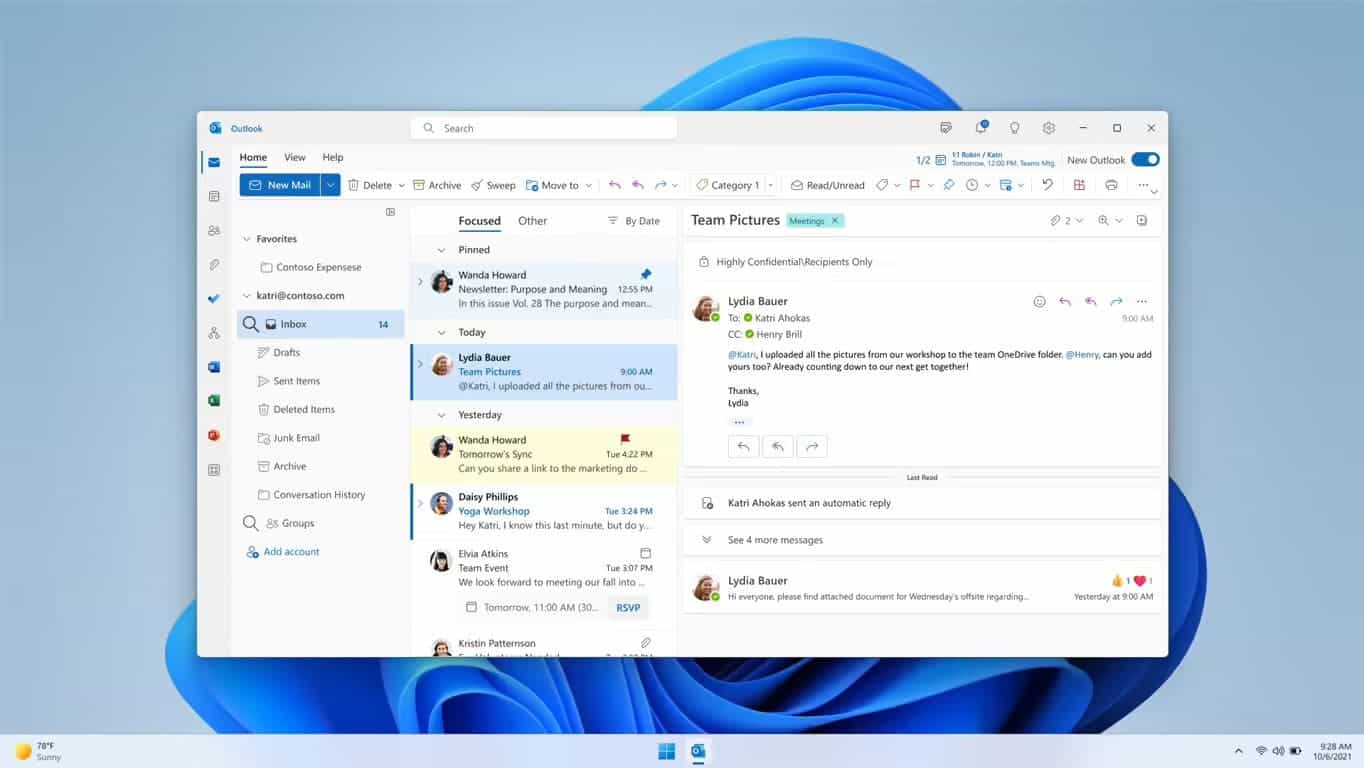
Adding an iCloud email account to Outlook
Once you have met the requirements, you can follow these steps to add your iCloud email account to Outlook:
1. Open Outlook on your Windows computer.
2. Click on the “File” tab in the top left corner of the screen.
3. Click on “Add Account”.
4. Enter your iCloud email address and click “Connect”.
5. Enter your app password when prompted.
6. Follow the on-screen instructions to complete the setup process.
Troubleshooting
If you encounter any issues while adding your iCloud email account to Outlook, you can try the following troubleshooting steps:
- Make sure that you are logged in to iCloud for Windows with the same account that you use on your other Apple devices.
- Check that you have entered your app password correctly.
- If you have multiple iCloud email accounts, you can only add one account to Outlook on Windows.
Conclusion
Adding an iCloud email account to Outlook on Windows is a straightforward process that can be completed in a few simple steps. By doing so, you can manage your emails, calendars, and contacts in one place, making it easier to stay organized and productive. If you encounter any issues, you can refer to the troubleshooting steps or seek further assistance from Microsoft or Apple support.