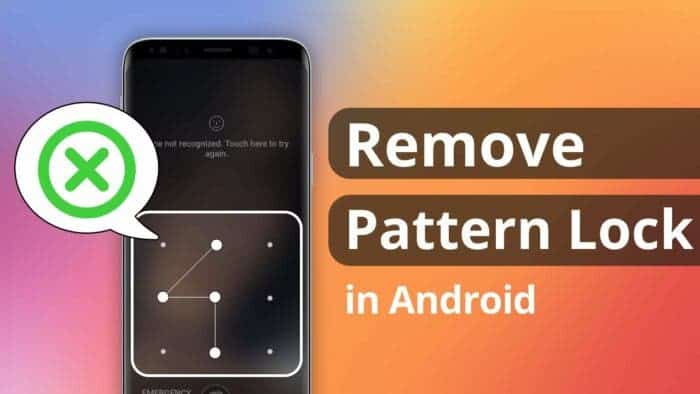Securing your Android device with a lock screen is essential for privacy, but what happens when you forget the password or pattern? In this guide, we will explore four proven methods to unlock Android phone pattern lock without factory reset. Whether you’ve forgotten your password, PIN, pattern, or fingerprint ID, we’ve got you covered.
Can You Bypass Android Lock Screen without Factory Reset?
Many users dread factory resets as they erase all data on the device. The good news is, you can indeed bypass the Android lock screen without resorting to this drastic measure. Let’s delve into the methods that allow you to regain access to your device without losing valuable data and how to bypass Android lock screen.
How to Bypass Android Lock Screen when You Forgot Password
DroidKit’s Screen Unlocker is a powerful tool designed to effortlessly remove screen locks on a wide range of Android devices. Supporting up to 20,000+ models, including popular brands like Samsung, Xiaomi, and Huawei, DroidKit ensures a hassle-free unlocking experience. The tool can handle various types of locks, such as digital numbers, custom PINs, passwords, patterns, fingerprint IDs, and even face recognition. What’s more, there’s no need to root your device or possess advanced technical skills. The process is simple: Connect the device, put it in recovery mode, and with just one click, DroidKit removes the lock, as shown in the guide below.
Step 1. Connect Your Android Device to Computer with a USB Cable
Download and install DroidKit on your computer. Connect your Android device to computer with a USB cable. Then, launch DroidKit on your computer and choose “Screen Unlocker” mode. And you will see the interface below. Click “Start” button, then, choose Device Connected button.
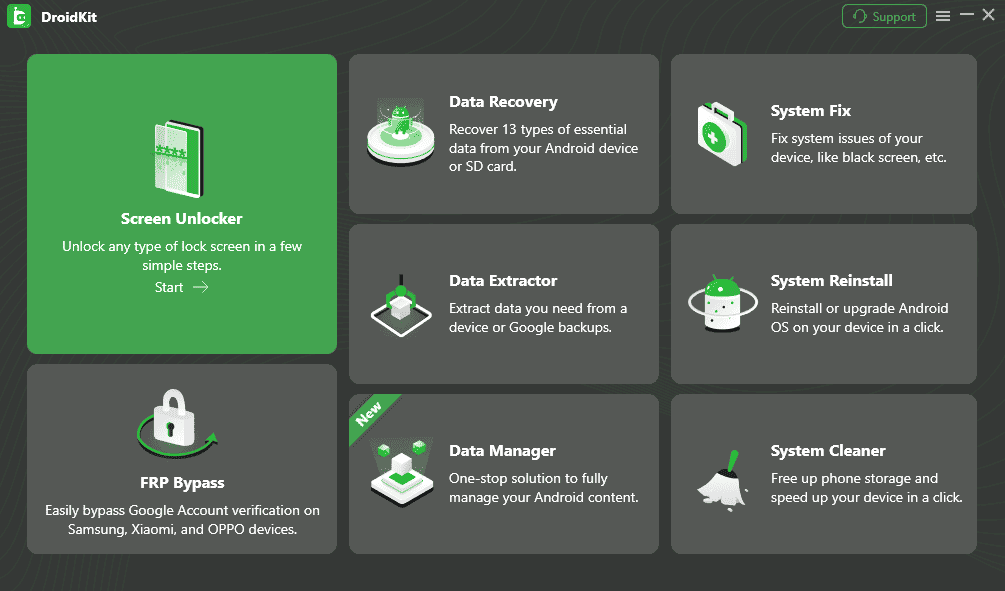
Step 2. Prepare Device Configuration File
Then, it will start preparing the configuration file for your device. Once the preparing process is completed, the below interface will be displayed.
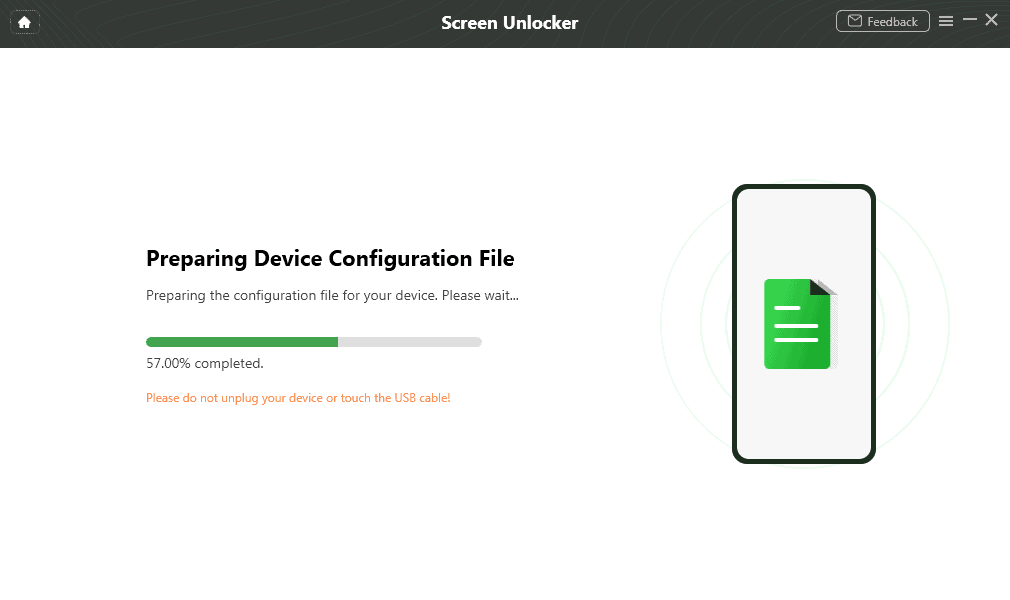
Step 3. Put Your Device in Recovery Mode
Follow the instructions of DroidKit interface to put your device in Recovery Mode based on device with/without home button/with Bixby button, and Wipe Cache partition on your device.
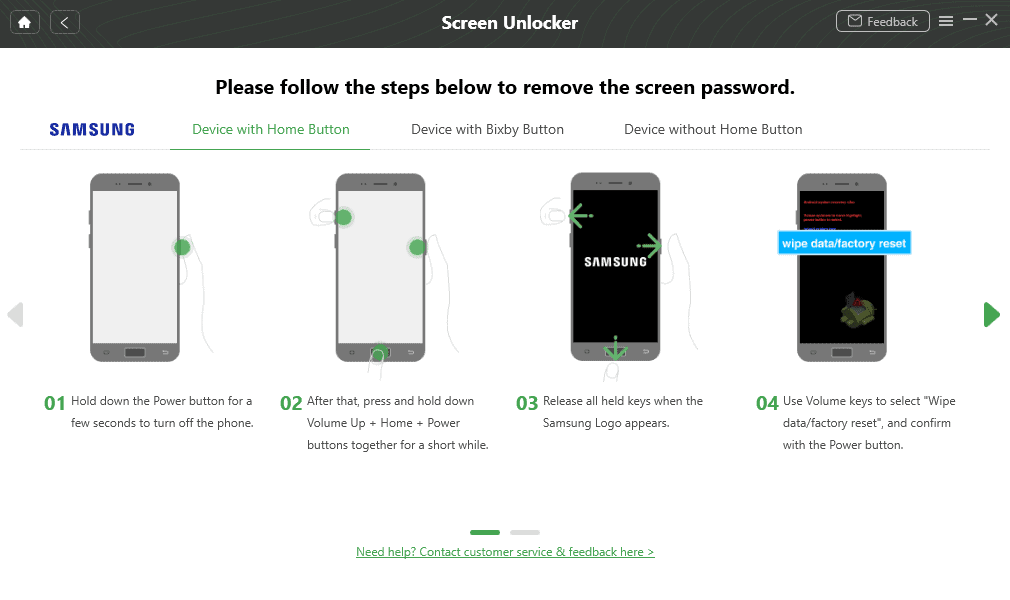
Step 4. Remove Android Screen Lock
After completing Wipe Cache Partition, it will start to remove Android screen lock. It will take some time. After the removal process completes, your device will be started. And you can access your Android device without entering any password and view all your data on the device with no limits.
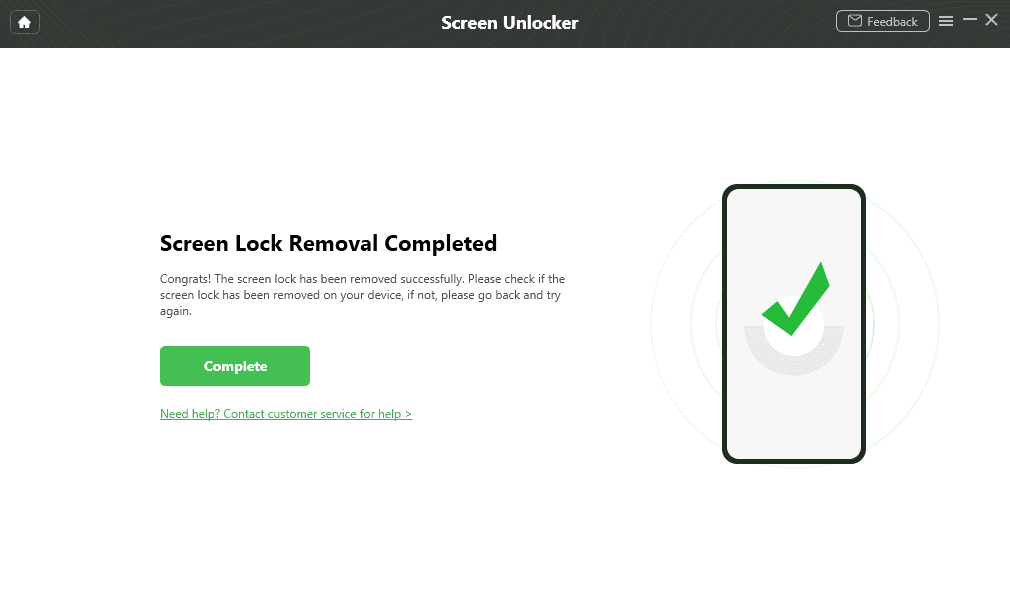
How to Bypass Android Lock Screen without Reset via Find My Device:
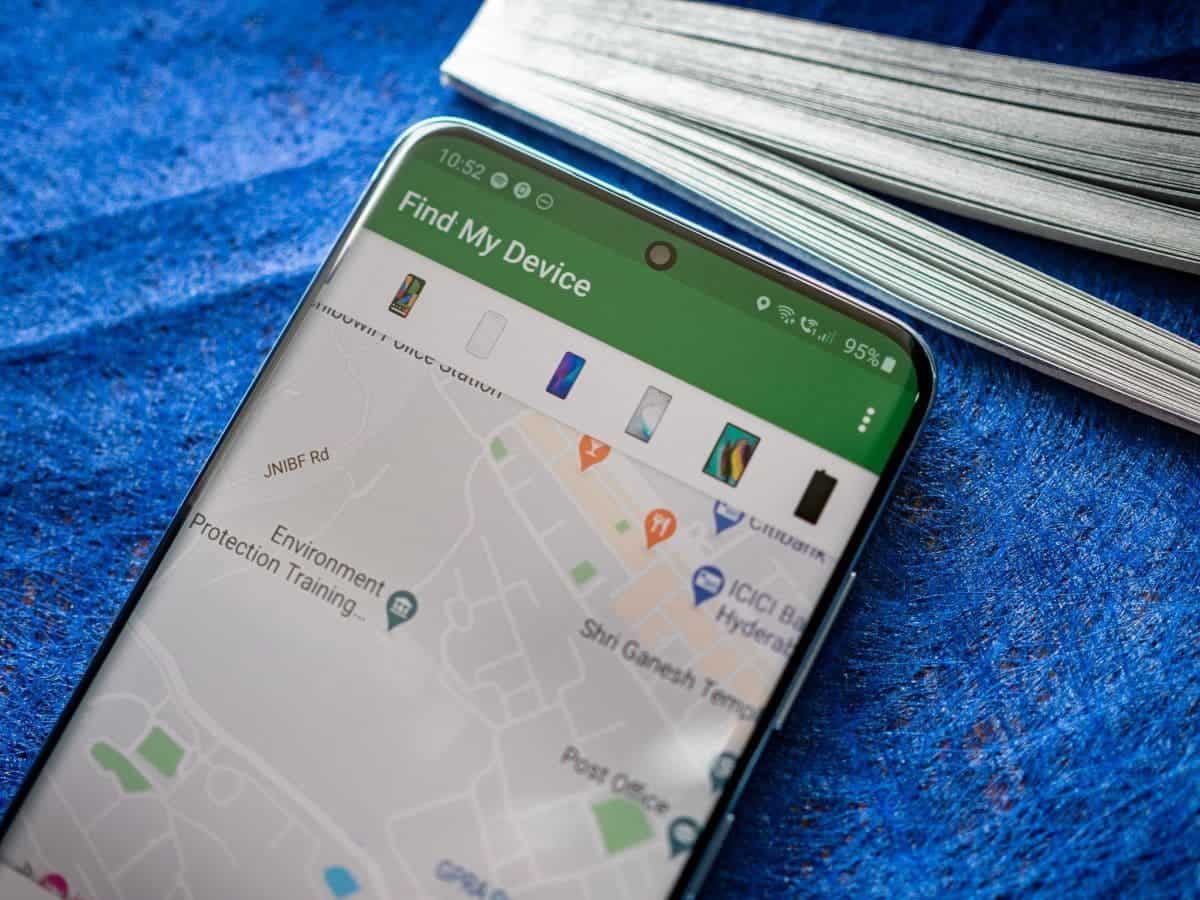
For those who prefer an official solution, Google’s Find My Device offers a method to remotely lock or erase your device. This can be handy if you’ve misplaced your device and want to ensure your data’s security while having the option to unlock it once you retrieve it.
Here are the steps to bypass Android lock screen without reset via Find My Device:
- Ensure Find My Device is enabled:
- Go to your device’s settings.
- Select “Security & location” or “Google” and then “Security.”
- Look for “Find My Device” and make sure it’s turned on.
- Access Find My Device:
- Visit the Find My Device website on a computer or use the Find My Device app on another Android device.
- Sign in with your Google account:
- Use the Google account associated with the locked device.
- Locate your device:
- Once signed in, the service should attempt to locate your device on a map.
- Remove the lockscreen:
- You have options to secure your device, such as locking the screen, playing a sound, displaying a message, or unlocking the lock screen.
How to Unlock Android Phone Pattern Lock without Factory Reset:
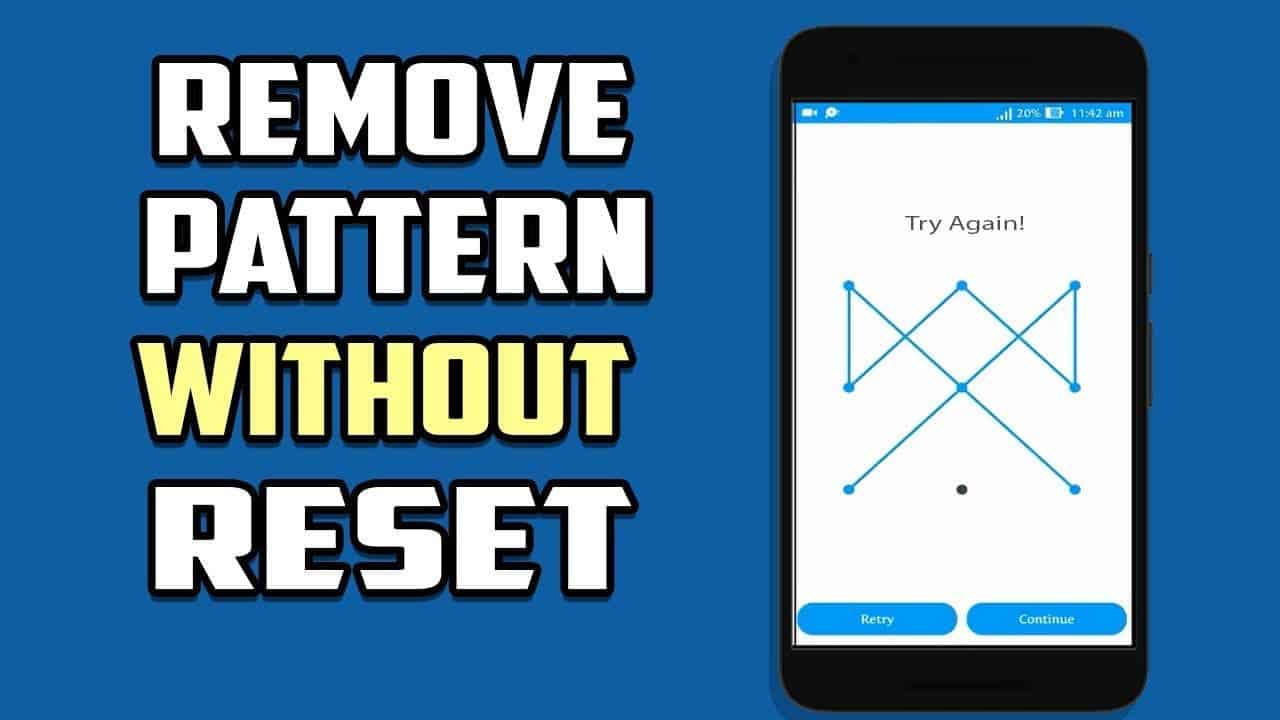
Gizchina News of the week
If you’re using an Android device running version 4.4 or earlier, you can use the “Forgot Pattern” option to unlock your phone without a factory reset. This method allows you to retain your data while regaining access to your device. But, it works only for the old version of the Android operating system.
If you’re using an Android device running version 4.4, the “Forgot Pattern” feature should still be available to help you unlock your device without a factory reset. Here’s how to use it:
-
Enter an incorrect pattern multiple times until you see the “Forgot Pattern” prompt appear.
-
Tap on the “Forgot Pattern” option.
-
You will be presented with two options:
– Google Account: If you have linked your Google account to your device, you can use this option to unlock your phone. Enter your Google account credentials, and your phone will be unlocked.
– Backup PIN: If you had set up a backup PIN when you first created your pattern lock, you can use this option to unlock your phone. Enter your backup PIN, and your phone will be unlocked.
How to Unlock Android Phone without Password via ADB:
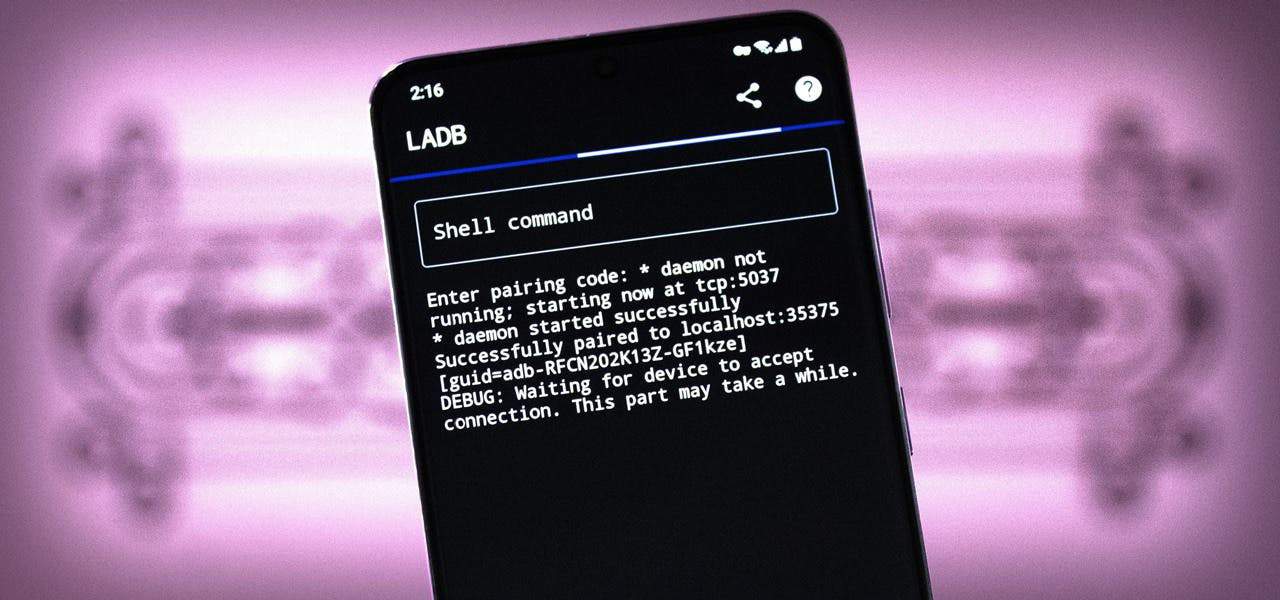
Advanced users can use Android Debug Bridge (ADB) to unlock their devices without a password. This method requires a computer, USB cable, and a basic understanding of command-line operations. While it’s a bit more technical, it provides an alternative for users comfortable with command-line interfaces.
To unlock an Android phone without a password using ADB, follow these steps:
-
Enable USB debugging on your Android device.
-
Install ADB on your computer.
-
Connect your Android device to your computer using a USB cable.
-
Open a command prompt or terminal window on your computer.
-
Verify that your device is properly connected by entering the following command in the command prompt:
adb devices
- Unlock the device by entering the following command in the command prompt:
adb shell input keyevent 82
- Unlock the screen by entering the following command in the command prompt:
adb shell input keyevent 82
- Access the home screen by entering the following command in the command prompt:
adb shell input keyevent 3
- Perform a factory reset on your device (optional) by entering the following command in the command prompt:
adb shell wipe dataConclusion
In conclusion, forgetting your Android lock screen password doesn’t have to be a nightmare. In addition to the official Find My Device method and the Android 4.4 “Forgot Pattern” option, advanced tools like DroidKit’s Screen Unlocker offer a user-friendly and efficient way to bypass the lock screen without compromising your data. DroidKit, as a comprehensive Android toolkit, goes beyond screen unlocking and can assist users in various scenarios, including data recovery, FRP bypass, and system issue fixes. Regain control of your Android device without the fear of data loss with these proven methods.