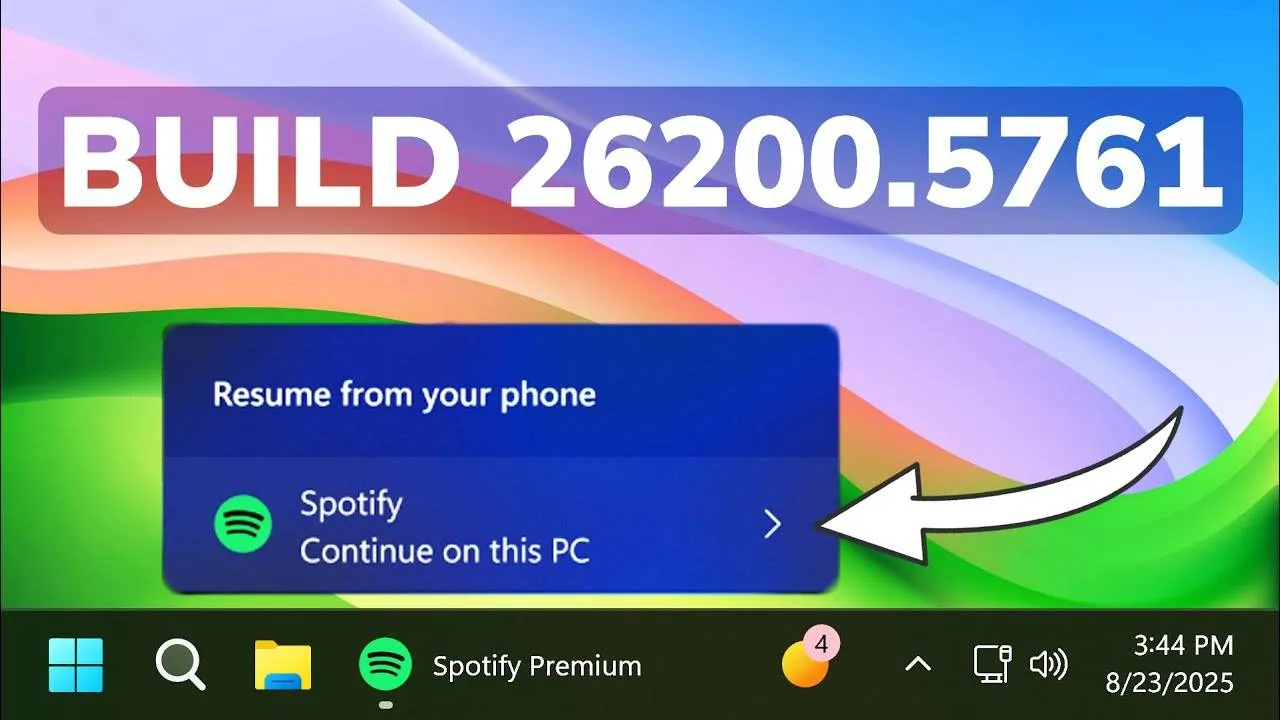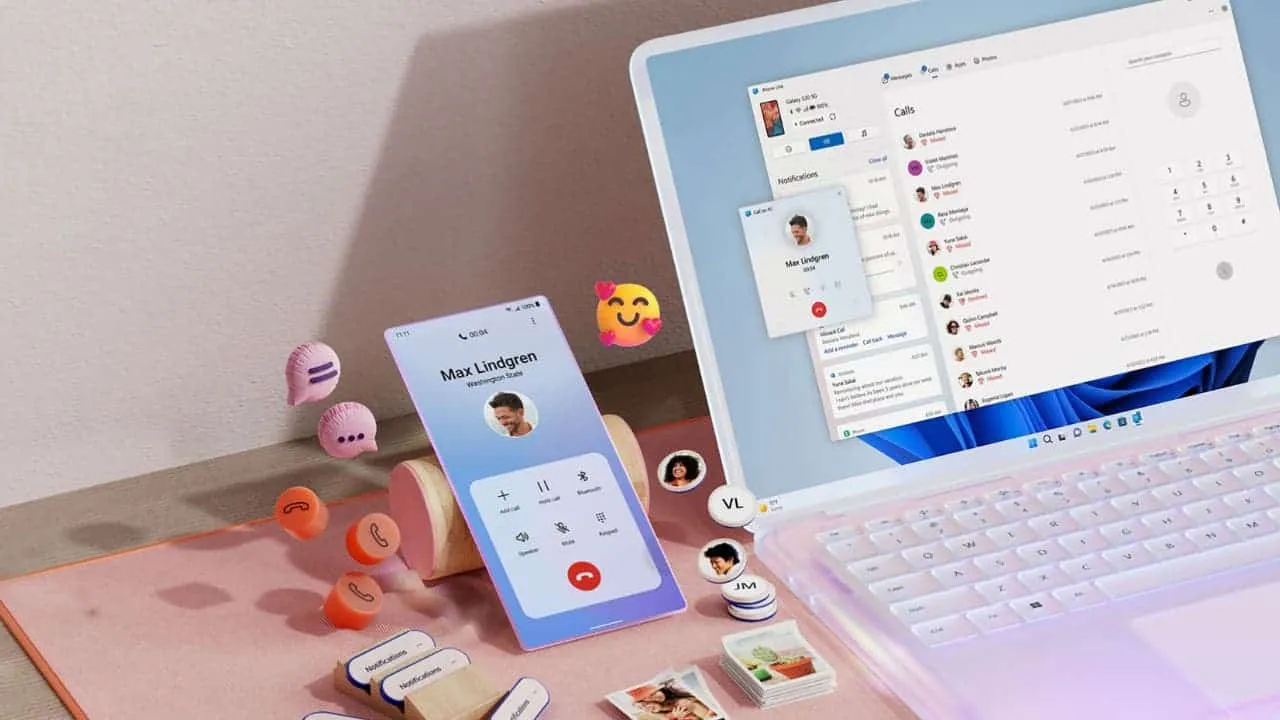
If you use an Android phone and a Windows PC, Microsoft’s Phone Link is the best way to connect them. It lets you see your phone’s messages, photos, notifications, and more—right from your computer. Now, Microsoft is making that even easier. A new Phone Link panel is coming to the Windows 11 Start menu.
Read also
What the New Panel Does
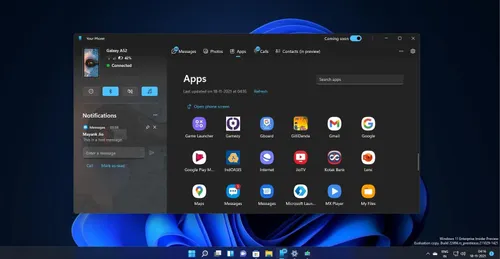
The panel shows up on the right side of the Start menu. It gives you quick info about your phone, like:
- Battery level
- Connection status
You’ll also see buttons to jump straight into:
- Messages
- Calls
- Photos
This means you can open these parts of Phone Link without needing to open the full app.
See Your Recent Activity
Below those buttons, there’s a Recent section. It shows your latest:
- Texts
- Phone calls
- Images
It doesn’t show notifications directly here, but you can still set them to appear as pop-ups in the bottom-right of your screen.
You also won’t see recently used apps here. But you can click the Phone Link icon in the system tray to access them. (Reminder: You can stream some Android apps to your PC using Phone Link, but only on supported phones.)
Share Files Easily
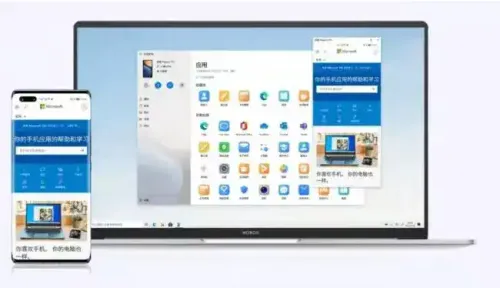
At the bottom of the panel, there’s a big “Send files” button. Clicking it opens a window where you can:
- Drag and drop files from your PC
- Or choose files using File Explorer
Next to the button is a small menu with shortcuts to:
- Open the full Phone Link app
- Change what shows in the panel
- Open Start menu settings
Rolling Out Now
Microsoft is slowly rolling this out to everyone on Windows 11. I got it today on version 26100.4061. If you’re on the stable channel, you may already have it too. This panel was tested with Windows Insiders for months, so it’s great to see it finally coming to more users. Now, checking your phone from your PC is quicker than ever.
Popular News
Latest News
Loading